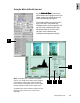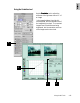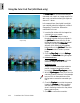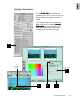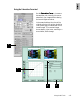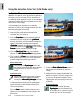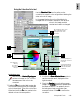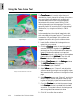User Guide
4-14 ScanWizard Pro TX User’s Guide
Using the Color Cast Tool (LCH Mode only)
The
Color Cast Color Cast
Color Cast Color Cast
Color Cast tool is used to eliminate any
unwanted color casts in an image, as well as to
add a color cast without altering the lightness
channel “L” values.
In the example here, the original has a slight
cyan cast that makes the image look cold and
unappealing. The solution: Remove the
undesirable color cast.
1. Insert the film holder with the image to be
corrected into your scanner.
2. Click the
OverviewOverview
OverviewOverview
Overview button to start a
thumbnail overview of all your originals in
the
Job Panel Job Panel
Job Panel Job Panel
Job Panel window, then click on the
thumbnail to select the image. If thumbnail
overview is not required (
OverviewOverview
OverviewOverview
Overview
skipped), click directly on the imageless
frame position in the
Job PanelJob Panel
Job PanelJob Panel
Job Panel. Then click
the
Prescan Prescan
Prescan Prescan
Prescan button to obtain a prescan
image.
3. Click the
Color Cast Color Cast
Color Cast Color Cast
Color Cast tool in the
SettingsSettings
SettingsSettings
Settings
window. The
Color Cast Color Cast
Color Cast Color Cast
Color Cast dialog will appear.
4. For Macintosh users
Click the
Neutral Eyedropper Neutral Eyedropper
Neutral Eyedropper Neutral Eyedropper
Neutral Eyedropper tool in the
Advanced Image Correction screen.
For Windows users
Simply move he mouse pointer inside the
prescan image and observe the pointer
turning into a
Neutral EyedrNeutral Eyedr
Neutral EyedrNeutral Eyedr
Neutral Eyedr
opper opper
opper opper
opper pointer.
5. With the
EyedrEyedr
EyedrEyedr
Eyedr
opper opper
opper opper
opper pointer, click the color
cast that you wish to remove. In the example
here, we click on the watchtower of the
fishing boat to remove the unwanted cyan
cast.
6. Check the
PreviewPreview
PreviewPreview
Preview box so that the prescan
image in the
PreviewPreview
PreviewPreview
Preview window is updated
with the latest correction. The update is
done in the background and so may take a
few moments to show.
7. Click
OKOK
OKOK
OK to confirm the correction.
Image corrected with Color Cast tool
Original image