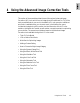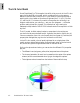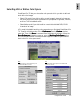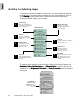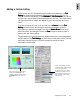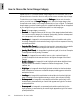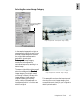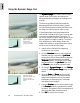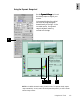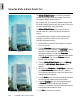User Guide
4-10 ScanWizard Pro TX User’s Guide
Using the White & Black Points Tool
The
White & Black PointsWhite & Black Points
White & Black PointsWhite & Black Points
White & Black Points tool is used to change the
shadow and highlight points of an image. (See note on
next page for additional descriptions.)
By using this tool, you can manipulate an image to either
bring out the highlights in a very dark image, or bring out
more of the shadows in a very light image.
The
White & Black Points White & Black Points
White & Black Points White & Black Points
White & Black Points tool can also be used to
neutralize the color cast in the highlight and shadow
regions.
In the example here, we need to set the shadows and
highlights, as well as correct the color cast on both
highlight and shadow regions.
1. Insert the film holder with the image to be corrected
into your scanner.
2. Click the
OverviewOverview
OverviewOverview
Overview button to start a thumbnail
overview of all your originals in the
Job Panel Job Panel
Job Panel Job Panel
Job Panel window,
then click on the thumbnail to select the image. If
thumbnail overview is not required (
OverviewOverview
OverviewOverview
Overview
skipped), click directly on the imageless frame position
in the
Job PanelJob Panel
Job PanelJob Panel
Job Panel. Then click the
Prescan Prescan
Prescan Prescan
Prescan button to
obtain prescan an image.
3. Click the
White & Black PointsWhite & Black Points
White & Black PointsWhite & Black Points
White & Black Points tool in the
SettingsSettings
SettingsSettings
Settings
window. The
AIC:White & Black PointsAIC:White & Black Points
AIC:White & Black PointsAIC:White & Black Points
AIC:White & Black Points dialog
appears.
4. Be sure that the
Shadows Shadows
Shadows Shadows
Shadows and
Highlights Highlights
Highlights Highlights
Highlights check boxes
under
Auto Neutralize Auto Neutralize
Auto Neutralize Auto Neutralize
Auto Neutralize options are “On” (default).
This helps neutralize the color cast in the shadow and
highlight areas of the image.
5. Click the
Auto Auto
Auto Auto
Auto button. This will automatically optimize
the highlight and shadow points for the image.
6. Check the
PreviewPreview
PreviewPreview
Preview box so that the prescan image in
the
PreviewPreview
PreviewPreview
Preview window is updated with the latest
correction. The update is done in the background and
so may take a few moments to show.
7. Click
OKOK
OKOK
OK to confirm the correction.
Image corrected with White & Black Points tool
Original image