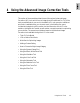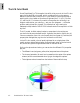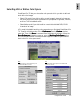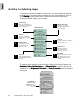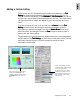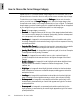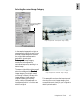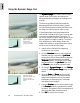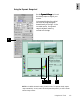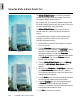User Guide
4-4 ScanWizard Pro TX User’s Guide
The sequence is the same if you are working in Native color mode. However, the
GradationGradation
GradationGradation
Gradation,
Color CastColor Cast
Color CastColor Cast
Color Cast,
SaturationSaturation
SaturationSaturation
Saturation, and
Selective Color Selective Color
Selective Color Selective Color
Selective Color tools (#3 to #6) will not
be available. The
Brightness & Contrast Brightness & Contrast
Brightness & Contrast Brightness & Contrast
Brightness & Contrast and
Color Correction Color Correction
Color Correction Color Correction
Color Correction tools are offered in
their place.
To prepare and optimize images for the final scan, it is recommended that the AIC
tools are used in accordance with the sequence in which they appear in the LCH
Mode
Settings Settings
Settings Settings
Settings window shown below. Following this order will significantly
enhance the overall quality of your images.
Dynamic Range
Manual or auto determine
image density range (darkest
tone to lightest tone)
Gradation
Manual or auto-adjust
midtones of the Lightness
(Channel "L")
Saturation Curve
Adjust image saturation
by manipulating the
saturation curve
Tone Curve
Adjust tonal distribution of
each CMYK/RGB channel in
an image
Color Cast
Adjust gray balance by adding or
removing color cast
White & Black Points
Manual or auto-adjust
shadow & highlight points,
and neutral gray
Selective Color
Manipulate a specific
color range without
affecting other colors
Filter & USM
Apply special effects to image
and sharpen focus of blurry
images with USM (unsharp
masking)
LCH Mode AIC Tools
Workflow for Optimizing Images
The Brightness &
Contrast and Color
Correction tools are
offered in the Native
color mode
Native Mode AIC Tools
1
3
5
7
2
4
6
8