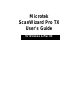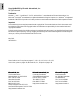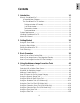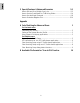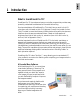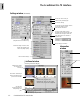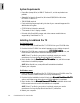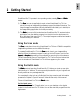User Guide
Getting Started 2-1
2 Getting Started
ScanWizard Pro TX operates in two operating modes, namely,
Scan Scan
Scan Scan
Scan and
BatchBatch
BatchBatch
Batch
modes:
1) The
ScanScan
ScanScan
Scan (or scan-to-application) mode , where ScanWizard Pro TX is “ac-
quired” through an image-editing software program like Adobe Photoshop. The
output images are scanned and directly delivered (individually or in batches) to
the image-editing application for further processing.
2) The
BatchBatch
BatchBatch
Batch (or scan-to-file) mode launches ScanWizard Pro TX as a stand-alone
application from the desktop program icon (and/or from the Apple menu for
Mac / Windows Start menu for PC). The output images are scanned and saved to
files individually or in batches.
Using the Scan mode
The
Scan Scan
Scan Scan
Scan mode refers to launching ScanWizard Pro TX from a TWAIN-compatible
image-editing software such as Adobe Photoshop.
To operate ScanWizard Pro TX in the
ScanScan
ScanScan
Scan mode, launch your image-editing
software. When the software program is ready, go to the File menu, and choose
Import Import
Import Import
Import or
AcquireAcquire
AcquireAcquire
Acquire (depending on the software you are using) from its submenu.
This will automatically launch ScanWizard Pro TX. The four major windows that
form the interface of ScanWizard Pro TX will then appear on your screen.
Using the Batch mode
The
BatchBatch
BatchBatch
Batch mode of operating ScanWizard Pro TX allows you to set up scan jobs
individually or in “batches.” It auto scans multiple selections of your originals and
directly save them to a predesignated file.
For more details, refer to How to Do Multiple Scan Jobs scenarios and information
presented in Chapter 5 (Special Features & Advanced Scenarios) of this manual.
To launch ScanWizard Pro TX in the
BatchBatch
BatchBatch
Batch mode-
For Macintosh users
Click the ScanWizard Pro TX application icon on your desktop or the Applet
located in the ScanWizard Pro TX folder. You can also start the program from the
Apple menu.