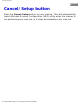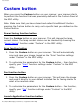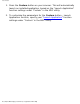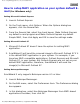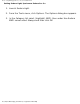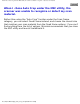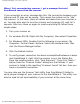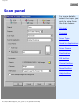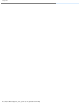User Guide
Custom button
Custom button
When you press the Custom button on your scanner, your scanner starts
to perform the function that was previously defined in the Custom Panel of
the MSC utility.
Note: Make sure that you have closed and exited ScanWizard 5 before
pressing the Custom button to carry out a specific task you defined on the
Custom button.
Power Saving function button
Press the Custom button on your scanner. This will change the lamp
current status. The lamp current status can be checked by choosing the
"
Power Saving" function under "Custom" in the MSC utility.
Scan function button
1. Press the Custom button on your scanner. This will automatically
scan and save your image, based on the "Scan" function settings
under "Custom" in the MSC utility.
2. To customize the parameters for the Custom button - Scan function,
specify your "
Scan" function settings under "Custom" in the MSC
utility.
Fax function button
1. Press the Custom button on your scanner. This will scan the image
and send it directly to your default installed fax for faxing similar to
what a fax machine does.
2. To customize the parameters for the Custom button - Fax function,
specify your "
Fax" function settings under "Custom" in the MSC
utility.
Launch Application function button
file:///D|/msc/WebHelp/b_Custom.htm (1 of 2) [8/20/03 2:44:21 AM]