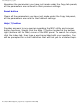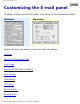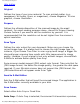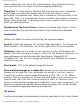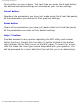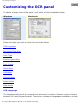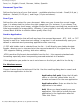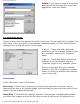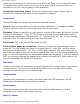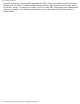User Guide
Customizing the OCR panel
Delete: If you want to remove an existing
application from the Alias List, select the
application, then click Delete.
For Macintosh users:
Choose Custom from the bottom of the list to bring up "Choose Application" window. The
MSC utility starts to search for the available software programs on your disk and then
displays them on the left panel of the window.
> or >> : Select and Add a particular
software or all the available software from
the "Available" panel to the "Selected"
panel.
< or << : Select and Delete a particular
software or all the software from the
"Selected" panel to the "Available" panel.
When you are done with your software
selection. click OK to update the changes
made, or Cancel to abandon the selection
you've just made.
Scan Frame
Select either Auto Crop or Fixed Size.
Auto Crop: If Auto Crop is selected, the scanner first executes a preview, tries to
determine the size of the original image, then performs the scan and crops the full scan
frame to fit the image automatically.
Fixed Size: If Fixed Sized is selected, the Auto Crop function is disabled and instead,
you select the image size from the list. When a scan is performed, the selected scan
file:///D|/msc/WebHelp/panel_OCR.htm (3 of 5) [8/20/03 2:29:22 AM]