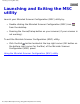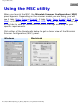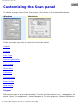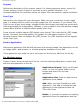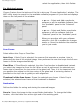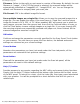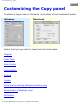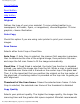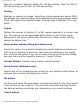Welcome Welcome! The latest Microtek scanners are equipped with smart-buttons for easier access to scanner functions. Scanners with the smart-buttons have these configurations: ● ● ● 3 one-touch buttons: Scan, Copy, and E-mail. 5 one-touch buttons: Scan, Copy, E-mail, OCR, and Scan-to-Web or Scan, Copy, E-mail, Setup, and Cancel. 7 one-touch buttons: Cancel/Setup, Scan, Copy, E-mail, OCR, Scanto-Web, and Custom.
Launching and exiting MSC utility Launching and Exiting the MSC utility Launch your Microtek Scanner Configuration (MSC) utility by: ● ● Double-clicking the Microtek Scanner Configuration (MSC) icon from the desktop. Pressing the Cancel/Setup button on your scanner (if your scanner is not working).
Using the MSC utility Using the MSC utility When you launch the MSC, the Microtek Scanner Configuration (MSC) panel appears. Depending on the scanner model you are using, you will see 3 tabs (Scan, Copy or E-mail), 5 tabs (Scan, Copy, E-mail, OCR, or To Web), or 6 tabs (Scan, Copy, E-mail, OCR, To Web, or Custom). Click any of the tabs to view or customize the button settings according to your specific requirements.
Customizing the Scan panel Customizing the Scan panel To obtain a larger view of the Scan panel, click either of the thumbnails below: Windows Macintosh Select the topic you wish to view from the links below: Original Purpose Scan Type Send to Application Scan Frame Destination OK button Cancel button Reset button Help button Original Defines the type of your scan material. To scan printed matter (e.g., newspapers, art books, flyers, or magazines), choose Magazine. To scan graphics, choose Illustration.
Customizing the Scan panel Purpose Defines the destination of the scanner output. For viewing purposes alone, choose On Screen Viewing. Choose Custom if you want to set a specific resolution. It is recommended that the resolution not be set higher than the scanner’s optical resolution. Scan Type Defines the color output for your document. Make sure you choose the correct image type; it is always best to choose the right image type.
Customizing the Scan panel select the application, then click Delete. For Macintosh users: Choose Custom from the bottom of the list to bring up "Choose Application" window. The MSC utility starts to search for the available software programs in your disk and displays them on the left panel of the window. > or >> : Select and Add a particular software or all the available software from the "Available" panel to the "Selected" panel.
Customizing the Scan panel Filename: Refers to the prefix or root name in a series of filenames. By default, the root filename is "Image". If the TIFF file format is selected, the scanned images will be automatically identified as "Image001.tif", "Image002.tif", etc. You can change the default root filename to uniquely label your scan jobs. File Format: PDF is the default image file format. Save multiple images as a single file: Allows you to save the scanned images into a single file.
Customizing the Copy panel Customizing the Copy panel To obtain a larger view of the panel, click either of the thumbnails below: Windows Macintosh Select the topic you wish to view from the links below: Original Color Copy Scan Frame Copy Quality Scaling Copies Show printer setting dialog box before scan Setup button (Windows only) OK button file:///D|/msc/WebHelp/panel_Copy.
Customizing the Copy panel Cancel button Reset button Help button Original Defines the type of your scan material. To scan printed matter (e.g., newspapers, art books, flyers, or magazines), choose Magazine. To scan graphics, choose Illustration. Color Copy Check this option if you are using color printer to print your scanned images. Scan Frame Selects either Auto Crop or Fixed Size.
Customizing the Copy panel that you to choose "Normal" quality for 150 dpi printing, "Best" for 600 or 300 dpi printing, and "Draft" for 100 dpi printing. Scaling Enlarges or reduces an image. Specifying scaling parameters above 100% will enlarge the scanned image, while specifying scaling parameters below 100% will reduce the scanned image. Scaling range is between 25% and 400%. Copies Defines the number of printout (1 to 99) copies required for a current scan job.
Customizing the Copy panel Abandons the parameters you have just made under the Copy tab panels; all the parameters are restored to their previous settings. Reset button Clears all the parameters you have just made under the Copy tab panel; all the parameters are reset to their default settings. Help (?) button Provides answers to any queries regarding the MSC utility and scanner button functions. Simply click the Help (?) button located at the bottom right (bottom left for Mac) corner of the MSC panel.
Customizing the E-mail panel Customizing the E-mail panel To obtain a larger view of the panel, click either of the thumbnails below: Windows Macintosh Select the topic you wish to view from the links below: Original Purpose at Receiving End Scan Type Send to E-Mail Editor/Send to Scan Frame Destination OK button Cancel button Reset button file:///D|/msc/WebHelp/panel_E-mail.
Customizing the E-mail panel Help button Original Defines the type of your scan material. To scan printed matter (e.g., newspapers, art books, flyers, or magazines), choose Magazine. To scan graphics, choose Illustration. Purpose Defines the ultimate disposition of the scanned image by the email recipient. For email-viewing purposes alone, choose On-Screen Viewing. Choose Custom if you want to set the resolution by yourself.
Customizing the E-mail panel tries to determine the size of the original image, then performs the scan and crops the full scan frame to fit the image automatically. Fixed Size: If Fixed Sized is selected, the Auto Crop function is disabled and instead, you select the image size from the list. When a scan is performed, the selected scan frame size is framed on the top-center of the glass bed. Thus, it is the important that you position the original on the topcenter of the glass bed.
Customizing the E-mail panel Touch button on your scanner. The next time you press the E-mail button, the defined and saved settings are retrieved as your current settings. Cancel button Abandons the parameters you have just made under the E-mail tab panels; all the parameters are restored to their previous settings. Reset button Clears all the parameters you have just made under the E-mail tab panel; all the parameters are reset to their default settings.
Customizing the OCR panel Customizing the OCR panel To obtain a larger view of the panel, click either of the thumbnails below: Windows Macintosh Select the topic you wish to view from the links below: OCR Language Document Type Size Scan Type Send to Application Scan Frame Destination OK button Cancel button Reset button Help button OCR Language The language with which the original text document is written. Options consist of major selection for multi-lingual formats.
Customizing the OCR panel from, i.e., English, French, German, Italian, Spanish. Document Type Size Defines the font size of your final output – available selections include : Small (6-9 pts.), Medium - Default (10-14 pts.), and Large (15 pts and above). Scan Type Defines the color output for your document. Make sure you choose the correct image type; it is always best to choose the right image type.
Customizing the OCR panel Delete: If you want to remove an existing application from the Alias List, select the application, then click Delete. For Macintosh users: Choose Custom from the bottom of the list to bring up "Choose Application" window. The MSC utility starts to search for the available software programs on your disk and then displays them on the left panel of the window.
Customizing the OCR panel frame size is framed on the top-center of the glass bed. Thus, it is the important that you position the original on the top-center of the glass bed. A centering marker is provided on the top ruler to guide you with alignment. Thumbnail of the Scan Frame: Shows the selected scan frame. If Auto Crop is selected, the selected scan frame of the thumbnail is disabled. Destination Defines the folder for saving and storing the scanned images.
Customizing the OCR panel Provides answers to any queries regarding the MSC utility and scanner button functions. Simply click the Help (?) button located at the bottom right (bottom left for Mac) corner of the MSC panel. To search for a topic, click the Index tab, then type a word associated with your question. You will be prompted for a short definition that will link you to a related topic. file:///D|/msc/WebHelp/panel_OCR.
Customizing the To Web panel Customizing the To Web panel To obtain a larger view of the panel, click either of the thumbnails below: Windows Macintosh Select the topic you wish to view from the links below: Web Site Purpose Account Account Manager button Scan Frame Saved Files in Local Disk OK button Cancel button Reset button Help button Note: Make sure that you are currently connected to the Internet (connection is active/operational), before you attempt to activate the actual Scan-to-Web button.
Customizing the To Web panel Options for selecting your Photo-Sharing website where you can directly upload your scanned images into the Internet website photo album and/or order for prints. Purpose Defines the purpose of uploading the scanned image into the Web. If you want to place or add the scanned image into your website photo album for viewing, choose Web Photo Album. If you wish to order prints for the scanned image, choose Photo Printing.
Customizing the To Web panel To add an existing account and/or activate a new account, click the Add button, key in your username and password, and then click OK in the dialog box that follows. Edit Click this button if you need to change/modify your current username and password. Delete Click this button to delete a particular account previously added under the Account Settings. Macintosh Scan Frame Select either Auto Crop or Fixed Size.
Customizing the To Web panel Fixed Size: If Fixed Sized is selected, the Auto Crop function is disabled instead, you select the image size from the list. When a scan is performed, the selected scan frame size is framed on the top-center of the glass bed. Thus, it is the important that you position the original on the top-center of the glass bed. A centering marker is provided on the top ruler to guide you with alignment. Thumbnail of the Scan Frame: Shows the selected scan frame.
Customizing the To Web panel related topic. file:///D|/msc/WebHelp/panel_To_Web.
Customizing the Custom panel Customizing the Custom panel The Custom panel provides 4 custom functions (Power Saving, Scan, Fax, Launch Application) allowing you to specify the Custom button function on the scanner. The Power Saving page is the default page of Custom panel. For more details on each function, see the function page you wish to view from the links below. Power Saving Scan Fax Launch Application file:///D|/msc/WebHelp/panel_custom.
Power Saving page Power Saving page Select "Power Saving" from the Custom Function option menu. The Power Saving function allows you to select the sleep mode of the scanning lamp by pressing the Custom button on your scanner. Windows Macintosh Lamp Status For Windows: When you select the Power Saving function as your scanner's Custom button function, press the Custom button for the scanner and the TMA to switch over to "lamp sleep" mode.The scanner lamp or TMA lamp (e.g.
Power Saving page Smart-Touch button on your scanner. The next time you press the Custom button, the defined and saved settings are retrieved as your current settings. Cancel button Abandons the parameters you have just made under the Custom tab panels; all the parameters are restored to their previous settings. Reset button Clears all the parameters you have just made under the Custom tab panel; all the parameters are reset to their default settings.
Scan page Scan page Select "Scan" from the Custom Function option menu. The Scan function allows you to define the Custom button as another set of scan settings that is different from the settings of the Scan panel of the MSC utility. This function is helpful if you require an additional Scan button that will be using a different set of scan attributes.
Scan page Original Defines the type of your scan material. To scan printed matter (e.g., newspapers, art books, flyers, or magazines), choose Magazine. To scan graphics, choose Illustration. Purpose Defines the destination of the scanner output. For viewing purposes alone, choose On Screen Viewing. Choose Custom if you want to set a specific resolution. It is recommended that the resolution not be set higher than the scanner’s optical resolution. Scan Type Defines the color output for your document.
Scan page Application full path: Enter the full path name, or click the yellow folder icon to browse and search for the new application. Application alias: Enter an alias for the application to be added. Add: When you have located your new application, click Add to include the new application to the Application alias list. Then click Close. Delete: If you want to remove an existing application from the Application alias list, select the application, then click Delete.
Scan page frame size is framed on the top-center of the glass bed. Thus, it is the important that you position the original on the top-center of the glass bed. A centering marker is provided on the top ruler to guide you with alignment. Thumbnail of the Scan frame: Shows the selected scan frame. If Auto Crop is selected, the selected scan frame of the thumbnail is disabled. Destination Defines the folder for saving and storing the scanned images. Save in: Saves the image to the current folder destination.
Scan page Provides answers to any queries regarding the MSC utility and scanner button functions. Simply click the Help (?) button located at the bottom right (bottom left for Mac) corner of the MSC panel. To search for a topic, click the Index tab, then type a word associated with your question. You will be prompted for a short definition that will link you to a related topic. file:///D|/msc/WebHelp/Custom_Scan_page.
Fax page Fax page Select "Fax" from the Custom Function option menu. The Fax function allows you to launch an installed fax driver by pressing the scanner's Custom button. If you have already installed the fax driver in your computer but the fax driver cannot be found, or if the fax driver has never been installed in your computer, please follow the on-screen message to complete the fax driver setup.
Fax page Show fax printer setting dialog box before scan Setup button OK button Cancel button Reset button Help button Original Defines the type of your scan material. To scan printed matter (e.g., newspapers, art books, flyers, or magazines), choose Magazine. To scan graphics, choose Illustration. Color Fax Check this option if both you and your fax receiver use color fax to transmit color images. Scan Frame Selects either Auto Crop or Fixed Size.
Fax page Crop is selected, the selected scan frame of the thumbnail is disabled. Fax Quality Selects your printout quality. The higher the image quality, the longer the scanning time and the greater disk space required. Microtek recommends that you to choose "Fine" quality for 200-dpi faxing and "Standard" for 100dpi faxing. Scaling Enlarges or reduces an image.
Fax page Reset button Clears all the parameters you have just made under the Custom tab panel; all the parameters are reset to their default settings. Help (?) button Provides answers to any queries regarding the MSC utility and scanner button functions. Simply click the Help (?) button located at the bottom right (bottom left for Mac) corner of the MSC panel. To search for a topic, click the Index tab, then type a word associated with your question.
Launch Application page Launch Application page Select "Launch Application" from the Custom Function option menu. The Launch Application function allows you to launch the installed application by pressing the scanner's Custom button. Your application for launching can be an image editor, web browser, Acrobat program or any other application available on your disk. The default application for launching is ScanWizard 5.
Launch Application page Application full path: Enter the full path name, or click the yellow folder icon to browse and search for the new application. Application alias: Enter an alias for the application to be added. Add: When you have located your new application, click Add to include the new application to the Application alias list. Then click Close. Delete: If you want to remove an existing application from the Application alias list, select the application, then click Delete.
Launch Application page Reset button Clears all the parameters you have just made under the Custom tab panel; all the parameters are reset to their default settings. Help (?) button Provides answers to any queries regarding the MSC utility and scanner button functions. Simply click the Help (?) button located at the bottom right (bottom left for Mac) corner of the MSC panel. To search for a topic, click the Index tab, then type a word associated with your question.
How the scanner buttons work How the scanner buttons work Microtek's smart-touch scanning buttons provide an intuitive and easy method to quickly and easily scan images through one-touch scanning: 1. Place your image on the scanner bed. 2.
Button Configuration Button Configuration The operational parameters for each button can be set through the Microtek Scanner Configuration (MSC) Utility. To carry out a specific action (Scan, Copy, E-mail, OCR, Scan-to-Web or Custom), press the corresponding button on the scanner. The scan will be performed in accordance with the designated button function using the parameters configured in this MSC utility.
Button Configuration Fax - launches a fax driver installed in your computer Launch Application - defines an application to be launched. file:///D|/msc/WebHelp/Button_Configuration.
Scan button Scan button 1. Press the Scan button on your scanner. This will automatically scan and save your image, based on the MSC settings. The saved images are stored in your local disk. They also appears as a shortcut under My Images folder on your desktop. 2. To scan another image or successive images using the same setting, press the Scan button again. Repeat this until all scanning tasks are completed, or until you need to specify new settings for the next job. 3.
Copy button Copy button 1. Click the Copy button on your scanner. This will scan the image and send it directly to your default printer for printing a "hard copy" similar to what a photocopier does. 2. To customize the parameters for the Copy button, specify your preferred settings (No. of copies, Printer destination, etc.) under the Copy tab of this MSC utility. file:///D|/msc/WebHelp/b_Copy.
E-mail button E-mail button 1. Press the E-mail button on your scanner. This will automatically scan and deliver your image(s) to your e-mail editor, based on the MSC settings. The saved images are stored in your local disk. They also appears as a shortcut under My Images folder on your desktop. 2. To scan another image or successive images using the same setting, press the E-mail button again. Repeat this until all scanning tasks are completed, or until you need to specify the settings for the next job.
OCR button OCR button 1. Press the OCR button on your scanner. This will automatically scan, recognize and convert the document, save it to a file, and delivers it to a specified application for editing -- fully based on the MSC settings. The saved images are stored in your local disk. They also appears as a shortcut under My Images folder on your desktop. 2. To OCR another document or multiple documents/pages using the same setting, press the OCR button again.
Scan-to-Web button Scan-to-Web button 1. Make sure that you are connected to the Internet and you have already registered/sign-in for a free photo-sharing account from a Microtek provided website, before pressing the Scan-to-Web button on your scanner. 2. Press the Scan-to-Web button on your scanner -- this will automatically scan, save the scanned image to file, connect, and instantly upload it to your Photo-sharing website – fully based on the MSC settings. The saved images are stored in your local disk.
Setup button Setup button 1. Press the Setup* button on your scanner. This will automatically launch Microtek Scanner Configuration (MSC) utility. 2. When you launch the MSC, the Microtek Scanner Configuration (MSC) panel appears. Click any of the tabs to view or customize the button settings according to your respective requirements. *The Setup (not Cancel/Setup) button is applicable only to earlier Microtek scanner models. file:///D|/msc/WebHelp/b_Setup.
Cancel button Cancel button Press the Cancel* button on your scanner. This will quickly stop and abandon any scan job action and exit ScanWizard 5. While activating the MSC, pressing this button will exit the MSC utility. *The Cancel (not Cancel/Setup) button is applicable only to earlier Microtek scanner models. file:///D|/msc/WebHelp/b_Cancel.
Cancel/Setup button Cancel/Setup button Press the Cancel/Setup button on your scanner. This will automatically launch Microtek Scanner Configuration (MSC) utility when the scanner is not performing any scan job, or it stops and abandons any scan job. file:///D|/msc/WebHelp/b_Cancel_Setup.
Custom button Custom button When you press the Custom button on your scanner, your scanner starts to perform the function that was previously defined in the Custom Panel of the MSC utility. Note: Make sure that you have closed and exited ScanWizard 5 before pressing the Custom button to carry out a specific task you defined on the Custom button. Power Saving function button Press the Custom button on your scanner. This will change the lamp current status.
Custom button 1. Press the Custom button on your scanner. This will automatically launch an installed application, based on the "Launch Application" function settings under "Custom" in the MSC utility. 2. To customize the parameters for the Custom button - Launch Application function, specify your "Launch Application" function settings under "Custom" in the MSC utility. file:///D|/msc/WebHelp/b_Custom.
How to setup MAPI application as your system default E-mail How to setup MAPI application as your system default Email (for Windows only) Setting Microsoft Outlook Express 1. Launch Outlook Express. 2. On the Tools menu, click Options. When the Options dialog box appears, click the General tab. 3. From the General tab, select the check boxes: Make Outlook Express my default e-mail program and Make Outlook Express my default Simple MAPI, then click Apply and OK to save the settings made.
How to setup MAPI application as your system default E-mail Setting Eudora Light/Qualcomm Eudora Pro 3.x 1. Launch Eudora Light. 2. From the Tools menu, click Options. The Options dialog box appears. 3. In the Category list select (highlight) MAPI, then under Use Eudora MAPI server select Always and then click OK. file:///D|/msc/WebHelp/qa_E-mail.
When I chose Auto Crop under the MSC utility, the scanner was unable to recognize or detect my scan material. When I chose Auto Crop under the MSC utility, the scanner was unable to recognize or detect my scan material. Rather than using the “Auto Crop” function under the Scan Frame category, you can select Fixed Frame instead, and choose the closest size that matches your scan material from the Fixed frame options.
file:///D|/msc/WebHelp/qa_cannot_find_scanner.htm When I first connected my scanner, I got a message that said ScanWizard cannot find the scanner. If you encounter an error message like this, the connection between your scanner and PC may not be secure. This causes the system not to “see” the scanner. In this case, check all cables and make sure your scanner is on.
My printer keeps on producing the wrong unmber of copies. What should I do? My printer keeps on producing the wrong number of copies. What should I do? Your MSC Copy tab panel setting for number of copies is in conflict with that of your printer's setup dialog box. If you want your printer to follow the MSC setting for number of copies, then do NOT check the "Show printer setting dialog box before scan" check box in the Copy tab panel.
Scan panel Scan panel For more details, select the topic you wish to view from the links below: Original Purpose Scan Type Send to Application Scan Frame Destination OK button Cancel button Reset button Help button file:///D|/msc/WebHelp/panel_Scan_pc.
Scan panel file:///D|/msc/WebHelp/panel_Scan_pc.
file:///D|/msc/WebHelp/panel_Scan_mac.htm Scan panel For more details, select the topic you wish to view from the links below: Original Purpose Scan Type Send to Application Scan Frame Destination OK button Cancel button Reset button Help button file:///D|/msc/WebHelp/panel_Scan_mac.
file:///D|/msc/WebHelp/panel_Copy_pc.htm Copy panel For more details, select the topic you wish to view from the links below: Original Color Copy Scan Frame Copy Quality Scaling Copies Show printer setting dialog box before scan Setup button OK button Cancel button Reset button Help button file:///D|/msc/WebHelp/panel_Copy_pc.
file:///D|/msc/WebHelp/panel_Copy_pc.htm file:///D|/msc/WebHelp/panel_Copy_pc.
file:///D|/msc/WebHelp/panel_Copy_mac.htm Copy panel For more details, select the topic you wish to view from the links below: Original Color Copy Scan Frame Copy Quality Scaling Copies Show printer setting dialog box before scan OK button Cancel button Reset button Help button file:///D|/msc/WebHelp/panel_Copy_mac.
file:///D|/msc/WebHelp/panel_E-mail_pc.htm E-mail panel For more details, select the topic you wish to view from the links below: Original Purpose at Receiving End Scan Type Send to E-Mail Editor Scan Frame Destination OK button Cancel button Reset button Help button file:///D|/msc/WebHelp/panel_E-mail_pc.
file:///D|/msc/WebHelp/panel_E-mail_pc.htm file:///D|/msc/WebHelp/panel_E-mail_pc.
file:///D|/msc/WebHelp/panel_E-mail_mac.htm E-mail panel For more details, select the topic you wish to view from the links below: Original Purpose at Receiving End Scan Type Send to Scan Frame Destination OK button Cancel button Reset button Help button file:///D|/msc/WebHelp/panel_E-mail_mac.
OCR panel OCR panel For more details, select the topic you wish to view from the links below: OCR Language Document Type Size Scan Type Send to Application Scan Frame Destination OK button Cancel button Reset button Help button file:///D|/msc/WebHelp/Panel_OCR_pc.
OCR panel OCR panel For more details, select the topic you wish to view from the links below: OCR Language Document Type Size Scan Type Send to Application Scan Frame Destination OK button Cancel button Reset button Help button file:///D|/msc/WebHelp/Panel_OCR_mac.
To Web panel To Web panel For more details, select the topic you wish to view from the links below: Web Site Purpose Account Account Manager button Scan Frame Saved Files in Local Disk OK button Cancel button Reset button Help button file:///D|/msc/WebHelp/panel_Web_pc.
To Web panel To Web panel For more details, select the topic you wish to view from the links below: Web Site Purpose Account Account Manager button Scan Frame Saved Files in Local Disk OK button Cancel button Reset button Help button file:///D|/msc/WebHelp/panel_Web_mac.
Power Saving page Power Saving page For more details, select the topic you wish to view from the links below: Lamp Current Status OK button Cancel button Reset button Help button file:///D|/msc/WebHelp/page_Power_Saving_pc.
file:///D|/msc/WebHelp/page_Power_Saving_mac.htm Power Saving page For more details, select the topic you wish to view from the links below: Lamp Current Status OK button Cancel button Reset button Help button file:///D|/msc/WebHelp/page_Power_Saving_mac.
Scan page Scan page For more details, select the topic you wish to view from the links below: Original Purpose Scan Type Send to Application Scan Frame Destination OK button Cancel button Reset button Help button file:///D|/msc/WebHelp/page_Scan_pc.
Scan page file:///D|/msc/WebHelp/page_Scan_pc.
Scan page Scan page For more details, select the topic you wish to view from the links below: Original Purpose Scan Type Send to Application Scan Frame Destination OK button Cancel button Reset button Help button file:///D|/msc/WebHelp/page_Scan_mac.
Fax page Fax page For more details, select the topic you wish to view from the links below: Original Color Fax Scan Frame Fax Quality Scaling Show fax printer setting dialog box before scan Setup button OK button Cancel button Reset button Help button file:///D|/msc/WebHelp/page_Fax_pc.
Fax page file:///D|/msc/WebHelp/page_Fax_pc.
Fax page Fax page For more details, select the topic you wish to view from the links below: Original Color Fax Scan Frame Fax Quality Scaling Show fax printer setting dialog box before scan Setup button OK button Cancel button Reset button Help button file:///D|/msc/WebHelp/page_Fax_mac.
Launch Application page Launch Application page For more details, select the topic you wish to view from the links below: Application Application Path Custom button OK button Cancel button Reset button Help button file:///D|/msc/WebHelp/page_Launch_App_pc.
file:///D|/msc/WebHelp/page_Launch_App_mac.htm Launch Application page For more details, select the topic you wish to view from the links below: Application Application Path Custom button OK button Cancel button Reset button Help button file:///D|/msc/WebHelp/page_Launch_App_mac.
MSC panel To obtain information for each panel configuration, position the arrow pointer over any of the 6 tabs (Scan, Copy, E-mail, OCR, To Web, or Custom), and then click the grabber pointer to activate its associated panel.
MSC panel To obtain information for each panel configuration, position the arrow pointer over any of the 6 tabs (Scan, Copy, E-mail, OCR, To Web, or Custom), and then click the grabber pointer to activate its associated panel.