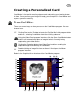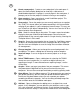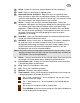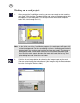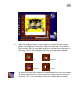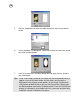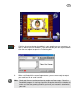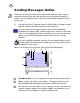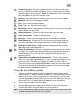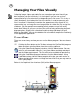User Guide
30
☞
Managing Your Files Visually
Collecting image, video, and audio files can sometimes get out of hand if you
don’t organize your files efficiently. It is also helpful if you can see a visual
representation of a file rather than just depending on its file name. This is why a
small (thumbnail), that isabout the size of the thumb, is used to represent your
files in an album. A thumbnail resembles the appearance of the actual file it is
representing (e.g. an image file or an image frame of a video file). By saving files
to albums, you can group them according to their purpose so you can easily
locate them. More so, you can use these files with ease by performing drag-and-
drop operations. Simply click a thumbnail and then drag-and-drop it to Card
Maker or Send Mail. You can also double-click a thumbnail to open the file directly
in the appropriate application.
To run Album:
There are several ways on how you can run the Album program. You can choose
from:
Clicking the Start button on the Taskbar to locate the EyeStar Mail program
folder and then selecting Album from the resulting submenu.
Using the Video Panel program interface, click the Album button. You can
select a self-executable video file (*.exe) from Album and drag and drop it
into the Video capture panel. This file will then be available for previewing.
Using the Card Maker program interface, click the Album button. Using
Card Maker along side the Album program will make your work easier as
Album provides quick access to image and mask files that you may want to
use in your project.
Below is the Graphical User Interface (GUI) of the Album program.
17
1
2
6
5
4
3
7
8
9
16
15
14
13
11
12
10