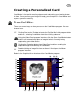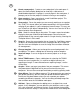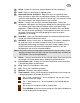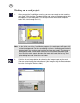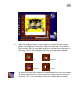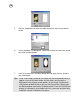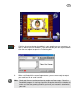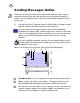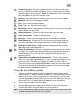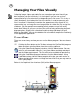User Guide
29
4 Carbon Copy (Cc) - Includes anybody you want to inform that you have
sent an e-mail to the specified recipient. If there is more than one recipient,
separate addresses by commas. (Note: The drop-down list can recall up to
30 e-mail addresses you have already used.)
5 Subject - Gives the recipient an idea of what your entire e-mail is about.
6 Minimize - Minimizes the program window.
7 Exit - Closes the Send Mail program.
8 Help - Opens the Send Mail online help.
9 Mail Setup - Opens a dialog box for setting up your mail server and related
options before sending e-mail.
10 Add attachments - Choose the files to send with your message.
11 Clear attachments - Deletes all attached files.
12 Message - Contains the message you want to send to your recipient.
13 Attachments list - Displays all files that you have selected to send with
your message. Right-click to choose from the available display options.
14 Open/Close letter sheet - Toggles between displaying or not the letter
body (Message) and attachment list.
15 Image file attachment - Attaches image data online to go with your e-mail
message. This maybe a personalized card you have designed earlier or a
captured image frame. Click the icon to toggle between attaching or
detaching the file.
16 Video/audio and audio only file attachments - The first icon indicates
that a self-executable video/audio file (*.exe) is currently attached with your
e-mail message. The other one indicates an audio file (*wav). *Note:)
These files come from recorded video/audio or audio only files from Video
Panel and sent directly to the Send Mail program. Click any icon to toggle
between attaching and detaching the file.)
Using the Send Mail program:
1. Click any of the entry boxes to specify needed information about your e-
mail message (i.e. sender, recipient, and others). If you have more than one
address for an item, you can separate them using commas. You can also
click the drop-down arrow to display the last few e-mail addresses that you
have used. The Cc (Carbon Copy) and Subject entries are optional.
2. Type in your message in the letter body.
3. Click the Add attachment button to send more files with your message.
4. Click the Send Mail stamp-like button to start the process.
Note: If you encounter any program while sending your e-mail, please refer back
to page 9 on how to check your mail settings.