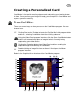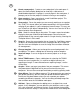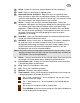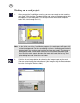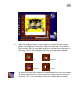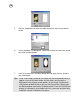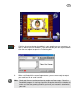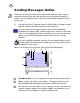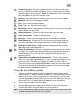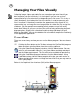User Guide
24
Working on a card project:
1. After you get the Card Maker running, you are now ready to start creating
your card. Click the New Template button and select a background for your
card project in the dialog box. (To see a preview of what each template
looks like, click through the list.)
Note: In the initial use of the Card Maker program, the workspace will open with
a black background. For the succeeding sessions, the background color is
determined in the settings you had the last time you used it. To change a
background color, select Blank from the list of available templates and
then click the color square found at the lower left-hand side of any Tem-
plate dialog box and select the new color.
2. Click the Insert image button for choosing the image to put on the card.
(You can also change the orientation of your image using the Rotate button
or resize it using the Resize slider.)