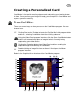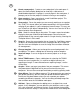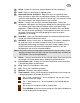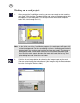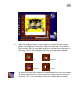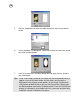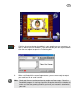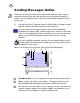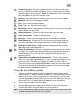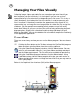User Guide
23
12 Delete - Deletes the currently selected object from the card project.
13 Undo - Reverses the previously applied action.
14 Horizontal/Vertical scroll bars - Adjust the focus on a particular area
when the image is larger than the workspace window. Click and drag the
scroll bar slider to quickly find a spot in an image that is not currently visible.
You have to zoom in the image to activate the scroll bar.
15 Resize - Changes the size of the selected image object. Clicking the
rectangular slider opens the Dimensions dialog box for specifying the new
size. Selecting the Keep aspect ratio option keeps the original image
proportions. Double-clicking an image object also opens the same dialog
box. You can also click and drag the slider upwards or to the left to resize
the image. Pressing the Shift while dragging will retain the original
proportions of the image.
16 Send Mail - Opens the Send Mail program for sending your personalized
card to your friends and relatives online.
17 Add mask - places a mask over an image object. This opens a dialog box
for choosing a mask to create transparent areas that will make the
background show through the image. It can be a simple shape or keying
certain colors out that will make the image blend seamlessly with the
background or the currently selected template.
Notes:You need to make an image object active before using this feature. If you
decide to remove the mask later, click the mask button again and then the
Reset button in the resulting dialog box.
18 Rotate - Changes the orientation of the selected image. Each time you click
the octagon, the image object rotates 90 degree counterclockwise.
19 Current zoom ratio - Displays the current magnification of the image that
is being displayed on the workspace.
20 Help - Opens the Card Makers online help.
21 Exit - Closes the Card Maker program.
22 Minimize - Minimizes the program window.
23 Zoom controls - Allows you to change the magnification of the image that
is being displayed on the window. By clicking:
The “+” icon ( or pressing “+” on the keyboard), you can get a more
detailed view of the image.
The “-” icon (or pressing “-” on the keyboard), the image displayed
gets smaller.
1x1 resizes the image to 1x(100%) magnification.
Fit in Window resizes the current image to fit the largest window that
can be displayed in the workspace.