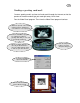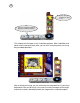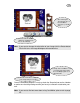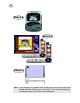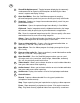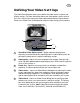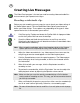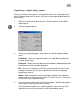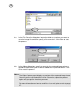User Guide
19
Capturing a single image frame:
You may sometimes want to take a snap photo of yourself or something else to
put on a personalized card. To do this, you can use your capture video device to
take the shot.
1. Adjust the camera to the desired view. Check the preview on the Video
capture panel.
2. Click the Snapshot button.
3. From the resulting dialog box, select where to send the captured image
frame:
Card Maker - Opens the captured image in the Card Maker program for
creating unique cards.
Clipboard - Copies the image data onto the Windows clipboard and makes
it available for pasting into other programs.
File - Saves the image data to a file with your preferred file name. Unlike
sending it to Album, you can give a specific file name for the captured
image frame yourself.
Album - Adds a thumbnail (small image representation) of the captured
image frame to an album for quick access. This will server as a shortcut to
the source file of the captured image.
4. If you have chosen either one of the first two options, Video Panel program
starts capturing after you click the OK button.
For File and Album options, the capturing process starts after you have
specified the necessary information in their related dialog boxes.