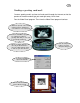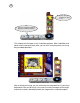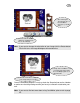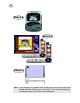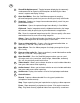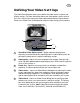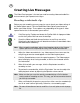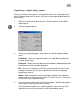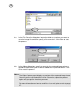User Guide
17
Defining Your Video Settings
The Video Panel program allows you to define the video source’s capture and
display settings. For more information about your video options, please refer to
the user’s manuals that came with video capture board and the capture device.
Below is the Video Panel GUI displaying the basic video settings you can define.
1 Show/Hide Video Options panel - Toggles between displaying the
commonly used commands for capturing and this Video Options panel for
defining the video source’s capture and display settings.
2 Video quality - Adjusts the level of compression to apply. Setting a high
value high does produce better output display but in effect creates larger file
sizes as you increase it.
3 Frame rate - Specifies how many frames to record per second when
capturing. The black square indicates the current frame rate.
4 Video source - Opens the Video Source dialog box for adjusting the colors
of your capture device, zoom level, and other settings to improve capture
and device display capabilities. This dialog box varies depending on the
type of video capture driver and device you have installed in your system.
5 Video format - Opens the Video Format dialog box for specifying video
compression, frame size, color channels, and other settings. This dialog
box varies depending on the type of capture driver and device you have
installed in your system. (Note: Video Panel can only display four video
frame sizes; 160x120, 176x144(QCIF), 320x240, and 352x288(CIF).
3
2
1
4
5