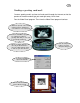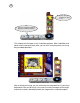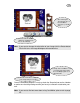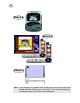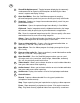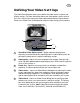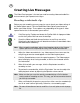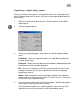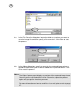User Guide
16
7 Show/Hide Options panel - Toggles between displaying the commonly
used commands for capturing and the options for defining the video
source’s capture and display settings.
8 Open Card Maker - Runs the Card Maker program for creating
personalized greeting cards that you can send to your family and friends.
9 Snapshot - Captures an image frame and automatically sends it to your
preferred destination:
Card Maker - Opens the captured image frame directly in Card Maker.
Clipboard - Copies image data onto the clipboard and makes the image
data content ready for pasting to any other documents or application.
File - Saves the captured image frame to disk. You can specify a file name
and location where to save the resulting image file.
Album - Opens the Album dialog box for choosing an album where to save
the captured image frame to and also give its item name.
10 Save an video/audio file - Creates a file of a captured audio/video or
audio only (*.exe and *.wav) and saves it to disk.
11 Open Album - Runs the Album program that helps you organize all your
files visually.
12 Open an video/audio file - Opens a previously saved video/audio or audio
only files (*.exe and *.wav) to play back.
13 Open Send Mail - Runs the Send Mail program where you can send
messages and, at the same time, attach image, video/audio, audio only
files, etc. for your family and friends online.
14 Video channel - Allows you to choose whether or not to include video data
from your video source when capturing.
15 Audio channel - Allows you to choose whether or not to include audio data
from your audio source when capturing.
16 Audio meter Displays the loudness level of the input/output audio data.
17 Control buttons
Record - Captures video and audio files using your input devices
(microphone and/or camera).
Stop - Stops capturing from your input device or playing a video sequence.
Pause - Stops temporarily a playback at a frame. Click again to continue.
Play - Plays back recently captured video file or a previously saved ones.