User Guide
Table Of Contents
- Digital ROC & Digital SHO User Guides
- ROC Users Guide.pdf
- WELCOME TO DIGITAL ROC
- INSTALLATION
- DIGITAL ROC PLUG-IN OPERATIONS
- TIPS FOR OPERATING DIGITAL ROC
- TROUBLESHOOTING
- Faded prints turn purple and green.
- I try to run the Digital ROC plug-in but get the error message "Could not complete the Digital ROC command because there is not enough memory (RAM)."
- The Digital ROC plug-in appears on the menu, but it is grayed out and I am unable to select it.
- How do I register ROC after I have bought it?
- I entered the registration information in the Registration window, but I get an error message about invalid registration information.
- I installed the Digital ROC plug-in, but nothing is happening.
- I installed the Digital ROC plug-in but do not see it listed under the filters for my host application.
- The installer did not list my imaging application when installing.
- After I run Digital ROC, my image has "Applied Science Fiction" text written over it.
- I once had the fully registered version of the Digital ROC plug-in, but somehow now I have reverted back to the trial version with watermarks.
- I clicked on a button while using Digital ROC and the next screen that appeared had strange characters or was not readable.
- I cannot enter a negative sign (-) into the slider text boxes.
- TECHNICAL SUPPORT
- SOFTWARE LICENSE AGREEMENT
- SHO Users Guide.pdf
- WELCOME TO DIGITAL SHO
- INSTALLATION
- DIGITAL SHO PLUG-IN OPERATIONS
- TROUBLESHOOTING
- The plug-in is not working, I get an error message
- Some images seem “noisier” after processing with
- I try to run the Digital SHO plug-in but get the error message "Could not complete the Digital SHO command because there is not enough memory (RAM)."
- I can run the Digital ROC plug-in, but when I run the Digital SHO plug-in I get the error message "Could not complete the Digital SHO command because there is not enough memory (RAM)."
- The Digital SHO plug-in appears on the menu, but it is grayed out and I am unable to select it.
- How do I register SHO after I have bought it?
- I entered the registration information in the Registration window, but I get an error message about invalid registration information.
- I installed the Digital SHO plug-in, but nothing is happening.
- I installed the Digital SHO plug-in but do not see it listed under the filters for my host application.
- The installer did not list my imaging application when installing.
- After I run Digital SHO, my image has "Applied Science Fiction" text written over it.
- I once had the fully registered version of the Digital SHO plug-in, but somehow now I have reverted back to the trial version with watermarks.
- I clicked on a button while using Digital SHO and the next screen that appeared had strange characters or was not readable.
- I cannot enter a negative sign (-) into the slider text boxes.
- TECHNICAL SUPPORT
- SOFTWARE LICENSE AGREEMENT
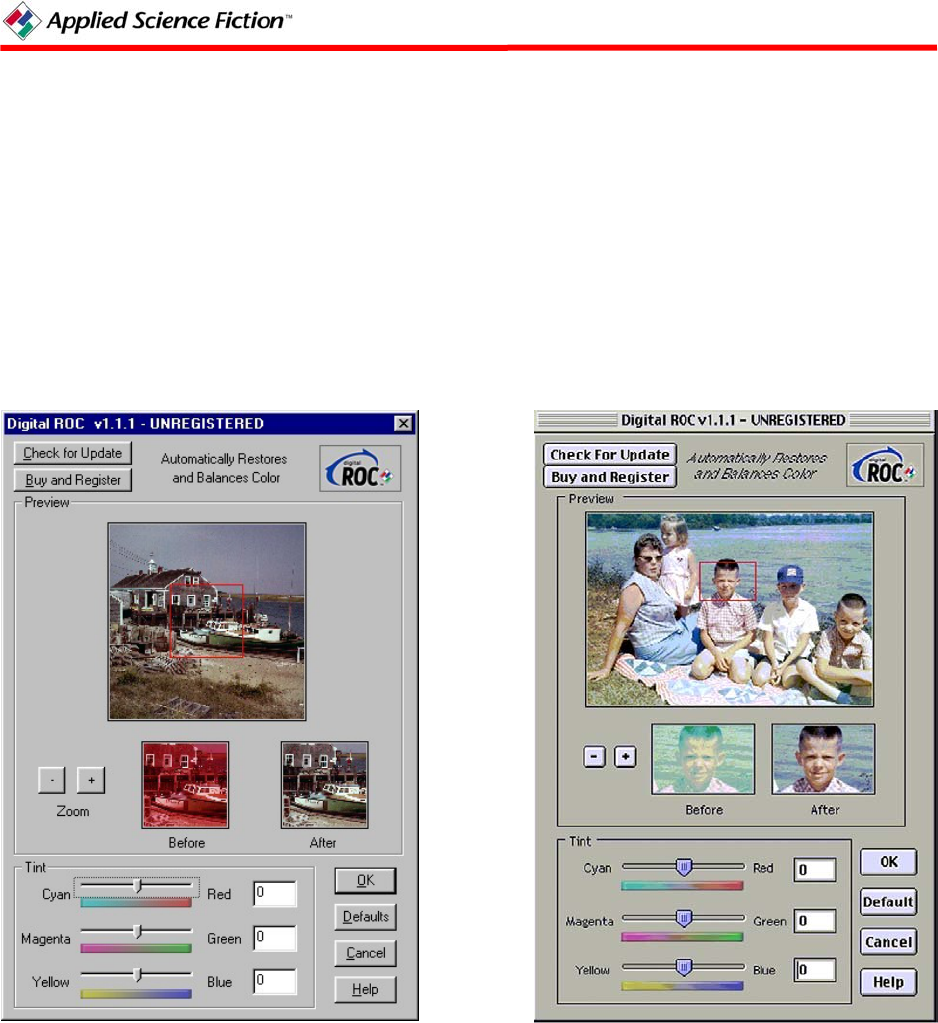
3 DIGITAL ROC PLUG-IN OPERATIONS
The Digital ROC plug-in window offers a few simple controls for operating its features. These
are easily accessible in the Digital ROC window, as shown below in Figure 1.
NOTE: The Trial version places a watermark in processed images. Watermarks in saved
images can never be removed. To convert the Trial version into the non-watermarking version,
buy a Registration Code and register your plug-in.
Digital ROC Plug-In Window
Windows Macintosh
Figure 1. Digital ROC Window
Check for Update Button
The Check for Update Button will launch your default browser and open the ASF Update site so
you can check whether you have the latest version of the plug-in software. If you do not have
the latest version, this site can facilitate acquiring the latest version if you should choose to do
so.
6 PN 104290 Rev H










