User Guide
Table Of Contents
- Digital ROC & Digital SHO User Guides
- ROC Users Guide.pdf
- WELCOME TO DIGITAL ROC
- INSTALLATION
- DIGITAL ROC PLUG-IN OPERATIONS
- TIPS FOR OPERATING DIGITAL ROC
- TROUBLESHOOTING
- Faded prints turn purple and green.
- I try to run the Digital ROC plug-in but get the error message "Could not complete the Digital ROC command because there is not enough memory (RAM)."
- The Digital ROC plug-in appears on the menu, but it is grayed out and I am unable to select it.
- How do I register ROC after I have bought it?
- I entered the registration information in the Registration window, but I get an error message about invalid registration information.
- I installed the Digital ROC plug-in, but nothing is happening.
- I installed the Digital ROC plug-in but do not see it listed under the filters for my host application.
- The installer did not list my imaging application when installing.
- After I run Digital ROC, my image has "Applied Science Fiction" text written over it.
- I once had the fully registered version of the Digital ROC plug-in, but somehow now I have reverted back to the trial version with watermarks.
- I clicked on a button while using Digital ROC and the next screen that appeared had strange characters or was not readable.
- I cannot enter a negative sign (-) into the slider text boxes.
- TECHNICAL SUPPORT
- SOFTWARE LICENSE AGREEMENT
- SHO Users Guide.pdf
- WELCOME TO DIGITAL SHO
- INSTALLATION
- DIGITAL SHO PLUG-IN OPERATIONS
- TROUBLESHOOTING
- The plug-in is not working, I get an error message
- Some images seem “noisier” after processing with
- I try to run the Digital SHO plug-in but get the error message "Could not complete the Digital SHO command because there is not enough memory (RAM)."
- I can run the Digital ROC plug-in, but when I run the Digital SHO plug-in I get the error message "Could not complete the Digital SHO command because there is not enough memory (RAM)."
- The Digital SHO plug-in appears on the menu, but it is grayed out and I am unable to select it.
- How do I register SHO after I have bought it?
- I entered the registration information in the Registration window, but I get an error message about invalid registration information.
- I installed the Digital SHO plug-in, but nothing is happening.
- I installed the Digital SHO plug-in but do not see it listed under the filters for my host application.
- The installer did not list my imaging application when installing.
- After I run Digital SHO, my image has "Applied Science Fiction" text written over it.
- I once had the fully registered version of the Digital SHO plug-in, but somehow now I have reverted back to the trial version with watermarks.
- I clicked on a button while using Digital SHO and the next screen that appeared had strange characters or was not readable.
- I cannot enter a negative sign (-) into the slider text boxes.
- TECHNICAL SUPPORT
- SOFTWARE LICENSE AGREEMENT
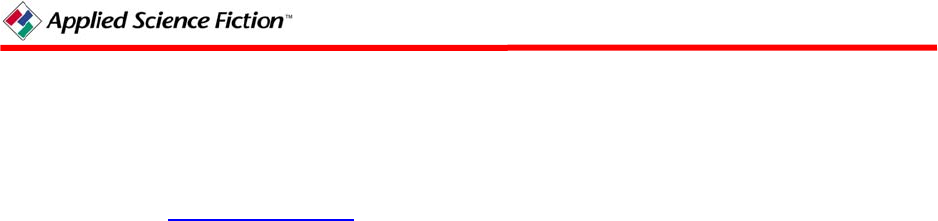
Purchasing Digital ROC
Click on the Buy and Register button in your Digital ROC plug-in window and then click on the
Purchase Online button. Alternatively, you can launch your Web browser and go to the ASF
Web site store at www.asf.com/store
, which will bring up the ASF storefront page with
instructions.
After buying the Digital ROC plug-in, you will receive a purchase confirmation email that
contains the information you will need to register your ASF Plug-in Software.
Registering Digital ROC
Make sure you have handy your purchase confirmation email which contains your registration
information. Start your host application, and open an image file. Select Digital ROC from the
Applied Science Fiction option under the Filter/Effects pull down menu. The Digital ROC plug-
in window will open. Click on the “Buy and Register” button. A Registration window will
open. Be sure to enter your Registered name, Registered email address, and Registration code
exactly as they appear in your purchase confirmation email. Click on “OK” and a Thank You
window opens. Click on the Thank You window “OK” and both the Registration and Thank You
windows will close. You have completed your registration.
Starting Digital ROC
After loading your copy of the Digital ROC plug-in, you will need to start your host application,
open an image, and start Digital ROC. Two examples with different host applications are listed
below. For more information on using plug-ins, please refer to the documentation that came
with your host application.
Adobe Photoshop and Adobe Photoshop Elements
• Start your host application (Photoshop or Photoshop Elements).
• Select the File menu.
• Select the Open entry.
• Select the image file you want to change.
• Click on Open.
• Click on the Filter menu.
• Select Applied Science Fiction.
• Select Digital ROC.
4 PN 104290 Rev H










