User Guide
Table Of Contents
- Digital ROC & Digital SHO User Guides
- ROC Users Guide.pdf
- WELCOME TO DIGITAL ROC
- INSTALLATION
- DIGITAL ROC PLUG-IN OPERATIONS
- TIPS FOR OPERATING DIGITAL ROC
- TROUBLESHOOTING
- Faded prints turn purple and green.
- I try to run the Digital ROC plug-in but get the error message "Could not complete the Digital ROC command because there is not enough memory (RAM)."
- The Digital ROC plug-in appears on the menu, but it is grayed out and I am unable to select it.
- How do I register ROC after I have bought it?
- I entered the registration information in the Registration window, but I get an error message about invalid registration information.
- I installed the Digital ROC plug-in, but nothing is happening.
- I installed the Digital ROC plug-in but do not see it listed under the filters for my host application.
- The installer did not list my imaging application when installing.
- After I run Digital ROC, my image has "Applied Science Fiction" text written over it.
- I once had the fully registered version of the Digital ROC plug-in, but somehow now I have reverted back to the trial version with watermarks.
- I clicked on a button while using Digital ROC and the next screen that appeared had strange characters or was not readable.
- I cannot enter a negative sign (-) into the slider text boxes.
- TECHNICAL SUPPORT
- SOFTWARE LICENSE AGREEMENT
- SHO Users Guide.pdf
- WELCOME TO DIGITAL SHO
- INSTALLATION
- DIGITAL SHO PLUG-IN OPERATIONS
- TROUBLESHOOTING
- The plug-in is not working, I get an error message
- Some images seem “noisier” after processing with
- I try to run the Digital SHO plug-in but get the error message "Could not complete the Digital SHO command because there is not enough memory (RAM)."
- I can run the Digital ROC plug-in, but when I run the Digital SHO plug-in I get the error message "Could not complete the Digital SHO command because there is not enough memory (RAM)."
- The Digital SHO plug-in appears on the menu, but it is grayed out and I am unable to select it.
- How do I register SHO after I have bought it?
- I entered the registration information in the Registration window, but I get an error message about invalid registration information.
- I installed the Digital SHO plug-in, but nothing is happening.
- I installed the Digital SHO plug-in but do not see it listed under the filters for my host application.
- The installer did not list my imaging application when installing.
- After I run Digital SHO, my image has "Applied Science Fiction" text written over it.
- I once had the fully registered version of the Digital SHO plug-in, but somehow now I have reverted back to the trial version with watermarks.
- I clicked on a button while using Digital SHO and the next screen that appeared had strange characters or was not readable.
- I cannot enter a negative sign (-) into the slider text boxes.
- TECHNICAL SUPPORT
- SOFTWARE LICENSE AGREEMENT
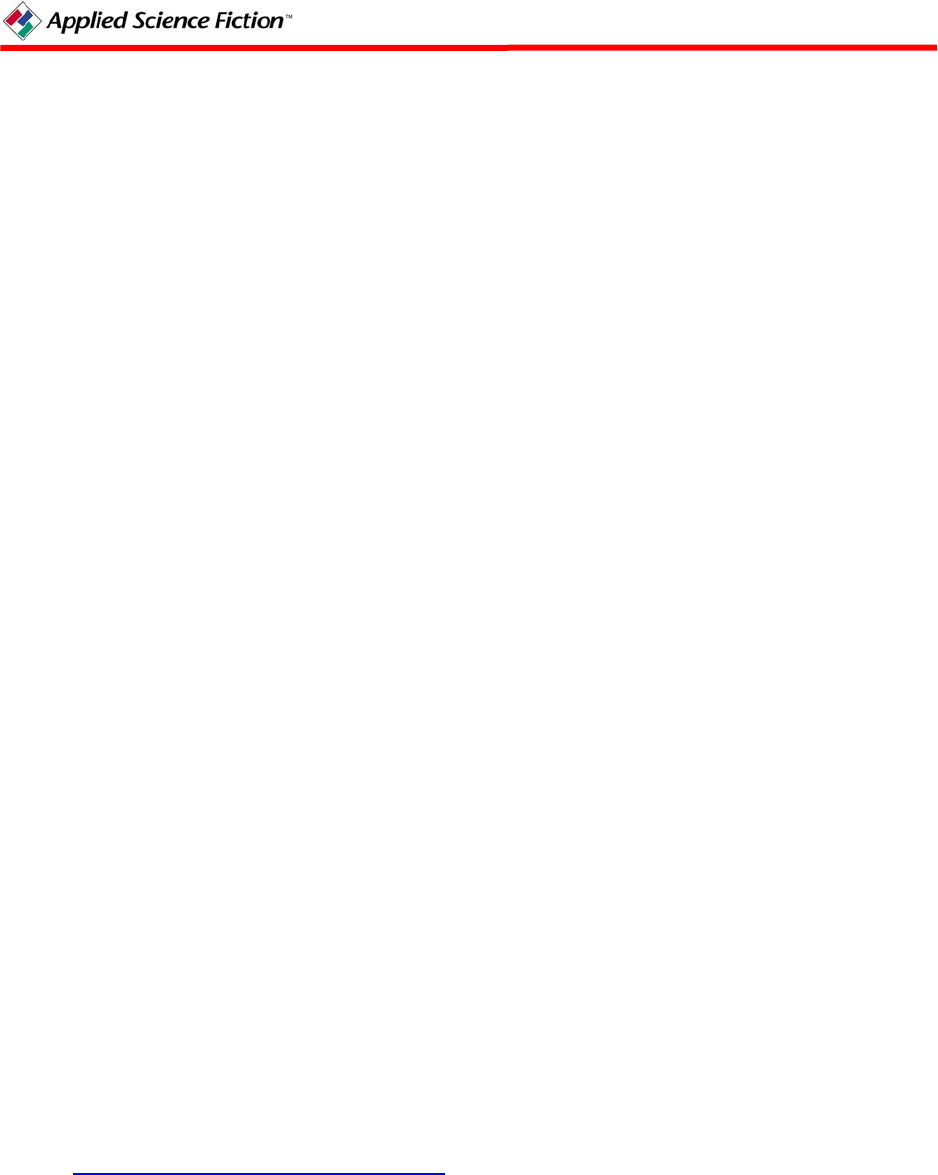
Installation from CD
Before installing the Digital SHO plug-in, close all other applications.
Windows
Load your Applied Science Fiction plug-ins CD into your CD-ROM drive. The installer will
load automatically and will guide you through the installation process.
If the installer does not load automatically, click on Start and then select Run. Enter
D:\WIN\setup.exe into the Run dialog box (where D: is the drive letter of your CD ROM). Click
on “OK” to start the installation.
Macintosh
• Load your Applied Science Fiction plug-ins CD into your CD-ROM drive. The ASF CD
icon will appear on your Macintosh desktop.
• Double click on the ASF CD icon.
• Double click on the MAC icon.
• Double click on the icon for the Digital SHO plug-in installer. The installer will guide
you through the installation process.
• NOTE: The default location for the ASF Plug-in Software is in the Applications folder.
Users of OS 9/OS X and Photoshop 6 or earlier should make sure that the plug-in is in the
Applications OS 9 folder. If you choose the default location for the plug-in, you will need
to drag the plug-in from your Applications folder into the Plug-ins folder of your host
application, such as Photoshop.
Installation from the Internet
Everyone starts with the Trial software. If you like the ASF Plug-in Software and want full
functionality (i.e., no watermark on future images), pay for the software and ASF will email you
a registration code that allows you to convert the Trial software into the full plug-in product.
Before installing the Digital SHO plug-in, close all other applications.
Installing the Digital SHO Plug-in
• Go to the Applied Science Fiction Downloads Web page
www.asf.com/download/register.shtml
.
• Enter the information into the required fields and click on “Submit.” The Downloads
screen appears.
• Choose the platform on which you want to run the Digital SHO plug-in, as explained
below.
2 PN 104292 Rev H










