User Guide
Table Of Contents
- Digital ROC & Digital SHO User Guides
- ROC Users Guide.pdf
- WELCOME TO DIGITAL ROC
- INSTALLATION
- DIGITAL ROC PLUG-IN OPERATIONS
- TIPS FOR OPERATING DIGITAL ROC
- TROUBLESHOOTING
- Faded prints turn purple and green.
- I try to run the Digital ROC plug-in but get the error message "Could not complete the Digital ROC command because there is not enough memory (RAM)."
- The Digital ROC plug-in appears on the menu, but it is grayed out and I am unable to select it.
- How do I register ROC after I have bought it?
- I entered the registration information in the Registration window, but I get an error message about invalid registration information.
- I installed the Digital ROC plug-in, but nothing is happening.
- I installed the Digital ROC plug-in but do not see it listed under the filters for my host application.
- The installer did not list my imaging application when installing.
- After I run Digital ROC, my image has "Applied Science Fiction" text written over it.
- I once had the fully registered version of the Digital ROC plug-in, but somehow now I have reverted back to the trial version with watermarks.
- I clicked on a button while using Digital ROC and the next screen that appeared had strange characters or was not readable.
- I cannot enter a negative sign (-) into the slider text boxes.
- TECHNICAL SUPPORT
- SOFTWARE LICENSE AGREEMENT
- SHO Users Guide.pdf
- WELCOME TO DIGITAL SHO
- INSTALLATION
- DIGITAL SHO PLUG-IN OPERATIONS
- TROUBLESHOOTING
- The plug-in is not working, I get an error message
- Some images seem “noisier” after processing with
- I try to run the Digital SHO plug-in but get the error message "Could not complete the Digital SHO command because there is not enough memory (RAM)."
- I can run the Digital ROC plug-in, but when I run the Digital SHO plug-in I get the error message "Could not complete the Digital SHO command because there is not enough memory (RAM)."
- The Digital SHO plug-in appears on the menu, but it is grayed out and I am unable to select it.
- How do I register SHO after I have bought it?
- I entered the registration information in the Registration window, but I get an error message about invalid registration information.
- I installed the Digital SHO plug-in, but nothing is happening.
- I installed the Digital SHO plug-in but do not see it listed under the filters for my host application.
- The installer did not list my imaging application when installing.
- After I run Digital SHO, my image has "Applied Science Fiction" text written over it.
- I once had the fully registered version of the Digital SHO plug-in, but somehow now I have reverted back to the trial version with watermarks.
- I clicked on a button while using Digital SHO and the next screen that appeared had strange characters or was not readable.
- I cannot enter a negative sign (-) into the slider text boxes.
- TECHNICAL SUPPORT
- SOFTWARE LICENSE AGREEMENT
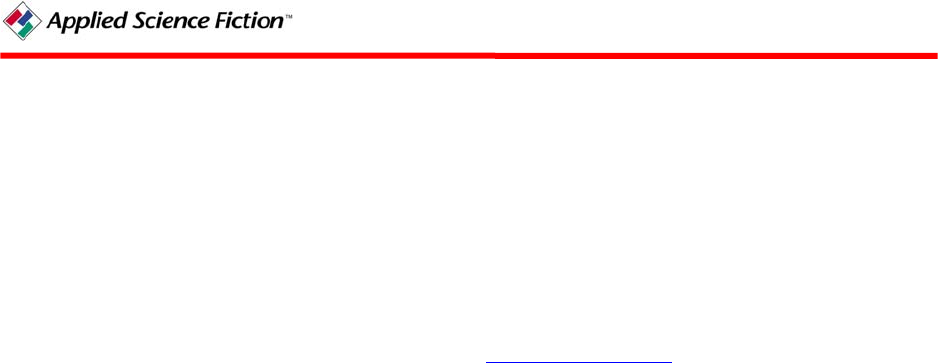
Buy and Register Button
In the trial version of the Digital ROC plug-in, each processed image is watermarked with
“Applied Science Fiction™.” To prevent the watermark from appearing on future images, you
need to purchase and register the Digital ROC plug-in. Until you register your plug-in, a “Buy
and Register” button will appear in the top left corner of the Digital ROC window. If your
computer is currently connected to the Internet, clicking on “Buy and Register” brings up a
Purchase Online button that you can then click on to buy your copy. This launches a default
browser window that will bring up the ASF store (www.asf.com/store
). The plug-in window
will remain open. Follow the on-line instructions to complete your purchase. If your computer is
not currently connected to the Internet, the browser will display a "Page not found" error
message. Connect to the Internet and then click on “Buy and Register.”
After purchasing, you will be emailed registration information that you will use to register your
plug-in. To register, click on the "Buy and Register" button to open the Registration window.
Complete the entry areas using the Registered name, Registered email address, and Registration
code exactly as they appear in the email. The easiest way to enter your registration information is
to copy and paste it from the email, making sure there are no blank spaces before or after the
code. Once you complete registration, the "Buy and Register" button will disappear.
Preview Window
The Preview window shows you your image after Digital ROC processes it with the current
settings. If you change the settings on Tint, the preview window will reprocess the image
accordingly.
The red box in the Preview window outlines an area that appears in the Before and After
windows for your review. This allows you to focus on a specific area within the image to see the
overall effect of Digital ROC. You can shrink or enlarge the box with the Zoom buttons. To
review a different area, click on that area and the red box will outline it. Or click and hold on the
box and drag it to the new area.
Zoom Buttons
The Zoom buttons let you change the size of the area displayed in the Before and After windows.
The red box in the Preview window outlines the area that appears in the Before and After
windows for your review. To zoom in on a smaller area, click on the “+” button. To zoom out,
click on the “–” button. The zoom buttons do not restrict where Digital ROC will be applied in
the image. Digital ROC is applied to the entire image in the Preview window.
Before Window
The Before window shows how a specified area of your image looks before Digital ROC
processes it, so that you have a constant to compare your changes against. It presents the area of
your image enclosed in the red box in the Preview window. The After window shows the same
area after Digital ROC processes it.
PN 104290 Rev H
7










