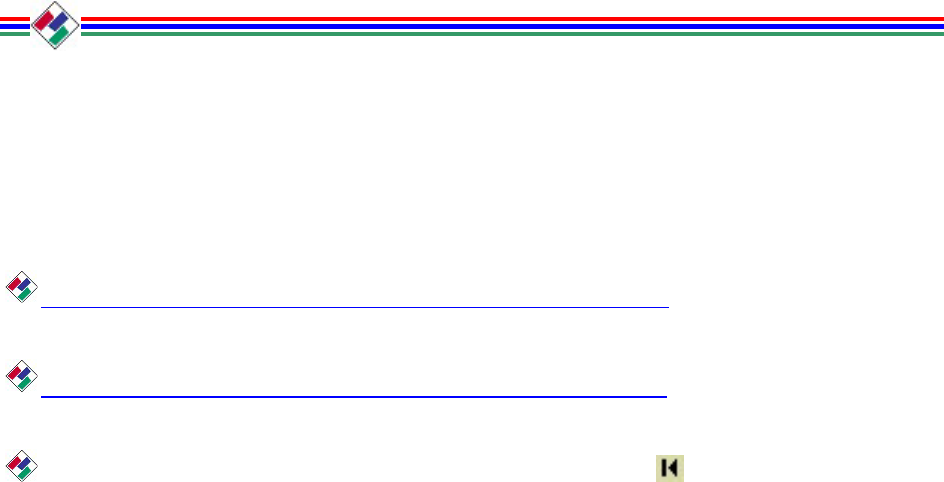Digital ROC™ and Digital SHO™ User Guides Click here for the Digital ROC User Guide. Click here for the Digital SHO User Guide. You can return to this page by clicking on the bottom of the window.
PN 104290 Rev H
Contents 1 WELCOME TO DIGITAL ROC 1 2 INSTALLATION 1 System Requirements 1 Installation from CD 2 Installation from the Internet 2 Purchasing Digital ROC 4 Registering Digital ROC 4 Starting Digital ROC 4 3 6 DIGITAL ROC PLUG-IN OPERATIONS Digital ROC Plug-In Window 6 4 TIPS FOR OPERATING DIGITAL ROC 9 5 TROUBLESHOOTING 10 6 TECHNICAL SUPPORT 14 7 SOFTWARE LICENSE AGREEMENT 15 © 2002 Applied Science Fiction, Inc. All rights reserved.
1 WELCOME TO DIGITAL ROC The Digital ROC plug-in is software that automatically restores, balances, and corrects the color quality of any digital image file. It analyzes color gradients to remove color cast, including tungsten and fluorescent light effects, and determines the optimum tonal curve for each color channel. The Digital ROC plug-in will restore some of the original color in a digital image file, despite extensive color deterioration.
Installation from CD Before installing the Digital ROC plug-in, close all other applications. Windows Load your Applied Science Fiction plug-ins CD into your CD-ROM drive. The installer will load automatically and will guide you through the installation process. If the installer does not load automatically, click on Start and then select Run. Enter D:\WIN\setup.exe into the Run dialog box (where D: is the drive letter of your CD ROM). Click on “OK” to start the installation.
Windows Platform If you want to use the Digital ROC plug-in on Windows, complete the following steps: • Click on the ASF plug-in “Windows” entry that matches your operating system (98 SE/ME, NT4 SP6a/2000, XP). • The Security window opens. • Click on “Yes” to accept the security verification. The installer then starts the installation. • When “Welcome to the InstallShield Wizard …” appears, click on “Next.” • Click on the “I accept …” entry to accept the terms of the license agreement.
Purchasing Digital ROC Click on the Buy and Register button in your Digital ROC plug-in window and then click on the Purchase Online button. Alternatively, you can launch your Web browser and go to the ASF Web site store at www.asf.com/store, which will bring up the ASF storefront page with instructions. After buying the Digital ROC plug-in, you will receive a purchase confirmation email that contains the information you will need to register your ASF Plug-in Software.
Adobe PhotoDeluxe • Start PhotoDeluxe. • Select the File menu. • Select Open File. • Select the image file you want to change. • Click on Open. • On Windows, click on the Advanced Menus button on the lower left side of the screen. • Or, on a Macintosh, click on the Advanced button on the upper left side of the screen. • On the main toolbar at the top of the menu, click on the Effects button. • Select Applied Science Fiction. • Select Digital ROC.
3 DIGITAL ROC PLUG-IN OPERATIONS The Digital ROC plug-in window offers a few simple controls for operating its features. These are easily accessible in the Digital ROC window, as shown below in Figure 1. NOTE: The Trial version places a watermark in processed images. Watermarks in saved images can never be removed. To convert the Trial version into the non-watermarking version, buy a Registration Code and register your plug-in. Digital ROC Plug-In Window Windows Macintosh Figure 1.
Buy and Register Button In the trial version of the Digital ROC plug-in, each processed image is watermarked with “Applied Science Fiction™.” To prevent the watermark from appearing on future images, you need to purchase and register the Digital ROC plug-in. Until you register your plug-in, a “Buy and Register” button will appear in the top left corner of the Digital ROC window.
You can shrink or enlarge the area displayed in the Before window by altering the box with the Zoom buttons. To review a different area of the Preview window, click on that area and the red box will outline it. Or click and hold on the box and drag it to the new area. After Window The After window shows how a specified area of your image looks after Digital ROC processes it. It presents the area of your image enclosed in the red box in the Preview window.
Help Button Clicking on “Help” brings up an index of useful topics about how to use the Digital ROC plugin. Click on the topic you need. If you cannot find the information you need, click on the “Technical Support” entry in the help index for how to obtain further information. The Help window also has an About entry that you can click on to see the version and date of your copy of the Digital ROC plug-in.
make these prints look more natural, process them with Digital ROC, then use your imageediting tool to mix the channels like this: Red = 120% R – 20% B Green = 20% R + 70% G + 10%B Blue = -30% R + 90% G + 40% B Make pictures of people “warmer.” In general, skin tones look best when the image is slightly orange, as if they were taken in candlelight. To make images warm with Digital ROC, adjust the Red-Cyan slider to add a little red and the Blue-Yellow slider to add a little yellow.
The Digital ROC plug-in appears on the menu, but it is grayed out and I am unable to select it. The Digital ROC plug-in will be enabled when you open an image that it can process. If you open an image and the plug-in is still grayed out, make sure that the image is 8 bits per pixel and in RGB mode. Your host application should have a way to change the image from other modes to RGB and from other bits to 8 bits.
I installed the Digital ROC plug-in, but nothing is happening. You need to start your host application, open an image, select Applied Science Fiction from the Filter/Effects menu, and then select Digital ROC. Note that if you have just installed your host application for the first time, you must launch it once and then reboot your computer prior to installing Digital ROC. I installed the Digital ROC plug-in but do not see it listed under the filters for my host application.
I clicked on a button while using Digital ROC and the next screen that appeared had strange characters or was not readable. If this happens, just scroll down the page and you will find the correct display. This is a problem that can occur sometimes in Adobe PhotoDeluxe 2.0 on a Macintosh. This is a known problem and will be addressed in a future release.
I cannot enter a negative sign (-) into the slider text boxes. If this happens, enter a number first then add the negative sign. This is a problem that Macintosh users sometime experience. This is a known problem and will be addressed in a future release. 6 TECHNICAL SUPPORT ASF on-line technical support service is staffed Monday - Friday, 8:00am - 5:00pm CST (GMT 06:00), except U.S. holidays. Our support web site also provides FAQs on each of our plug-ins.
7 SOFTWARE LICENSE AGREEMENT IMPORTANT – READ CAREFULLY THIS ASF END-USER LICENSE AGREEMENT (THE “AGREEMENT”) DETAILS THE TERMS AND CONDITIONS OF YOUR USE OF THE SOFTWARE PRODUCT. PRIOR TO DOWNLOADING, INSTALLING OR USING THE SOFTWARE PRODUCT, YOU SHOULD CAREFULLY REVIEW THIS AGREEMENT. REDISTRIBUTION OR RENTAL OF THE SOFTWARE PRODUCT IS NOT PERMITTED.
3. LICENSE AND USE 3.1 Intellectual Property Rights. All right, title and interest in and to the Software Product, including but not limited to any and all copyrights, trade marks, images, photographs, animations, video, audio, music, text, and "applets", incorporated into the Software Product, the accompanying printed materials, and any copies of the Software Product are owned by ASF.
POSSIBILITY OF SUCH DAMAGES OR WAS NEGLIGENT OR GROSSLY NEGLIGENT. The entire risk arising out of use or performance of the Software Product remains with the Customer. If a particular state or jurisdiction does not allow such exclusion or limitation of liability, and, as such, some portion of the above limitation may not apply to Customer, ASF’s total liability is limited to the greatest extent permitted by law. 5. GENERAL TERMS 5.1 Term. This Agreement is effective until terminated by ASF.
5.7 Severability. If, for any reason, any provision of this Agreement is held invalid, such invalidity shall not affect the remainder of this Agreement, and this Agreement shall continue in force and effect to the full extent allowed by law. 5.8. Language. No translation of this Agreement into any language other than English shall be of any effect in the interpretation of the Agreement. 5.9 Force Majeure.
PN 104292 Rev H
Contents 1 WELCOME TO DIGITAL SHO 1 2 INSTALLATION 1 System Requirements 1 Installation from CD 2 Installation from the Internet 2 Purchasing Digital SHO 4 Registering Digital SHO 4 Starting Digital SHO 4 3 6 DIGITAL SHO PLUG-IN OPERATIONS Digital SHO Plug-In Window 6 4 TROUBLESHOOTING 9 5 TECHNICAL SUPPORT 12 6 SOFTWARE LICENSE AGREEMENT 13 © 2002 Applied Science Fiction, Inc. All rights reserved.
1 WELCOME TO DIGITAL SHO The Digital SHO plug-in is software that automatically adjusts the shadows and dark areas in digital image files so that more detail is visible and the overall brightness is visually pleasing. The result is to reveal details in shadows and dark areas. In photography, typically details in some portions of an image are diminished to provide adequate contrast and exposure in other areas of an image.
Installation from CD Before installing the Digital SHO plug-in, close all other applications. Windows Load your Applied Science Fiction plug-ins CD into your CD-ROM drive. The installer will load automatically and will guide you through the installation process. If the installer does not load automatically, click on Start and then select Run. Enter D:\WIN\setup.exe into the Run dialog box (where D: is the drive letter of your CD ROM). Click on “OK” to start the installation.
Windows Platform If you want to use the Digital SHO plug-in on Windows, complete the following steps: • Click on the ASF plug-in “Windows” entry that matches your operating system (98 SE/ME, NT4 SP6a/2000, XP). The Security window opens. • Click on “Yes” to accept the security verification. The installer then starts the installation. • When “Welcome to the InstallShield Wizard …” appears, click on “Next.” The license agreement appears next.
Purchasing Digital SHO Click on the Buy and Register button in your Digital SHO plug-in window and then click on the Purchase Online button. Alternatively, you can launch your Web browser and go to the ASF Web site store at www.asf.com/store, which will bring up the ASF storefront page with instructions. After buying the Digital SHO plug-in, you will receive a purchase confirmation email that contains the information you will need to register your ASF Plug-in Software.
Adobe PhotoDeluxe • Start PhotoDeluxe. • Select the File menu. • Select Open File. • Select the image file you want to change. • Click on Open. • On Windows, click on the Advanced Menus button on the lower left side of the screen. • Or, on a Macintosh, click on the Advanced button on the upper left side of the screen. • On the main toolbar at the top of the menu, click on the Effects button. • Select Applied Science Fiction. • Select Digital SHO.
3 DIGITAL SHO PLUG-IN OPERATIONS The Digital SHO plug-in window offers a few simple controls for operating its features. These are easily accessible in the Digital SHO window, as shown below in Figure 1. NOTE: The Trial version places a watermark in processed images. Watermarks in saved images can never be removed. To convert the Trial version into the non-watermarking version, buy a Registration Code and register your plug-in. Digital SHO Plug-In Window Windows Macintosh Figure 1.
Buy and Register Button In the trial version of the Digital SHO plug-in, each processed image is watermarked with “Applied Science Fiction™.” To prevent the watermark from appearing on future images, you need to purchase and register the Digital SHO plug-in. Until you register your plug-in, a “Buy and Register” button will appear in the top left corner of the Digital SHO window.
You can shrink or enlarge the area displayed in the Before window by altering the box with the Zoom buttons. To review a different area of the Preview window, click on that area and the red box will outline it. Or click and hold on the box and drag it to the new area. After Window The After window shows how a specified area of your image looks after Digital SHO processes it. It presents the area of your image enclosed in the red box in the Preview window.
Moving the Color Intensity slider bar to the left will reduce the intensity of colors without impacting the luminance of the result. This is useful in reducing the appearance of color artifacts, e.g. if skin tones are too red. In all, you have a very simple set of controls that let you regulate the details and vividness you want to achieve with Digital SHO. Any settings you change are automatically shown in the Preview and After windows.
Some images seem “noisier” after processing with Digital SHO The “noise” in the image processed with the Digital SHO plug-in was in the original image but was not visible in the dark areas. When the Digital SHO plug-in revealed the detail in those areas, the noise became more visible. Try adjusting the Shadow Brightness slider bar until you find a good balance between detail and noise.
• • • • • • • The ASF Digital SHO window will open. Click on the Buy and Register button in the upper left of the window. The Enter Registration Information window will open. Enter the registration information from your purchase confirmation email into the appropriate areas. Make sure you copy them exactly and do not introduce any extra characters or spaces. Click OK after you have entered all the correct information. A Thank you for registering window will open. Click OK in the Thank you window.
• • • • Adobe Photoshop LE 5.0 Adobe PhotoDeluxe Home Edition 4.0 (Windows only) Jasc Paint Shop Pro 7 (Windows only) Adobe PhotoDeluxe 2.0 (Macintosh only) For all other Adobe Photoshop compatible plug-in applications, you must tell the installer the folder in which to place the Digital SHO plug-in files. After I run Digital SHO, my image has "Applied Science Fiction" text written over it. You are running a trial version of the Digital SHO plug-in.
6 SOFTWARE LICENSE AGREEMENT IMPORTANT – READ CAREFULLY THIS ASF END-USER LICENSE AGREEMENT (THE “AGREEMENT”) DETAILS THE TERMS AND CONDITIONS OF YOUR USE OF THE SOFTWARE PRODUCT. PRIOR TO DOWNLOADING, INSTALLING OR USING THE SOFTWARE PRODUCT, YOU SHOULD CAREFULLY REVIEW THIS AGREEMENT. REDISTRIBUTION OR RENTAL OF THE SOFTWARE PRODUCT IS NOT PERMITTED.
3. LICENSE AND USE 3.1 Intellectual Property Rights. All right, title and interest in and to the Software Product, including but not limited to any and all copyrights, trade marks, images, photographs, animations, video, audio, music, text, and "applets", incorporated into the Software Product, the accompanying printed materials, and any copies of the Software Product are owned by ASF.
jurisdiction does not allow such exclusion or limitation of liability, and, as such, some portion of the above limitation may not apply to Customer, ASF’s total liability is limited to the greatest extent permitted by law. 5. GENERAL TERMS 5.1 Term. This Agreement is effective until terminated by ASF. Customer may terminate this Agreement by permanently deleting and destroying the Software Product, any back-up or archival copies, and any related documentation. 5.2 Termination.
5.8. Language. No translation of this Agreement into any language other than English shall be of any effect in the interpretation of the Agreement. 5.9 Force Majeure. Neither party shall be in default or be liable for any delay, failure in performance (excepting the obligation to pay) or interruption of service resulting directly or indirectly from any cause beyond its reasonable control. 5.10 Independent Contractors. The parties are independent contractors.