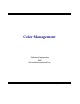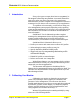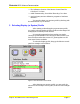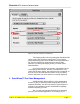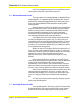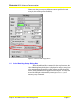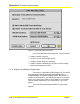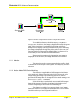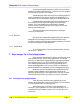User Guide
Microtek RDC Software Documentation
Subject: ScanWizard Pro Color Management Page 7
Scanner RGB
Data
User’s
Monitor
Destintation
RGB Data
Monitor RGB
Data
Figure 5. Monitor Compensation and Non-Compensation Paths
To enable this feature, check the Display Using Monitor
Compensation check box; the image is displayed through the green
path. If this check box is unchecked, RGB image is directly
dumped to the display without performance any color matching;
the image is displayed through the yellow path. In this case, the
Preview Window redraw will be slightly faster, by frictions of a
second but you won’t be able to tell the difference.
Please note this setting only changes the way image is
displayed on the monitor; the image data itself is not altered.
1.2.1 Monitor
This item shows the current system display profile, which
is selected in the ColorSync control panel. You may only view the
selection.
1.2.2 Native Mode RBG Color Matching
This function is applicable to RGB images in the Native
color mode only. Please note that in the LCH color mode, color
images must go through color matching process in order to
generate LCH image data. To change the color mode settings, run
the Preferences | More… command.
If this check box is unchecked, uncorrected RGB images
data will be returned. Usually, the images look darker on the
monitor comparing to those with color matching on.
This feature is useful if you want to obtain “raw” image
data from scanner. It is highly recommended not to turn off this
check box unless you have a special need for it.