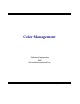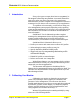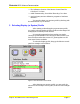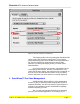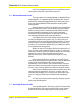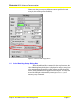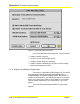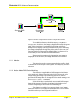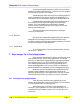User Guide
Microtek RDC Software Documentation
Subject: ScanWizard Pro Color Management Page 4
The color management functions are accessible from a few
various places, discussed in the following sections.
1.0 Microtek Scanner Profiler
The color space of a scanned image is "described" by a
scanner profile, i.e. a scanner profile is used as the "source"
profile in the color matching process. Every Microtek scanner
comes with a set of default 16-bit resolution look up table
scanner profile.
Microtek Scanner Profiler uses Kodak’s color management
engine to characterize scanner. Unlike many third party scanner
profilers, scanner profiles created by Microtek Scanner Profiler
contains additional private tags, which contain proprietary
information to allow ScanWizard Pro to deliver more accurate
color rendering and detail tonal range reproduction.
The default profile is the best settings from manufacturer.
You may use default scanner profile. Also, you may create your
own scanner profile by using Microtek Scanner Profiler, or known
as MSP. Profile your scanner regularly guarantees accurate color
consistency for your scanner. Please refer to the MSP user’s guide
for recommended profiling period.
MSP is an easy to use program. Follow the instructions on
screen, you may create a scanner profile in no time. You may also
create various scanner profiles of different settings for your needs.
Make sure you specify a clear description because most
applications ask you to select a profile by descriptions, not by
filename.
After scanner profiles are created, they are placed in the
ColorSync Profiles folder of the System Folder. They are labeled as
scanner profile and ScanWizard Pro will recognize them
automatically. You don’t have to move them around to use them.
Please note that the scanner profile is scanner model dependent.
You can not use a scanner profile for a different model of scanner.
Please note the MSP generated scanner profiles can be also
used by third party applications. However, you have to be very
careful about the settings you're using to scan. Please refer to the
section of “Using 3rd Party Scanner Profiles With ScanWizard
Pro.”
You may use scanner profiles created by 3rd party scanner
profiler with ScanWizard Pro.
1.1 Selecting Scanner Profiles
In the ScanWizard Pro, the scanner profile is selected from
the Settings Window. The scanner profile of the current scanner
models can be accessed through Scanner Profile popup menu.