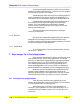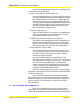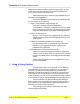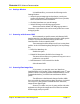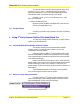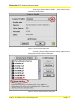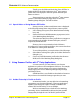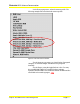User Guide
Microtek RDC Software Documentation
Subject: ScanWizard Pro Color Management Page 13
To scan raw data, you need to go through two steps. First,
run the Preferences | More… command to bring up the More
Preferences dialog box. In the Color Space Mode popup menu,
select Native mode. The default setting is LCH mode.
Secondly, run Preferences | Color Matching Setup… and
select the followings:
Ø RGB Color Matching: Off
With this option disabled, ScanWizard Pro will scan and
deliver raw image data to you.
3.3 Create Profiles
Consult your profiler user’s guide for the steps of profiling
your scanner.
4 Using 3
rd
Party Scanner Profiles With ScanWizard Pro
You may use scanner profiles created by 3
rd
party scanner
profiler with ScanWizard Pro.
4.0 How ScanWizard Pro Handles Scanner Profiles
This section describes how ScanWizard Pro handles
scanner profiles. You may skip this section if you are not
interested in technical details.
Scanner profiles created by 3
rd
party profilers will not be
listed in ScanWizard Pro because these profiles does not include
some required basic information required such as scanner model
code and the media type.
Scanner model code (in the "Device Model" field of the ICC
profile header) is a unique code for every Microtek scanner model
and the media type (in the "Device Attributes" field of the ICC
profile header) is what the scanner profile is used for: reflective or
transmissive.
The filtering mechanism is necessary to avoid possible
error of choosing an incorrect scanner profile.
4.1 Select 3
rd
Party Scanner Profiles
You may not select 3
rd
scanner profiles directly from the
Scanner Profile menu in the Settings window since they are not
listed automatically. Follow the following steps:
Figure 6. Select Scanner Profile