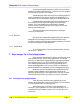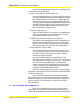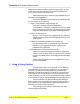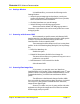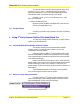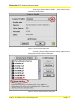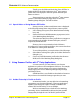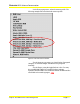User Guide
Microtek RDC Software Documentation
Subject: ScanWizard Pro Color Management Page 10
In the Color Matching Setup dialog box of ScanWizard Pro,
you will need to do the following:
Ø Display Using Monitor Compensation: On
If you’re using Photoshop 5.0.2 or later, make sure that you
also check the Display Using Monitor Compensation check
box in Photoshop’s File | Color Settings… | RGB dialog box.
This will ensure that the scanned images displayed in the
Photoshop match the preview images shown in the Preview
Window of ScanWizard Pro. Please note that this function
only effect the way images are view on the monitor and
does not modify the image content.
Ø RGB Color Matching: On
Take note that if this box is not checked, your RGB images
will not go through the color matching process, and you
may obtain inaccurate colors as a result.
Ø Embed ICC Destination Profile In Scan Image: On
This feature will enable ScanWizard Pro to embed the ICC
profile of the currently selected color space in the image
data. The ICC information will be properly interpreted by
Adobe Photoshop or any ColorSync-Savvy applications.
Ø RGB Destination: Scanner RGB
The Scanner RGB is the best choice because there is one
less color space conversion in the color matching process
than other selections. Minimal loss of data is resulted
during color-space conversion.
If you wish ScanWizard Pro to output directly to the
Photoshop internal working color space, you may do so in a
few simple steps: 1) in the File | Color Settings… | RGB dialog
box, choose the desired RGB space, 2) click the Save…
button to save the profile (preferably to ColorSync Profile
folder), 3) bring up Color Matching dialog box and select
the profile in the RGB Destination menu.
When the settings are specified correctly, scanned images
will appear consistently in the Preview Window of ScanWizard Pro
as well as in Photoshop.
Please note that, depending on the Photoshop settings,
Photoshop may ask you to convert scanned images if the image
profile (color space) is not the same as Photoshop’s working color
space. In this case, you should choose to convert to ensure the
color consistency.
2.1 Non-ColorSync Savvy Application
Most of early day applications are not ColorSync-savvy
applications. Non-ColorSync-savvy applications do not know to
read or handle embedded ICC profile information or RGB image is