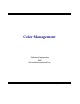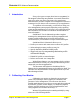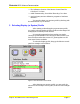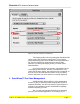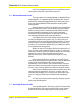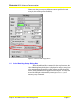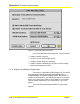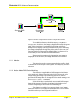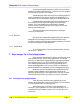User Guide
Microtek RDC Software Documentation
Subject: ScanWizard Pro Color Management Page 9
To specify the CMYK Destination profile, choose from the
profiles provided by ScanWizard Pro, or choose your own profile if
you have others stored on your system.
ScanWizard Pro comes with a rich set of CMYK profiles for
various applications. They are not installed as default and you
must run the ICC Profile Installer from your ScanWizard Pro CD.
ScanWizard Pro enumerates all the ICC profiles found in
the ColorSync Profiles folder and displays the found CMYK
profiles. If you have CMYK ICC profiles that are installed
somewhere else, click at the button at the right to browse and
select your desired profile.
This setting has no relationship with any settings in
ColorSync control panel.
1.2.6 Preview
This check box immediately updates the Preview Window
image when a new setting is selected. This will reflect colors
consistent with the newly selected profiles and settings. This check
box does not change the image data itself.
1.2.7 Profile Info…
To view information of current selected profiles, click the
“Profile Info…” button.
2 Scan Images To 3
rd
Party Applications
There are a few things that you need to pay attention when
using ScanWizard Pro with 3
rd
party applications. You should
know if your applications (image editing or page layout program)
are ColorSync-savvy or not. This is because the settings in the
Color Matching Setup dialog box will vary, depending on the
image-editing application you’re using. Check your application
documentation for the availability of color management function.
Make sure you have ScanWizard Pro installed and setup
properly. When installed, scanner profiles are placed in the
ColorSync Profiles folder in the System folder. You may use MSP
(Microtek Scanner Profiler) to profile your scanner, optionally.
2.0 ColorSync Savvy Applications
There are many ColorSync-savvy applications in the
market. Adobe Photoshop is used as an example. This should give
you some good idea how everything works.
Adobe Photoshop 5.0 or later is a good example of a
ColorSync–savvy application. If you’re using Photoshop 5.0, we
recommend that you update to version 5.0.2 or later; don’t use
version 5.0.