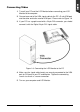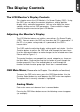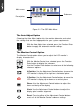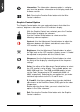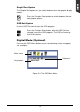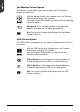User Guide
10
Figure 2-1: The OSD Main Menu
The Auto Adjust Option
Choosing the Auto Adjust option lets the monitor determine and select
the settings that are most appropriate for your system requirements.
With the Auto Adjust icon selected, press the Function Enter
button to apply the automatic monitor settings.
The Monitor-Control Option
The Monitor-Control option allows you to adjust the LCD monitor’s
display characteristics.
With the Monitor-Control icon selected, press the Function
Enter button to display the submenu.
Use the Function Enter buttons to select one of the following
submenu options:
H-Position: Use the Adjustment Control buttons to move the
LCD monitor’s display left or right on a horizontal plane.
V-Position: Use the Adjustment Control buttons to move the
LCD monitor’s display up or down on a vertical plane.
Phase: Use the Adjustment Control buttons to adjust the
focus and clarity of the display.
Clock: Use the Adjustment Control buttons to adjust the
display pixel number alignment.
Reset: Pressing either of the Adjustment Control buttons
resets all of the Monitor-Control submenu settings.
Main menu
Description
Submenu