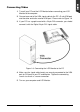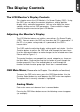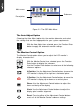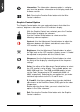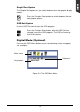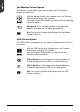User Guide
9
The Display Controls
The LCD Monitor’s Display Controls
This chapter covers the LCD Monitor’s On Screen Display (OSD). Using
the OSD, you can adjust the contrast, brightness, display position,
display clarity, and color temperature. You can also adjust the stereo
speaker volume and set OSD parameters. Please read this chapter
carefully to get the most out of your LCD Monitor.
Adjusting the Monitor’s Display
The LCD Monitor features an intuitive, menu-driven, On-Screen Display
(OSD). You can access the OSD any time when the PC is powered on. If
the PC is in a power saving mode, or is powered off, the OSD is
inaccessible.
The OSD make the adjusting display settings quick and simple. Use the
Function buttons to access the OSD and scroll through the menu items.
Use the Adjustment buttons to make changes to the selected menu item.
Please refer to Figure 1-1.
The control functions are grouped into several categories as shown on
the Main Menu. Continue pressing the first button to scroll through the
function group left. Press the second button to scroll through the
functions of each function group right. Each item is covered below.
OSD Main Menu (Please refer to Chapter 1 for details on functions)
To access the OSD main menu, press the OSD Menu button. Use the
Function Select buttons to scroll between the OSD main menu options.
The option that is currently selected is highlighted.
Analog Mode:
Each main menu and submenu item is covered below.
Pressing the OSD Menu button causes the following screen to appear
(an example):