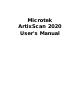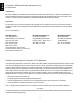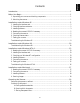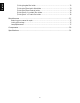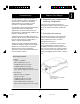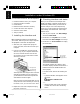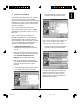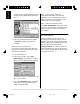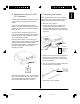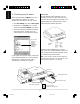User Guide
5
5. Connecting the scanner
Before connecting the scanner to your computer,
make sure the scanner driver (ScanWizard Pro) is
installed. Take the following steps to connect.
1. Shut down your computer.
2. Connect the scanner to your interface card,
using the SCSI cable that provided in the
scanner package. Make sure your scanner and
computer are turned off when you perform the
connection.
3. Plug the power cord to the power connector at
the back panel of the scanner, and plug the
other end of the power cord to your AC power
source at wall outlet.
4. Turn on your scanner and wait for all the light
on the front panel to stop blinking.
5. Then power up your computer.
4. Resetting the scanner’s SCSI
ID if necessary
This procedure is provided as a reference. You may
or may not need to change the SCSI ID on your
scanner.
A SCSI ID is a number assigned to each SCSI
device in your daisy chain to differentiate one from
another. The SCSI ID for your Microtek scanner is
factory-set to 2.
You won't need to change the SCSI ID on your
scanner unless another SCSI device on your system
(such as external hard drive, additional scanner,
etc.) is using the same number.
Locate the SCSI ID switch, use a small pin (or a
small screwdriver) to press either of the small black
openings located above or below the SCSI ID.
Pressing the upper opening “-” decreases the SCSI
ID number; pressing the lower opening “+”
increases the number.
Valid SCSI ID numbers are 0 to 6. Do not use SCSI
ID #7, which is used to carry out a self-test for the
scanner and make the carriage move back and
forth. SCSI ID #8 and #9 are also not used.
Press the
power switch
to turn on/off
the scanner.
25-pin connector
SCSI cable
Terminator
switch should
be in the
“ON”
position.
50-pin
connector
e_2815body.p65 11/9/00, 4:53 PM5