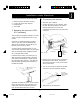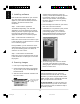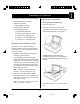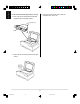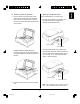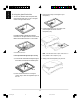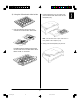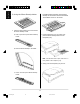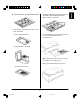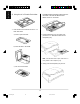User Guide
18
ArtixScan 2020 provides two options for
scanning. Choose either the 666 dpi option for
low-resolution scanning, or the 2000 dpi
option for high-resolution scanning. Refer to
the section Operating the Scanner for placing
your scan material.
4. Place the image to be scanned on your scanner,
then click on the Overview button.
5. ScanWizard Pro now performs a quick preview
of the image on your scanner. When the
preview image appears, you can resize the
floating dotted boarder around the image to
determine the final size of the actual scan.
6. To scan the image, click on the Scan button.
The image is then delivered to your image-
editing program, where the image can be edited
further or saved as a file.
Using the Manuals
Other documentations for your scanner are
provided on the Microtek CD-ROM. To read the
documents, you will be using the Adobe Acrobat
Reader program, which is automatically launched
when you open the file for the manuals.
To open the manuals: Go to Manuals folder, and
locate the manual that you wish to view. Double-
click on the file you want, the manual is ready to
be viewed or printed.
3. Installing software
Insert the Microtek CD-ROM into your CD-ROM
drive, and double-click the CD-ROM when it
appears on your Macintosh desktop. Follow the
program in the order to install all of the
components.
Step 1 Install software application
The bundled image editing, OCR, and other
applications you receive depend on the scanner
model you purchase. Open the application folder
from the screen, then double-click on the
appropriate installer icon to install the program.
Step 2 Install Microtek ScanWizard Pro
Double-click on the ScanWizard Pro folder to open
it, then double-click on the ScanWizard Pro Installer
icon to install the program.
During installation, you will be asked to choose
Adobe Photoshop (version 5.0 recommended) and
set up Color Matching System. For details, see
ScanWizard Pro User’s Manual.
Step 3 Install Adobe Acrobat Reader
Double-click on the Acrobat Reader folder to open
it, then double-click on the English icon to install
the program.
4. Scanning images
1. Launch your image-editing software.
2. When ScanWizard Pro starts up and appears
on your screen, you will see the Settings and
Preview windows.
3. Select the scanner model with resolution from
the Scanner menu.
Choose low or high
resolution type for
scanning.
e_2815body.p65 11/9/00, 4:53 PM18