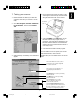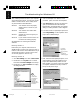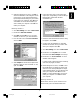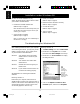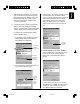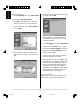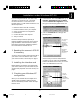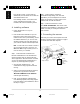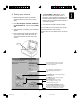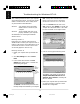User Guide
10
Installation under Windows 98
Windows 95 and 98 installation is very
similar...Windows 98 just makes it easier to install
your interface card and software.
1. Install the AVA-2903E interface card
(Refer to Step 1 on page 2)
Note: Windows 98 should automatically detect your
new hardware and install the proper drivers, upon
restarting your computer.
2. Check interface card status
(Refer to Step 2 on page 2)
Note: If a conflict exits, refer to “Troubleshooting for
Windows 98” on this page.
3. Install your software
(Refer to Step 3 on page 3)
4. Reset the scanner’s SCSI ID if necessary
(Refer to Step 4 on page 5)
5. Connect the scanner
(Refer to Step 5 on page 5)
6. Test your scanner
(Refer to Step 7 on page 7)
Troubleshooting for Windows 98
After installing the interface card in your computer
and connecting the scanner, you may find yourself
unable to use the scanner. This is usually due to
any of the situations described below:
Situation A Your interface card is not properly
seated in the PCI card slot on your
computer.
Situation B Your interface card conflicts with
another device.
Situation C Windows 98 cannot recognize your
interface card.
Situation D If your interface card and scanner do
not seem to be working properly.
See details below for resolving the individual
situations.
Resolving situation A
Power down your computer, remove the AVA-
2903E interface card from your computer. Then re-
install it, make sure the card is seated all the way in
and secured into the PCI card slot. The PCI card
slot normally appears in white or ivory.
Resolving situation B
1. Click Start, Settings, and select Control Panel.
2. Double-click on the System icon in Control
Panel and select Device Manager from the top.
3. Double-click on “SCSI controllers” to display
the dialog box below.
4. Click on the Adaptec AIC-7850 PCI SCSI
Controller option, and then click Properties.
A yellow
exclamation
mark appears
next to the
message
“Adaptec AIC-
7850 PCI SCSI
Controller”.
e_2815body.p65 11/9/00, 4:53 PM10