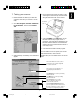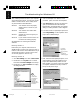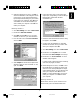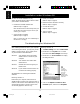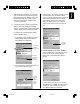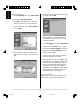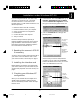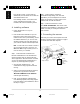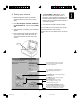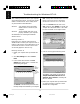User Guide
7
7. Testing your scanner
1. Restart Windows 95. Before you restart the
computer, make sure your scanner is on and
ready.
2. Click Start, Programs, Microtek ScanWizard
Pro for Windows, and then select Scanner
Test.
3. When started up successfully, the screen below
appears.
4. Place a reflective document face down on the
scanner glass. Center the top of the document
along the horizontal ruler on the scanner.
5. Click the Flatbed or the TMA button on the
Microtek Scanner Test program screen. A
preview of your image will be displayed in the
Microtek ScanTest window. This indicates the
Scanner Test was successful and the scanner is
now ready to scan.
6. Close and exit Microtek ScanTest program.
For more details on how to operate your scanner
with ScanWizard Pro, refer to the file
ScanWizardPro.pdf in the folder Manuals on the CD-
ROM.
Horizontal
ruler
The Scanner Model shows the scanner
connected to your computer along with
the scanner's SCSI ID.
The “aic78xx” message indicates you
are using Adaptec SCSI interface
card.
The Reconfigure Equipment allows the
system to update its own internal reference
file and is useful when you have changed
your setup or reconfigured your system.
The SCSI Check acts as a SCSI
probe to verify the location of your
scanner and the scanner ID.
The Flatbed button is used for previewing
reflective material.
The TMA button is used for previewing
transparent material.
e_2815body.p65 11/9/00, 4:53 PM7