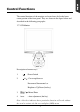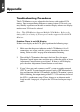User Guide
10
Auto
We strongly recommend that you use the Auto hot key to get optimized
visual quality from your monitor. Pressing the Auto key will perform the
adjustment automatically.
RGB Adjustment
Use the & key to select the icon, then the press key. A
screen similar to the one below will appear.
• Contrast Adjustment
Use the & key to select the CONTRAST item, then press the
key to highlight. Press & to get the best contrast
optimization. With this control, you can adjust the Red, Green, and
Blue (R,G,B) channels simultaneously or individually. You can also use
this control to change RGB purity.
• Color Balance Adjustment
Use the & key to select the color balance item, then press the
key to highlight. Press & to get the best color balance
effect or to set the RGB color values individually . You can also use
this control to change RGB intensity.
Note: The easiest way to adjust the contrast and color balance setting is
to use the auto-balance item.
1280X1024 75 Hz/80 KHz
Auto-Balance
CONTRAST
RED 20
GREEN 18
BLUE 19
BALANCE
RED 49
GREEN 50
BLUE 26
EXIT
VERSION SXGAHF581-4500