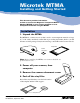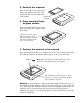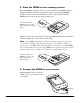User Guide
4 Microtek MTMA Installing and Getting Started
10. Scan an Image
1. Power up your scanner and then the computer.
2. Double-click the ScanWizard 5 icon on the desktop to launch ScanWizard 5.
3. When ScanWizard 5 launches, it automatically performs a fast preview of the
material on your scan bed and displays it in the preview area.
4. After launching ScanWizard 5, you may want to change the scan material. To do
this, click on the Original button, select Film, then Positive Film or Negative Film.
5. In the preview window, click the Preview button in Standard Mode or the
Overview button in Advanced Mode to preview the film or transparency being
scanned. If you wish to resize the image, drag on the edge or corner of the scan
frame (indicated by the floated dotted lines) to determine the final size of the
actual scan.
6. To make adjustments to the image, use the tool buttons. To scan the image, click
the Scan to button. The image is then scanned and saved to a file. Aside from
saving, you may also deliver the saved image to an image-editing software, an
e-mail editor, or a web browser.
Type: Flatbed Scanner Option
Light Source: Cold Cathode Lamp
Warm-up Time: 3 min.
Scanning Area: Legal-size Scanner: 7" x 10" (177.8 mm x 254 mm)
A4-size Scanner: 7" x 8" (177.8 mm x 203.2 mm)
Dimensions: 11.2" x 1.8" x 1.7" (284.4 mm x 45.7 mm x 43.2 mm)
Net Weight: 0.55 lbs (250g)
Power Consumption : 8 W Max.
Operation Environment
Temperature: Operating: +50° F to +104° F (+10° C to +40° C)
Humidity: Storage: 20% to 85%, non-condensing
Specifications
Scan Material
icon
Click on this button to
switch to the Advanced
Control Panel window
Click here to
exit ScanWizard 5
Standard Mode
Advanced Mode