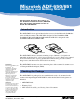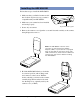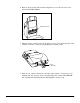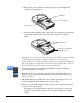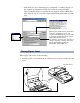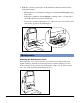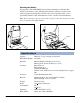User Guide
Microtek ADF-650/651 Installing and Getting Started 5
b) Pull out the top tray extender for better paper support if the length of the
originals exceeds 10 inches.
Guide arms
Output tray extender
(ADF-651 only)
c) Align the material with the center of the feed tray by sliding the two guide arms
in toward the stacked sheets if the width of the originals is less than 8.5
inches.
Note: To preview a single sheet only: Click the Preview button (Overview button
in Advanced Control Panel) to perform a preliminary view of the entire
document. The previewed sheet will then roll from the feed tray of the ADF-650/
651 to the output tray. Load the previewed sheet along with the paper stack on
the document feed tray. You are now ready to scan the stack.
4. Click and hold the Scan to button in the ScanWizard 5 software. When the
options menu appears, select OCR.
5. When the OCR: Save As dialog box appears, use the default “Document” file
name, or key in your preferred file name and select the export file format (.rtf, .txt,
.htm, .xls, or .pdf ) .
6. The default language for OCR is English. To change the language, select your
preferred language from the OCR Language options menu.
7. Click Save to start OCR scanning from the top sheet. The scanned document will
be saved to your chosen folder.
• If the check box “Send document to application after saving” is enabled, the
saved file is automatically opened to your designated application for further
editing.
Tray extender
Feed tray
Output tray