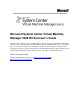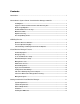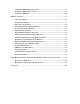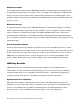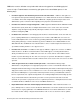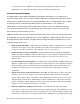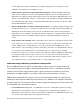Specifications
Microsoft System Center Virtual Machine Manager 2008 R2 Reviewer’s Guide 4
VMM takes resource utilization a step further with end-to-end support for consolidating physical
servers. It helps IT administrators overcome key pain points in the consolidation process in the
following ways:
Provides insight into how workloads perform in the old environment – VMM uses data gathered
from System Center Operations Manager (SCOM) to assess which workloads are the best candidates for
consolidation. This holistic insight differentiates VMM from competing products and gives data center
administrators greater confidence when migrating from a physical to virtual infrastructure.
Provides more efficient storage management – VMM’s support for Windows Server 2008 R2’s Cluster
Shared Volume (CSV) allows files for multiple virtual machines to be stored on the same LUN. This
simplifies storage management by radically reducing the number of LUNs required by the virtual
machines managed by VMM.
Facilitates P2V conversion – Converting physical machines to virtual machines can be slow and error-
prone, requiring administrators to halt the physical server. However, with VMM, P2V conversions are
routine. VMM simplifies P2V conversion tasks by providing administrators with an improved P2V wizard
and by taking advantage of Volume Shadow Copy Service in Windows Server 2008, Windows Server
2003, Windows XP, and Windows Vista. Virtual machines can be created using block-level disk access
speed without shutting down the source physical server.
Provides V2V conversion – In addition to P2V support, VMM also supports the conversion of VMware
virtual machines to the Microsoft virtual machine format. VMM supports converting virtual machines
directly from ESX Server hosts. VMM’s V2V conversion can convert either an entire VMware virtual
machine or just the disk image file. The V2V conversion process performs all modifications required to
make the converted virtual machine bootable. Unlike the P2V conversion, the V2V conversion is an offline
operation.
Takes the guesswork out of virtual machine placement – Virtual Machine Manager helps
administrators easily identify the most appropriate physical host servers for virtualized workloads. This
Intelligent Placement technology not only makes administrators’ jobs easier, but also helps ensure proper
deployment of data center resources and that these resources are in line with business goals. Intelligent
Placement in VMM inputs host system data, workload performance history, and administrator-defined
business requirements into sophisticated algorithms. The resulting Intelligent Placement ratings provide
easy-to-understand ranked results that take guesswork out of the placement task and ensure that
workloads are spread across physical resources for optimum performance. Intelligent Placement can be
used with both Microsoft Windows Server hosts and VMware ESX Servers.
Helps administrators fine-tune virtual and physical infrastructure – After virtual infrastructure is in
place, VMM provides a central console from which IT administrators can monitor and fine-tune their virtual
infrastructure for ongoing optimization. The VMM Administrator Console allows administrators to either
tune virtual machine settings or migrate virtual machines from one host to another in order to optimize