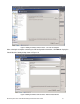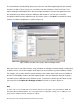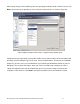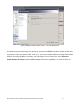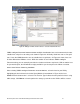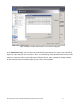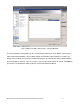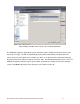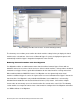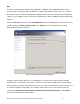Specifications
Microsoft System Center Virtual Machine Manager 2008 R2 Reviewer’s Guide 39
The Virtual Machine Identity dialog allows you to name the new VM and optionally add some text that
describes the VM. In Figure 18, you can see that the new virtual machine is DevTest-Cluster1. The
Owner information automatically fills in the current login information. You have the option to override
this information if you want to create the VM with a different owner. You can also see that the
description indicates that this VM will be part of a Failover Cluster. Click Next to customize the virtual
machine’s hardware configuration as shown in Figure 19.
Figure 19. Adding a new VM to a Failover Cluster – Make the VM highly available
When you create a new virtual machine using a template the Configure Hardware dialog is initially filled
in with the values saved in the template. At this point, you can customize any of the hardware settings.
For example, you can alter either the amount memory or the number virtual CPUs that are available to
the VM. The Availability section of the VM hardware profile is the most important setting for creating a
new VM as part of a Windows Server Failover Cluster. To make the new VM a part of Failover Cluster
you need to check the Make this VM highly available check box as shown in Figure 19.
Note
In order for this to work, the Windows Server Failover Cluster must already be created and added to VMM. The
New Virtual Machine Wizard will take care of all required cluster configuration settings such as adding resource
groups with no additional manual configuration required.