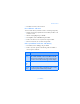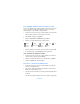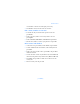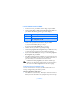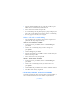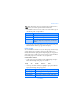User Manual
[ 55 DRAFT ]
The Phone book
appears in the display.
2 Select Save to save the business card in the phone’s memory, or press
Exit (or OK) to discard the business card.
SEND A BUSINESS CARD
You can send a business card via IR or as an text message to a compatible
phone or other handheld device.
1 Highlight an entry from the Phone book that you wish to send and
press Details.
2 Press Options, scroll to Send bus. card and press Select.
• To send the business card via IR, make sure the receiving device
is set up to receive data via its IR port and select Via infrared.
• To send the business card as a message, select Via text message.
3 If you selected Via infrared (and the entry has multiple sub-entries)
scroll to Primary no. or All details and press Select. Your business
card is sent.
4 If you selected Via text message (and the entry has multiple sub-
entries), scroll to Primary no. or All details and press Select.
5 Enter the number for your recipient or press Find to retrieve a number
from your Phone book.
6 Press OK and the business card is sent.
• 1-TOUCH DIALING
You can associate any entry in your Phone book with keys 2 through 9 and
then dial those entries by pressing and holding the assigned key.
Assign a key to 1-touch dialing
1 At the Start screen, press Names, scroll to 1-touch dialing and
press Select.
2 Scroll to any empty slot and press Assign.