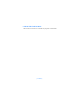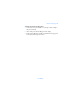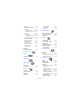User Manual
[ 26 DRAFT ]
Use the scroll method
1 At the Start screen, press Menu, then scroll through the main menus
using the up and down scroll keys.
As you scroll through the menus, the menu
number appears in the upper right corner of
the display. Below the menu number is a scroll
bar with a tab. The tab moves up or down as
you scroll through the menus, providing a
visual representation of your current position
in the menu structure.
2 When you arrive at a menu, press Select (the left selection key) to
enter that menu’s submenus.
• Press Exit (the right selection key) to return to the previous menu
• Press the end key to return to the Start screen from any menu or
submenu.
Use a shortcut
You can go directly to almost any menu or submenu, as well as activate
most features by using a shortcut.
• Press Menu, then within 3 seconds, press the key or keys associated
with the menu function you’d like to view or activate.
For example, to select the Meeting profile, press Menu 3-3-1 from
the Start screen (Menu -
3
Profiles -
3
Meeting -
1
Select). After a brief
pause, the Meeting profile is activated.
A complete list of shortcuts begins on the following page.
Check in-phone help
Many features have brief descriptions (help text) which can be viewed on
the display. To view these descriptions, scroll to a feature and wait for
about 10 seconds. Press More to view all of the description (if necessary),
or press Back to exit.