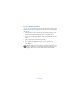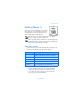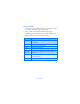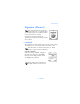User Manual
[ 117 DRAFT ]
Menu functions
press Options.
3 Scroll to Make a note, and press Select.
4 Scroll to one of the following note types and press Select
5 Enter your note, press Options, scroll to Save, and then press Select.
• For a Meeting note, you’re prompted to enter a subject, location, and
then a start/end time. You’re then given the option to set an alarm.
• For a Call note, you’re prompted to enter a phone number, a name,
and the time. You’re then given the option to set an alarm.
• For a Birthday note, you’re prompted to enter the person’s name, and
year of birth. You’re then given the option to set an alarm.
• For a Memo note, you’re prompted to enter a subject and then an end
date. You’re then given the option to set an alarm.
• For a Reminder note, you’re prompted to enter the subject you wish
to be reminded about, you’re then given the option to set an alarm.
View calendar notes - the Day view
After you’ve created some calendar notes, you can view them as follows:
1 At the Start screen, press Menu 8-1 (Organizer - Calendar).
After a brief pause, the monthly view appears in the display with the
current date highlighted. Any dates that contain calendar notes will
be in bold font.
2 Use four-way scrolling to go to the date containing the note.
3 Press Options, scroll to View day, and press Select. Any notes you
have for the day will appear in a list format.
4 To view the body of a highlighted note, press Options, scroll to View
and press Select.
Meeting Call Birthday Memo Reminder