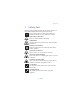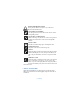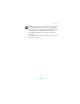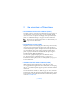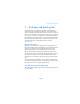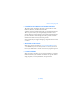Safety first 1 Safety first Read these simple guidelines. Breaking the rules may be dangerous or illegal. Further detailed information is given in this manual. Do not switch the phone on when wireless phone use is prohibited or when it may cause interference or danger. ROAD SAFETY COMES FIRST Don't use a hand-held phone while driving. INTERFERENCE All wireless phones may get interference, which could affect performance. SWITCH OFF IN HOSPITALS Follow any regulations or rules.
OBSERVE INFRARED PRECAUTIONS Do not point the IR beam at anyone’s eyes or allow it to interfere with other IR devices. ACCESSORIES AND BATTERIES Use only approved accessories and batteries. Do not connect incompatible products. CONNECTING TO OTHER DEVICES When connecting to any other device, read its user's guide for detailed safety instructions. Do not connect incompatible products. BACKUP COPIES Remember to make backup copies of all important data. WATER-RESISTANCE Your phone is not water-resistant.
Safety first Warning: Use only batteries, chargers and accessories approved by the phone manufacturer for use with this particular phone model. The use of any other types may invalidate any approval or warranty applying to the phone, and may be dangerous. For availability of approved accessories, please check with your dealer. When you disconnect the power cord of any accessory, grasp and pull the plug, not the cord.
2 An overview of functions • MULTIMEDIA MESSAGING SERVICE (MMS) Your phone is able to send and receive multimedia messages made up of text and pictures. You may also be able to receive polyphonic ringing tones. You can also save pictures and ringing tones to personalize your phone. See “Multimedia Messages” on page70 for more information. This feature uses shared memory. Please see “Shared memory ” on page15 for more information.
An overview of functions Before you can use GPRS technology • Contact your network operator or service provider for availability and subscription to the GPRS service. • Save the GPRS settings for each of the applications used over GPRS. PRICING FOR GPRS AND APPLICATIONS Your wireless provider may charge for GPRS services. For more information on pricing, contact your wireless provider. • SPEAKERPHONE You can use your phone as a speakerphone during a call. • To activate the speakerphone, press Loudsp.
This feature uses shared memory. Please see “Shared memory ” on page15 for more information. • FM STEREO RADIO Your phone has an integrated FM stereo radio. You can listen to the radio through a headset or the handsfree speaker (with the headset attached). See “Radio (Menu 6)” on page110 for more information.
Welcome and quick guide 3 Welcome and quick guide Congratulations on your purchase of the Nokia 5100 mobile phone. Your phone provides many functions which are practical for daily use, such as a Calendar, Radio, Alarm clock, Calculator, and more. A variety of Xpress-onTM color shells are also available. Your phone can also connect to a PC, laptop, or other device using the data cable or built-in IR port. For more information on connectivity, refer to the PC Connectivity Guide.
Learn text conventions This user guide provides text clues to help make instructions clear and easy to follow. These clues are called conventions. Convention What it means bold The word or phrase appears on the phone’s display bold and blue The text refers to an address on the world wide web italics Indicates emphasis. Pay close attention to any information in italics Follow graphic clues This guide uses certain icons to alert you to important information.
Welcome and quick guide • UNDERSTAND WIRELESS NETWORK SERVICES The wireless phone described in this guide is approved for use on the GSM 900, GSM 1800, and GSM 1900 networks. A number of features included in this guide are called Network Services. These are special services you arrange through your wireless service provider.
• UNDERSTAND YOUR PHONE IR Port Earpiece Power key + Volume keys Display screen Right select key Left select key Talk key End key 4-way scroll keys Number keys Charger jack Pop-PortTM connector [ 10 DRAFT ] Microphone
Welcome and quick guide Use the antenna Your phone has a built-in antenna. As with any other radio transmitting device, do not touch the antenna unnecessarily when the phone is switched on. Contact with the antenna affects call quality and may cause the phone to operate at a higher power level than otherwise needed. Not touching the antenna area during a phone call optimizes the antenna performance and the talk time of your phone.
IMPORTANT BATTERY INFORMATION Important:Your phone is powered by a rechargeable battery. Use only batteries approved by Nokia and recharge your battery only with the chargers approved by Nokia. Never use any charger or battery which is damaged. The battery can be charged and discharged hundreds of times but it will eventually wear out. When the operating time (talk-time and standby time) is noticeably shorter than normal, it is time to buy a new battery.
Welcome and quick guide REMOVE THE LOWER SHELL 1 With the back of the phone facing you, push the lower shell release indentions. 2 2 Slide the bottom of the shell to remove. 1 REMOVE THE BATTERY 3 After you’ve removed the lower shell, grasp the removal flap and gently pull; the battery lifts from its compartment. Install the SIM card Warning: Keep all miniature SIM cards out of the reach of small children.
3 4 Insert the SIM card into the holder, (beveled corner last) and the gold contacts facing toward the top end of the phone. 3 Close the SIM card holder. 4 5 Slide the SIM card holder toward the top end of the phone until it locks into place. REPLACE THE BATTERY The SIM card must be installed before installing the battery. 1 2 3 Position the battery so the gold contacts match up with those on the phone. The battery label should be facing away from the phone.
Welcome and quick guide REPLACE THE LOWER SHELL 1 Place the phone into the lower shell. 2 Slide the shell forward until it clicks into place. Shared memory The following features in your phone use shared memory: Phone book, text and multimedia messages, images and ringing tones in gallery, calendar and to-do notes, and Java T M games and applications. Using any of these features leaves less memory for other features. This is especially true with heavy use of any of the features.
The following functions use static memory: • WAP cache (up to 20 entries) • WAP bookmarks (up to 30 entries) • WAP security cache and certificates (up to 20 entries) • GET HELP Find your phone’s label Information label If you need help, Nokia Customer Care is available for assistance. Before calling, however, please read “Frequently Asked Questions” on page162. We also recommend that you write down the following information and have it available if you call.
Welcome and quick guide Contact Nokia Please have your phone or accessory with you when contacting either of the numbers below. Nokia Customer Care Center, USA Nokia, Inc. 7725 Woodland Center Boulevard Suite #150 Tampa, Florida 33614 Tel: 1-888-NOKIA2U (1-888-665-4228) Customer Interaction Center, Canada Nokia Products Ltd.
• GET STARTED WITH THE QUICK GUIDE Make a call Answer a call Answer a call with a call waiting Enter phone number, press the Press Answer or the talk key End a call Ignore a call Redial last number Adjust call volume Use the in-call menu Use 1-touch dialing Save a name and number Press the end key Press Silence when your phone rings Press the talk key twice Press up or down on the side volume key While in a call, press Options Press and hold any key 2 through 9 Enter a number, press Options, and select S
Welcome and quick guide • MENU SHORTCUTS To access a menu or item, press “Menu,” then enter the numbers associated with the desired menu or item. For example, press Menu 2-2-1 to view any Missed calls. 1 MESSAGES Text messages . . . . . . . . . . . . Multimedia messages. . . . . . Chat . . . . . . . . . . . . . . . . . . . . Voice messages. . . . . . . . . . . Info messages. . . . . . . . . . . . Message settings . . . . . . . . . Service commands . . . . . . . .
Contact your service provider To use the network services available in your phone, you’ll need to sign up with a wireless provider. In many cases, the wireless provider will make available descriptions of their services and instructions for using features such as: • Voice mail and voice privacy • Call waiting, call forwarding, and caller ID • Messaging • News and information services • Selected Internet services Wireless providers may differ in their support of features.
Welcome and quick guide • SWITCH YOUR PHONE ON OR OFF Warning:Do not switch the phone on when wireless phone use is prohibited or when it may cause interference or danger. 1 To turn your phone on or off, press and hold the power key on top of the phone for at least 3 seconds. If the phone displays Insert SIM card even though the SIM card is properly inserted, or SIM card not supported, contact your wireless provider. 2 Enter the PIN code if necessary and press OK.
• CHECK THE START SCREEN The Start screen is “home base” and indicates your phone is in idle mode.
Welcome and quick guide What’s on the Start screen Battery level Signal strength Names Menu HOME Your wireless provider’s name may appear here Signal strength A higher bar indicates a stronger network signal Battery level A higher bar indicates more power in the battery Understand indicators and icons Icon Indicates... You have one or more text or picture messages. See “Reply to a message or e-mail” on page69 You have one or more multimedia messages.
Icon Indicates... The countdown timer is running. See “Use the countdown timer” on page129 The stopwatch timing is running in the background, see “Use the stopwatch” on page130 A GPRS dial-up connection is established, see “GPRS dial-up connections” on page138 You have an incoming or outgoing call during a GPRS dial-up connection. GPRS is suspended IR connection indicator, see “Infrared” on page136 Forward all voice calls. All calls are forwarded to another number.
Welcome and quick guide • USE THE SELECTION AND SCROLL KEYS Below each corner of the display Right are the selection keys. Press the Left select select left selection key when Menu appears above it to show the first of numerous menus. Page through the rest of the menus using the up and down scroll keys. Press the right selection key when Names appears above it to enter the Phone book. Tip: Press an up or down scroll key from the Start screen to view any entries in your Phone book.
Use the scroll method 1 At the Start screen, press Menu, then scroll through the main menus using the up and down scroll keys. As you scroll through the menus, the menu number appears in the upper right corner of the display. Below the menu number is a scroll bar with a tab. The tab moves up or down as you scroll through the menus, providing a visual representation of your current position in the menu structure.
Welcome and quick guide ACTIVATE OR DEACTIVATE HELP TEXT 1 At the Start screen, press Menu 4-3-7 (Settings > Phone settings > Help text activation). 2 After a brief pause, On and Off appear in the display. 3 Scroll to On or Off and press Select. A confirmation message appears in the display indicating your selection.
Menu shortcuts Read (if received only). . 01-5-5 1 MESSAGES To access a menu or item, press “Menu,” then enter the numbers associated with the desired menu or item. For example, press Menu 2-2-1 (Call log - Missed calls) to view any Missed calls. TEXT MESSAGES MESSAGE SETTINGS . . . . . 01-6 Text messages . . . . . . . . 01-6-1 Multimedia msgs. . . . . .01-6-2 Other settings . . . . . . . . 01-6-3 SERVICE COMMANDS . . . . 01-7 2 CALL LOG . . . . . . . 01-1 Create message. . . . . . .
Welcome and quick guide 3 PROFILES Auto-update of date & time . . . . . . . . 4-1-3 NORMAL 3-1 Select . . . . . . . . . . . . . . . .3-1-1 Customize . . . . . . . . . . . . .3-1-2 Ringing options . . . . .3-1-2-1 Ringing tone . . . . . . .3-1-2-2 Ringing volume . . . . .3-1-2-3 Vibrating alert . . . . . .3-1-2-4 Message alert tone . .3-1-2-5 Keypad tones. . . . . . .3-1-2-6 Warning tones . . . . .3-1-2-7 Alert for. . . . . . . . . . .3-1-2-8 Timed. . . . . . . . . . . . . . . . .3-1-3 SILENT . . . . . .
Alert for . . . . . . . . . . . . . . 4-5-8 Game sounds . . . . . . . . . .9-4-1 Game lights . . . . . . . . . . . 9-4-2 Shakes . . . . . . . . . . . . . . . 9-4-3 ACCESSORY SETTINGS . . . . . 4-6 Headset . . . . . . . . . . . . . . 4-6-1 Default profile . . . . . 4-6-1-1 Automatic answer . . 4-6-1-2 Loopset . . . . . . . . . . . . . . 4-6-2 Use loopset . . . . . . . 4-6-2-1 Automatic answer . . 4-6-2-2 Automatic answer . . 4-6-2-3 10 APPLICATIONS SELECT APPLICATION . . . . . 10-1 APP. DOWNLOADS. . . .
Basic operations 4 Basic operations • SET THE CLOCK Before many functions such as call timers and other features will operate properly, you need to set the clock. 1 At the Start screen, press Menu 4-1-1 (Settings - Time and date settings - Clock). After a brief pause, Show clock (or Hide clock) Set the time, and Time format appear in the display with Show clock (or Hide clock) highlighted. 2 Scroll to Set the time and press Select. 3 Enter the time (in hh:mm format) and press OK.
the entry. Tip: To quickly search the list of entries in your Phone book, press any key in which the letters match the first letter of the name for which you’re searching. Answer or reject an incoming call • Press the Talk key to answer the call • Press the end key to reject the call; the call is diverted to your voicemail If you press Silence, only the ringing tone is muted. You can then either answer or reject the incoming call.
Basic operations Adjust the earpiece volume • To increase the volume of a call, press the volume up key on the left side of the phone. • To decrease the volume of a call, press the volume down key on the left side of the phone. When adjusting the volume, a bar chart appears in the display indicating the volume level. Volume key • CALL AND SETUP YOUR VOICEMAIL 1 Once you’ve saved the voice mailbox number, press and hold the 1 key.
retrieve a number from your Phone book) and press Call. The first call is put on hold. 4 When the new call picks up, press Options, scroll to Conference, and press Select to connect the calls. 5 To add a new participant to the call, repeat steps 2 through 4. HAVE A PRIVATE CONVERSATION WITH ONE OF THE PARTICIPANTS: 6 Press Options, select Private and select the desired participant. Rejoin the conference call as described in step 4. 7 To end the conference call, press the end key.
Basic operations Option Function Private Have a private conversation with one participant in a conference call Answer Reject Answer another incoming call Reject a call; the calling party receives a busy signal Loudspeaker Enable the handsfree feature in your phone Handset Disable handsfree and return to normal use (earpiece) Touch tones Send touch tones generated by your phones keypad Swap Switch between the active call and the call on hold Press Swap to switch between the active call and the
2 Position the headset on your ear as it appears in the illustration to the right. With the headset connected, you can make, answer, and end calls as usual. • Use the keypad to enter numbers • Press the talk key to place a call • Press the end key to end a call Adjust display brightness 1 Press Menu 4-4-5 (Settings - Display settings - Display brightness). After a brief pause, a bar chart appears in the display indicating the current brightness level.
Basic operations REMOVE THE BATTERY 3 After you’ve removed the lower shell, grasp the removal flap and gently pull; the battery lifts from its compartment REMOVE THE UPPER SHELL 4 Press the metal release bumps on the sides of the phone while gently sliding the upper shell away from the rest of the phone. INSTALL THE KEY MAT AND NEW SHELLS 5 Remove the key mat from the old lower shell and place it into the new lower shell as shown.
phone closed. 10 Place the phone into the lower shell. 11 Slide the shell forward until it clicks into place.
Text entry 5 Text entry You can use two methods for entering text and numbers. • The standard mode is the only way to enter names into such things as the Phone book, calendar notes, and renaming caller groups • Predictive text input is a quick and easy method for writing messages • STANDARD MODE Enter text (Abc) • Press a key once to insert the first letter on the key, twice for the second letter, and so on.
Enter punctuation and special characters While at any text entry screen, press the star key to display special characters (press and hold the star key if predictive text is on). The following special characters are available . , ‘ ? ! “ - ( ) @ / : _ ; + & % * = < > £ $ ¥ ¤ [ ] { } \ ~ ^ ¿ § # l ¡ Use four-way scrolling Navigate special characters using the scroll keys much as you would a joystick.
Text entry the upper left corner of the display. Note: The Language setting in predictive text affects the time and date formats of the Clock, Alarm clock, and Calendar. Write with predictive text For example, to write Nokia with the English dictionary selected, press each of the following keys only once: (with predictive text on). The illustration below simulates your display each time a key is pressed.
Note: Press the pound key to switch predictive text on and off or to cycle through the various modes available.
Manage phone security 6 Manage phone security Lock the keypad (Keyguard) Remember to lock your phone’s keypad to prevent accidental calls. If the keypad is locked, it unlocks when you receive a call. After the call, the lock automatically reactivates. Important: When Keyguard is on, calls may be possible to dial emergency numbers (for example, 911 or other official emergency numbers). Key in the emergency number and press the talk key.
2 After a brief pause, you’re prompted to enter the security code. The default code is 12345. Enter the security code and press OK. 3 Scroll to Off, Memory, or Phone and press Select. A message appears in the display confirming your selection • FIXED DIALING Once you setup and activate a fixed dialing list, your phone can make calls only to those numbers that you’ve defined in the fixed dialing list. Fixed dialing is a network feature and must be supported by your wireless provider.
Manage phone security 4 Enter the fixed dialing number, or press Find to retrieve a number from your Phone book and press OK. 5 Enter a name for the number and press OK. A confirmation note appears in the display and you’re returned to the fixed dialing number list. 6 Press Back, scroll to On, and press Select to activate fixed dialing. View or edit the fixed dialing list 1 At the Start screen, press Menu 4-7-3 (Settings - Security Settings Fixed dialing). 2 Scroll to Number list and press Select.
Notes about fixed dialing • • • • If a SIM card with fixed dialing that is activated is inserted into a phone that doesn’t support fixed dialing, the SIM card is rejected If you try to add a name (without a number) to the fixed dialing list, you’ll receive an error message If you try to browse the fixed dialing list, but haven’t stored any numbers, Fixed dialing list empty appears in the display You cannot access SIM memory manually (view or copy numbers on the SIM card) while fixed dialing is active • AC
Manage phone security You’re asked to re-enter the new security code for verification. 4 Enter the new security code again and press OK. A message appears in the display confirming your security code has been changed. The PIN code The PIN code protects the SIM card from unauthorized access. The PIN code can be 4- 8 digits in length. After three successive incorrect entries the PIN code is blocked and you’ll be asked to enter the personal unblocking key (PUK) code.
A message appears in the display confirming your PIN code has been changed. The PIN2 Code The PIN2 code is required for features such as Fixed dialing. If you enter an incorrect PIN2 code three times in succession, the PIN2 code is blocked and you’ll have to enter the PUK2 code. Note: The original PIN2 code must be obtained from your wireless provider. CHANGE YOUR PIN2 CODE 1 Press Menu 4-7-6-3 (Settings - Security settings - Access codes Change PIN2 code). You’re prompted to enter the current PIN2 code.
The Phone book 7 The Phone book Your Phone book can save up to 300 names, with multiple numbers and text notes for each name. The amount of numbers and text entries that you can save may vary, depending on their length and the total number of entries in the Phone book. Note: This feature uses shared memory. Please see “Shared memory” on page15 for more information. • VIEW THE PHONE BOOK MENU 1 At the Start screen, press the right selection key under Names.
Menu item Function 1-touch dialing Display the list of 1-touch dialing numbers saved to memory Service numbers Display a list of numbers related to your wireless provider Own numbers View the numbers (line 1, line 2, data) in use by your SIM card Caller groups View and edit the properties (such as the ring tone) for any of the caller groups • SAVE NAMES AND NUMBERS You can save names and numbers to phone memory or to SIM memory.
The Phone book 4 Press Done to return to the Start screen. Save addresses and notes To save an email address, you’ll need to add it to an existing entry (name). 1 Find the entry (name) in your Phone book to which you’d like to add an address or note. 2 With the entry highlighted, press Details. 3 Press Options, scroll to Add detail and press Select. 4 Scroll to the address or note of your choice and press Select. 5 Enter the text for the note or address and press OK.
Save multiple numbers and text items per name You can save different types of phone numbers and short text items per name to the Phone book. The first number you save for any entry is automatically set as the default, or primary number. 1 At the Start screen, press the up or down scroll key and scroll to the entry to which you wish to add a number or text item. 2 Press Details, and then press Options. 3 Scroll to Add number or Add detail and press Select.
The Phone book search window at the bottom of the display, if necessary. 4 Press Details to view the details of the selected name. Edit a name, number or text item 1 Search for the entry as described in the previous section and press Details. 2 Scroll to the name, number or text item you wish to edit and press Options. 3 Scroll to Edit name, Edit number, or Edit detail and press Select. 4 Edit the name, number, or detail to your preference and press OK.
• COPY PHONE BOOK ENTRIES 1 At the Start screen, press Names, scroll to Copy, and press Select. 2 Scroll to From phone to SIM card or From SIM card to phone and press Select. The following options appear in the display: One by one Select and copy entries one by one All Copies all entries from the SIM card or Phone *Primary nos. Copies only primary numbers. This appears only if you select From phone to SIM. 3 4 5 6 7 Scroll to the copy method of your choice and press Select.
The Phone book appears in the display. 2 Select Save to save the business card in the phone’s memory, or press Exit (or OK) to discard the business card. SEND A BUSINESS CARD You can send a business card via IR or as an text message to a compatible phone or other handheld device. 1 Highlight an entry from the Phone book that you wish to send and press Details. 2 Press Options, scroll to Send bus. card and press Select.
3 Enter the number (including the area code) and press OK, or press Find to retrieve a number from your Phone book. 4 Enter a name for the number and press OK. • If 1-touch dialing is off, the phone displays a prompt asking if you’d like to turn 1-touch dialing on. Press Yes to activate 1-touch dialing. 5 The entry appears in the slot you’ve assigned. Make a call with 1-touch dialing • Press and hold the key to which an entry has been assigned. Your phone dials the entry assigned to the key.
The Phone book Note: This feature may not be supported by your SIM card. If so, contact your wireless provider for more information. 1 Press Names at the Start screen, scroll to one of the number types in the following table, and press Select. Number type Info numbers Used this number to...
Setup a caller group 1 At the Start screen, press the up or down scroll key to display a list of entries in your Phone book. Tip: Perform a “quick find” when Phone book entries are displayed by entering the first letter of a name. appears at the bottom of the display to indicate you’re performing a search. 2 Scroll to a name you’d like to add to a caller group and press Details. 3 Press Options, scroll to Caller groups, and press Select.
Menu functions 8 Menu functions Messages (Menu 1) If you’ve subscribed to a message service, you can send and receive messages to compatible phones that are also subscribed to a message service. You can also send and receive picture messages, multimedia messages, and e-mail if supported by your network. Composed messages can be up to 450 characters in length. Linked messages Your phone can send and receive long messages (up to 450 characters) in sequences.
Message icons Icons that precede the title of a message indicate the following: The message has not been read The message has been read A message (which you’ve composed) has not been sent i The message is a delivery report The message is a MMS (multimedia message) Choose your message type You can choose the type of message sent by your phone. Types include Text and Fax. Note: The default message type is Text. Note: This feature must be supported by your wireless provider.
Menu functions 3 Sending profile is highlighted. Press Select. 4 Default profile is highlighted. Press Select. 5 If the box in the display is empty, enter the number given by your wireless provider and press OK. 6 If the box is in the display is full, edit the number only if you are sure the number is incorrect, or you’d like to change the number, and press OK. A message appears in the display confirming your number is saved.
Use predictive text For example, to write Nokia, with the English dictionary selected, press each of the following keys once: (with predictive text on): 6 6 5 4 2 The illustration above simulates your display each time a key is pressed. • Press the 0 key to enter a space and begin writing the next word. • If a displayed word is not correct, press the star key to see other matches. To return to the previous word in the list of matches, press Previous.
Menu functions Add new words to the dictionary If you encounter a word that predictive text doesn’t recognize, a question mark (?) follows the word and Spell appears in the lower left of the display. Press Spell, enter your new word using the keypad, and press Save. • The word is added to the dictionary as well as the message you’re writing. NOTES ABOUT ADDING WORDS • New words that you accept by pressing Select, the 0 key, or deleting the space between two words are saved to the dictionary.
Use four-way scrolling In features, such as the calendar monthly view, text messages, and special characters, you can move the cursor up and down as well as left and right. Left, press the left scroll key Up, press the up scroll key Down, press the down scroll key Right, press the right scroll key • WRITE AND SEND A TEXT MESSAGE Note: This feature uses shared memory. Please see “Shared memory” on page15 for more information.
Menu functions Tip: Keep scrolling to view other information, such as the sender number and time the message was sent. 3 Press Back to move the message to the Inbox, or press Options for other choices, such as Reply or Forward. Read linked messages Your phone can receive one long message (up to 459 characters) in sequences. You can start reading the first part before the phone has received the entire message. While viewing the message, you may see *some text missing* on the display.
• PICTURE MESSAGES Note: This feature uses shared memory. Please see “Shared memory” on page15 for more information. Your phone comes with 10 pre-loaded pictures. You can, however, overwrite any of the 10 pictures that come with your phone. Pictures can be attached to a message and sent via text message to compatible phones. Picture messages behave the same as text messages, but pictures take up more space than text. Pictures are stored in the “Templates” folder under Messages - Templates.
Menu functions Tip: Keep scrolling to view other information, such as the sender number and time the message was sent. 4 Once you’re finished, press Back to move the picture message to the Inbox, or press Options for other choices, such as Reply or Forward. TO SAVE THE PICTURE If you’d like to save the picture to your Templates folder for later use: 1 Press Options, scroll to Save picture, and press Select. You can then enter a title for the picture and press OK.
6 To send the picture message, press Options, scroll to Send, and press Select. 7 Enter the phone number for your recipient (or press Find to retrieve a number from your Phone book) and press OK. The message is sent. PREVIEW, CHANGE, OR DELETE A PICTURE MESSAGE 1 After a picture has been inserted into your message, press Options at the message edit screen. 2 Scroll to one of the following options and press Select. a) Preview - Previews the inserted message before sending.
Menu functions Write and send e-mail Note: See “Tips for composing a message” on page61 for ways to write messages faster. 1 At the Start screen, press Menu 01-1-2 (Messages - Text messages - Create e-mail). After a brief pause, you’re prompted to enter the e-mail address. 2 Enter the e-mail address, or press Find to retrieve an e-mail address from your Phone book, and press OK. 3 Enter a subject for the e-mail and press OK. 4 Compose your e-mail using the keypad and press Options.
• MULTIMEDIA MESSAGES Note: This feature uses shared memory. Please see “Shared memory” on page15 for more information. A multimedia message (MMS) can contain text, images, and sounds. Your phone has a multimedia message viewer for playing messages and a multimedia inbox for storing saved messages. Once you save the multimedia message, you can use the image as a screen saver or the sound as a ringing tone. Note: This function can be used only if it is supported by your wireless provider.
Menu functions Define MMS settings Before you can use the multimedia message feature, you need to first define the way you want to receive the messages. ALLOW MULTIMEDIA RECEPTION You can choose to receive all messages or to receive messages only when you are in the service provider’s home network. 1 • At the Start screen, press Menu 01-6-2-2 (Messages - Message settings - Multimedia msgs. - Allow multimedia reception). After a brief pause, a list of options appears in the display.
Other MMS settings Other multimedia settings include saving your messages to the Sent items folder and editing your connection settings. 1 2 At the Start screen, press Menu 01-6-2 (Messages - Message settings - Multimedia msgs.). After a brief pause, a list of options appears in the display. Scroll to an option. Press Select to activate the option or to enter its submenu.
Menu functions 3 The connection settings in the following table appear in the display. Scroll to a setting. Press Select to enter the setting’s submenu.
Write and send a multimedia message For availability and subscription to the multimedia messaging service, contact your wireless provider. 1 At the Start screen, press Menu 01-2-1 (Messages - Multimedia messages - Write message). After a brief pause, the message entry screen appears in the display. 2 Enter the text of your message and press Options. 3 Scroll to Insert image or Insert sound clip and press Select. 4 Choose your image or sound clip from the list and press Select.
Menu functions Option Function Forward to e-mail Edit Forward the message to an e-mail address Details Play View the message subject, size, and class Listen to a sound clip in the message, if one is included Save tone Save a ringing tone, if included, to the gallery Zoom in Save image Enlarge the picture Save any picture that is attached to your picture gallery Edit the message. You can only edit messages that you’ve written Note: If blinks and Multimedia memory full, view waiting msg.
5 When you’re ready to send the message, press Options, scroll to Send, and press Select. 6 When you receive a reply, the message from the other person is shown above your original message. 7 To reply to the message, press OK and repeat the steps 4 and 5. 8 • To end the chat session, press OK and select Quit. To view the latest messages of the current chat session, pressOptions and select Chat history. The message that you have sent is indicated by "<" and your nickname.
Menu functions Tip: Save yourself the trouble of entering the mailbox codes each time you dial voicemail. See “Automate voicemail” later in this section for more information. Call and setup your voicemail 1 Once you’ve saved the voice mailbox number, press and hold the 1 key. 2 When you connect to voicemail and the pre-recorded greeting begins, follow the service’s automated instructions to setup your voicemail.
2 Call and check your voicemail as you normally would. 3 Write down your interaction with the recorded prompts step-by-step. Keep in mind that each voicemail service may vary. However, it should look something like this: Dial 2145551212, pause 5 seconds, press 1, pause 2 seconds, press 1234, press pound key. Important: Be precise, you’ll need this information in “Setup voicemail with dialing codes” later in this section.
Menu functions For example, if you pause for 5 seconds after connecting to voicemail, enter p twice after the voice mailbox number, such as 2145551212pp. 5 Enter any remaining pauses, PIN codes, and other information that allows you to listen to your messages, then press OK. 6 Enter a name (such as Voicemail) and press OK. A message appears in the display confirming your 1-touch dialing location has been saved.
Option Function Rename Rename the message before it’s saved to a folder Copy to Calendar Copy text from the beginning of the message to your phone’s calendar as a reminder note for the current day. Message details View the sender’s name and phone number, the message center used, reception date and time. • ORGANIZE MESSAGES WITH FOLDERS Save messages to folders You can save messages to an existing folder or to a folder that you’ve created.
Menu functions Archive folder Store messages that have been read in the Archive folder. Templates folder Pictures and pre-written templates are stored in the Templates folder. Pre-loaded templates can be edited/customized. My folders Keep your messages organized by creating custom folders and saving some of your messages there. ADD A FOLDER OF YOUR OWN 1 At the Start screen, press Menu 01-1-7 (Messages - Text messages - My folders). After a brief pause, the folder opens. 2 Press Options.
• DELETE MESSAGES If your message memory is full and you have more messages waiting at the network, blinks in on Start screen. You can do the following to create more space: • Read some of the unread messages and then delete them • Delete messages from some of your folders Delete a single message To delete a single message, you need to open it first. 1 Press Menu 01-1 (Messages - Text messages). After a brief pause, a list of options appears in the display.
Menu functions Change text, e-mail and picture message settings 1 At the Start screen, press Menu 01-6-1-1 (Messages - Message Settings - Text messages - Sending profile). 2 If more than one message profile set is supported by your SIM card, scroll to the set you wish to change and press Select.
OVERWRITE SETTINGS FOR TEXT, E-MAIL, AND PICTURE MESSAGES When the message memory is full, your phone can’t send or receive any new messages. However, you can set your phone to automatically replace old messages in the Inbox and Outbox folders when new ones arrive. 1 Press Menu, 01-6-1 (Messages - Message settings - Text messages). After a brief pause, a list of options appear in the display. 2 Scroll to Overwriting in sent items or Overwriting in inbox and press Select.
Menu functions RECEIVE MULTIMEDIA CONNECTION SETTINGS AS A TEXT MESSAGE You may be able to receive multimedia connection settings as a text message from your wireless provider. For more information, contact your wireless provider. SELECT A FONT SIZE 1 Press Menu 01-6-3-1 (Messages - Message settings - Other settings - Font size). After a brief pause, a list of choices appear in the display. 2 Scroll to Small font or Large font and press Select. A message appears in the display confirming your selection.
Note: For more information on topics, contact your wireless provider. Use service commands Use the Service commands editor to enter and send service requests (also known as USSD commands) to your wireless provider. Contact your wireless provider for information about specific service commands. 1 At the Start screen, press Menu 01-7 (Messages Service commands). 2 Enter a service request, such as an activation command for a specific network service, and press Send.
Menu functions Call log (Menu 2) Call log stores information about the last 10 missed, 10 received, or 20 dialed calls. It also adds the total duration of all calls. When the number of calls exceed the maximum, the most recent call replaces the oldest.
• VIEW MISSED CALLS Missed calls are calls that were never answered. You can check for missed calls in two ways: Note: The Missed calls feature does not function while your phone is off or outside of the service area. 1 If # missed call appears in the display, press List. The phone number appears in the display. 2 Press Options to display the options listed in the table on page87. 3 Scroll to an option, press Select to activate the option or to enter its submenu.
Menu functions • VIEW DIALED NUMBERS You can view dialed numbers in one of two ways: 1 At the Start screen, press the talk key. Your most recently dialed numbers appear in the display. OR 2 At the Start screen, press Menu 2-3 (Call log - Dialed numbers). After a brief pause, your most recently dialed numbers appear in the display. 3 Scroll to a name or number and press Options to display the options listed in the table on page87.
• VIEW CALL DURATION 1 2 3 4 Duration of last call. At the Start screen, press Menu 2-5-1 (Call log - Call timers - Duration of last call). The duration of your last call appears in the display. Duration of dialed calls. At the Start screen, press Menu 2-5-2 (Call log - Call timers - Duration of dialed calls). The duration of all dialed calls appears in the display. Duration of received calls. At the Start screen, press Menu 2-5-3 (Call log - Call timers - Duration of received calls).
Menu functions Profiles (Menu 3) Profiles define how your phone reacts when you receive a call or a message, how your keypad sounds when you press a key, and more. Ringing options, keypad tones, and other settings for each of the 5 available profiles can be left at their default setting, or customized to suit your needs. Select and customize the most suitable profile for your situation, such as when you are in a meeting or outdoors.
4 Use the scroll keys to display each of the options in the following table. Once you arrive at the option you’d like to customize, press Select. Note: You cannot rename the Normal profile. Custom profile options Ringing options Select the ringing tone style Ringing tone Select the ringing tone for incoming calls Ringing volume Set the volume of your ringing tone Vibrating alert Turn the vibrating alert on or off Light alert Set the phone to flash the flashlight during an incoming call.
Menu functions event. During this time, you’ve missed several calls because the ringing tone was silent. A timed profile can prevent this by automatically returning your phone to the default profile at a time you specify. Note: Timed profiles can be set up to 24 hours in advance. 1 At the Start screen, press Menu 3 (Profiles). After a brief pause, the list of profiles appears in the display. 2 Scroll to the profile you wish to activate and set for timed expiration, then press Select.
Settings (Menu 4) Set the clock 1 At the Start screen, press Menu 4-1-1 (Settings - Time and date settings - Clock). After a brief pause, Show clock (or Hide clock) Set the time, and Time format appear in the display with Show clock (or Hide clock) highlighted. 2 Scroll to Set the time and press Select. 3 Enter the time (in hh:mm format) and press OK. 4 Scroll to am or pm and press Select. The time is set.
Menu functions After a brief pause, Show clock (or Hide clock) Set the time, and Time format appear in the display with Show clock (or Hide clock) highlighted. 2 Scroll to Time format and press Select. 3 Scroll to 24-hour or am/pm and press Select. A message appears in the display confirming your selection. Set the date 1 At the Start screen, press Menu 4-1-2 (Settings - Time and date settings - Date). After a brief pause, a list of options appears in the display.
ACTIVATE CALL FORWARDING Note: This is a network dependent feature. All options listed in the following table may not appear in the display. Contact your wireless provider for more information. 1 At the Start screen, press Menu 4-2-2 (Settings - Call settings Call forwarding). 2 After a brief pause, the forwarding options listed in the following table appear in the display.
Menu functions Your phone calls the network to activate the feature you’ve requested. The network sends a confirmation note when the feature has been activated successfully. CANCEL CALL FORWARDING • At the Start screen, press Menu 4-2-2-8 (Settings - Call settings Call forwarding - Cancel all call forwarding). Note: Cancel all call forwarding may affect your ability to receive voice mail messages. Contact your wireless provider for specific details.
Anykey answer Anykey answer allows you to answer an incoming call by briefly pressing any key except the power key,the left scroll key, the right scroll key, and the end key. 1 At the Start screen, press Menu 4-2-3 (Settings - Call settings Anykey answer). After a brief pause, On and Off appear in the display. 2 Scroll to your choice and press Select. Automatic redial Occasionally, your network may experience heavy traffic, resulting in a “fast” busy signal when you dial.
Menu functions OR • Press the key to which an entry has been assigned and then press the talk key. Call waiting If supported by your wireless provider, call waiting notifies you of an incoming call even while you’re in a call. You can then accept, reject, or ignore the incoming call. ACTIVATE CALL WAITING 1 Press Menu, scroll to Settings, and press Select. 2 Scroll to Call settings and press Select. 3 Scroll to Call waiting and press Select. 4 Scroll to Activate and press Select.
Send my caller identity with next call You can prevent your number from being displayed on the receiving party’s caller ID. This feature is network dependent and works on a call-by-call basis. Contact your wireless provider for more information. 1 At the Start screen, press Menu 4-2-8 (Settings - Call settings Send my caller identity). After a brief pause, Default, Yes, and No appear in the display. 2 Scroll to the selection of your choice and press Select.
Menu functions 2 Scroll to the language of your choice and press Select. Note: The Language setting affects the time and date formats of the Clock, Alarm clock, and Calendar. ACTIVATE OR DEACTIVATE AUTOMATIC KEYGUARD Important: When keyguard is on, it may be possible to dial emergency numbers (for example, 911 or other official emergency numbers). Key in the emergency number and press the talk key. The number is displayed only after you have keyed in its last digit.
Note: If the GPRS connection is set to Always online, info messages may not be received. In that case, set the GPRS connection to When needed, see “GPRS” on page137 for more information. Welcome note You can write a welcome note which shows up briefly on your display whenever you power up your phone. Note: Predictive text input is unavailable for entering Welcome note text. 1 At the Start screen, press Menu 4-3-4 (Settings - Phone settings Welcome note).
Menu functions 2 Scroll to Automatic or Manual and press Select. Option Function Automatic Your phone defaults to those settings which have been preset by your wireless provider Manual Your phone searches for a network which has a roaming agreement with your wireless provider Note: If No system access appears in the display, you’ll need to switch to Automatic mode, or insert another SIM card into the phone.
START-UP TONE You can set your phone to play (or not to play) a start-up tone when the phone is switched on. 1 At the Start screen, press Menu 4-3-8 (Settings - Phone settings Start-up tone). After a brief pause, On and Off appear in the display. 2 Scroll to your choice and press Select. A message appears in the display confirming your selection. • DISPLAY SETTINGS Wallpaper You can set your phone to display a background picture (wallpaper) on the Start screen.
Menu functions Color schemes You can change the color of some display components in your phone, such as indicators and signal bars. 1 At the Start screen, press Menu 4-4-2 (Settings - Display settings Color Schemes). After a brief pause, a list of color schemes appear in the display. 2 Scroll to the color scheme of your choice and press Select. A message appears in the display confirming your selection.
3 Press OK to accept your settings. • TONE SETTINGS You can adjust the ringing volume, keypad tones, and more for the currently active profile. The same options are described in detail under “Customize a profile” on page91. Accessory settings The Accessory settings menu is shown only if the phone is or has been connected to one of the compatible accessories such as the headset, car kit, or mobile inductive loopset. 1 2 At the Start screen, press Menu 4-6 (Settings - Accessory settings).
Menu functions IF YOU SELECTED LOOPSET The following options are available. Scroll to the option of your choice and press Select to enter the option’s submenu and modify its settings. • • • Use loopset - Enable use of the LPS-4 mobile inductive loopset. Scroll to Yes or No and press Select. Default profile - Choose the profile you wish to be automatically activated when a loopset is connected. Automatic answer - Calls are answered automatically after 1 ring when a loopset is connected.
Alarm clock (Menu 5) The alarm clock is based on your phone’s internal clock. It sounds an alert any time you specify and even works if the phone is off. • SET AN ALARM IF AN ALARM HAS NOT BEEN SET 1 At the Start screen, press Menu 5 (Alarm clock). After a brief pause, you’re prompted to enter a time for the alarm. 2 Enter the time for the alarm in hh:mm format and press OK. 3 Scroll to am or pm and press Select. Alarm on appears briefly in the display and appears on the Start screen.
Menu functions Note: If you don’t press a key, the alarms stops (snoozes) for 5 minutes, and then sounds again. WITH THE PHONE OFF 1 The alarm sounds. If you press Stop the following appears in the display: Switch the phone on? Note: The phone will only power up if you select Yes when Switch the phone on? appears in the display. 2 Press Yes to power up the phone. Press No to keep it switched off.
Radio (Menu 6) Note: Your phone must be switched on to use this function. Do not switch the phone on when wireless phone use is prohibited or when it may cause interference or danger. To listen to the FM radio on your phone connect the HDS-3 stereo headset or HDB-4 boom headset to the connector on the bottom of the phone. The leads of the headset function as the antenna, so let it hang freely. Note: The quality of the radio broadcast depends on the radio station’s coverage in that particular area.
Menu functions Option Function Automatic Briefly press either scroll key to start the channel tuning search up or down. Press OK when a channel is found. Manual tuning Press the up or down scroll key to search in increments of 0.1 Mhz Set frequency Delete channel Manually enter the frequency of a known radio station Delete a saved channel Loudspeaker Listen to the radio through the speakerphone Mono output/ Listen to the radio in monaural mode.
• SAVE A RADIO CHANNEL You can save a preset station to any one of 20 locations in memory, and then tune to that station by simply pressing the up or down scroll key with the radio on. 1 With the radio on, press and hold the up or down scroll key to start the channel search. Searching stops when a channel is found. 2 To save the channel, press Options, scroll to Save channel, and press Select. 3 Enter a name for the channel and press OK.
Menu functions Gallery (Menu 7) You can save pictures and ringing tones to folders in the gallery, or create folders of your own and save them there. You can download images and tones via MMS, WAP, or Nokia PC Suite. Note: This feature uses shared memory. Please see “Shared memory” on page15 for more information. Note: Your phone must be switched on to use this function. Do not switch the phone on when wireless phone use is prohibited or when it may cause interference or danger.
• VIEW FOLDERS 1 At the Start screen, press Menu 7-1(Gallery - View folders), and then press Select. A list of folders appear in the display. 2 Scroll to a folder, such as Images or Tones and press Open. 3 Scroll through the list of images or tones, and press Options. Press Select to activate the option or to enter its submenu.
Menu functions Organizer (Menu 8) Note: Your phone must be switched on to use this function. Do not switch the phone on when wireless phone use is prohibited or when it may cause interference or danger. Your phone has many useful features for organizing your everyday life, including a calendar and a to-do list. • CALENDAR The calendar keeps track of reminders, calls you need to make, meetings, and birthdays. It can even sound an alarm for any of these events. Note: This feature uses shared memory.
USE FOUR-WAY SCROLLING You can move the cursor in some calendar views using the left, up, down, and right scroll keys much the same as a joystick. To move the cursor: Left, press the left scroll key Up, press the up scroll key Down, press the down scroll key Right, press the right scroll key • MONTHLY VIEW Monthly view provides an overview of the selected month and weeks. It also allows you to jump to a specific date.
Menu functions press Options. 3 Scroll to Make a note, and press Select. 4 Scroll to one of the following note types and press Select Meeting Call Birthday Memo Reminder 5 Enter your note, press Options, scroll to Save, and then press Select. • For a Meeting note, you’re prompted to enter a subject, location, and then a start/end time. You’re then given the option to set an alarm. For a Call note, you’re prompted to enter a phone number, a name, and the time.
Options while viewing a list of notes 1 Press Options while viewing a day’s notes to display those options listed in the following table. 2 Scroll to an option. Press Select to activate the option or to enter its submenu.
Menu functions 1 2 At the Start screen, press Menu 8-1 (Organizer - Calendar). After a brief pause, the monthly view appears in the display. Jump, or scroll to the date containing the note you wish to send. Tip: Any days containing notes will be in bold font. 3 4 Press Options, scroll to View day, and press Select. Scroll to the note you wish to send and press Options. 5 Scroll to Send note and press Select. 6 Scroll to Via Infrared, As note, or As text message, and press Select.
DISCARD VIEWED CALENDAR NOTES 1 After viewing the Calendar note, press Options. 2 Scroll to Discard and press Select. • MAKE A TO-DO LIST Note: This feature uses shared memory. Please see “Shared memory” on page15 for more information. You can keep track of your tasks with the to-do list feature. You may be able to save up to 30 notes, depending on their length. Note: To-do notes are not related to specific dates. Add a to-do note 1 2 3 4 5 At the Start screen, press Menu 8-2 (Organizer - To-do list).
Menu functions Options while viewing notes Press Options while viewing the header or body of a particular note and the following options appear in the display.
Games (Menu 9) Note: Your phone must be switched on to use this function. Donot switch the phone on when wireless phone use is prohibited or when it may cause interference or danger. 1 At the Start screen, press Menu 9 (Games). After a brief pause, the list of game submenus in the following table appear in the display. 2 Scroll to a submenu. Press Select to enter the submenu and choose other settings. Note: Some menus listed in the following table are network dependent.
Menu functions • LAUNCH A GAME 1 Press Menu 9-1 (Games - Select game). After a brief pause, a list of games appears in the display. 2 Scroll to a game and press the talk key. If the selection is a single game it will launch. Otherwise, a list of games within the selected game set appears in the display. To launch a single game, scroll to the desired game and press the talk key. Tip: If a game uses the whole display area, selection keys such as Options or Back will not appear in the display.
Applications (Menu 10) The phone must be switched on to use this function. Do not switch on the phone when the use of a wireless phone is prohibited or when it may cause interference or danger. With the Applications menu you can manage the Java T M applications installed on your phone, or those that may be offered by your wireless provider. Note: This feature uses shared memory. Please see “Shared memory” on page15 for more information.
Menu functions • APPLICATION OPTIONS Option Function Open Opens the selected application or application set Delete Delete the application or application set from your phone.
“Navigate the wireless Internet” on page142 for information on browsing WAP pages. Use the Game downloads menu • At the Start screen, press Menu 9-2 (Games - Game downloads). After a brief pause, your phone connects to the WAP pages using the currently active set of WAP settings. Note: If the connection fails, you may enter the Services menu and activate another set of service settings. See “Use browser options” on page142 for more info on browser settings.
Menu functions Extras (Menu 11) Note: Your phone must be switched on to use this function. Do not switch the phone on when wireless phone use is prohibited or when it may cause interference or danger. • USE THE CALCULATOR The calculator in your phone adds, subtracts, multiplies, divides, counts the square and the square root and converts currency values. Note: Your phone must be switched on to use this function.
• USE THE CURRENCY CONVERTER You can convert foreign currency to domestic, or vice versa directly from the Start screen. 1 At the Start screen, enter a currency amount to convert. 2 Press Options, scroll to one of the following and press Select: To home Converts foreign currency to domestic currency To foreign Converts domestic currency to foreign currency If you haven’t done so already, you’re prompted to enter the exchange rate. 3 Enter the exchange rate and press OK.
Menu functions • USE THE COUNTDOWN TIMER The countdown timer is like an egg-timer or the timer on your microwave oven. You can enter a specified time (up to 99 hours and 59 minutes), and when the time runs out, your phone sounds an alarm. Note: Your phone must be switched on to use this function. Do not switch the phone on when wireless phone use is prohibited or when it may cause interference or danger. Note: The countdown timer only works when the phone is on.
STOP THE TIMER BEFORE THE ALARM SOUNDS 1 At the Start screen, press Menu 11-2 (Extras - Countdown timer). After a brief pause, Change time and Stop timer appear in the display. 2 Scroll to Stop timer and press Select. Timer stopped appears in the display. • USE THE STOPWATCH Your phone has a stopwatch that can be used to track time at sporting events or other occasions. The stopwatch displays time in hours, minutes, seconds and fractions of a second.
Menu functions 3 Press Start to begin split timing. The running time appears on the screen. Measure split time You can use the split time function for such things as a long distance race when you need to pace yourself. 1 Press Menu 11-3 (Extras - Stopwatch). After a brief pause, a list of options appear in the display. 2 Scroll to Split timing, then press Select. 3 Press Start. 4 Take an intermediate time by pressing Split. The timer continues to run. The split time appears below the running time.
3 Enter a name for the measurement and press OK. If you don’t enter a name, the total time is used as the default title for the lap time. STOP THE LAP TIMER Press Stop to end the lap timer. Choose other stopwatch options You can choose the following options when using the Stopwatch. Choice Function Continue Shows up when the Stopwatch is working in the background. Show last time Allows you to view the last measured time. View times Allows you to browse the saved times.
Menu functions • CALORIE COUNTER The calorie counter estimates the amount of energy used in various physical activities. The energy used depends on age, weight and gender. You can save up to 10 activities in your phone. Saving personal data 1 Press Menu 11-4 (Extras - Calorie counter). 2 Scroll to Settings and press Select. 3 Type in your weight and age, then select your gender. 4 Press OK after each entry to save the data.
all and press OK. • THERMOMETER The thermometer measures the approximate temperature in both Fahrenheit and Celsius. You can set the temperature to display on the Start screen. Set the temperature format 1 Press Menu 11-5 (Extras - Thermometer). 2 Scroll to Temp. format and press Select. 3 Scroll to Celsius or Fahrenheit and press Select. Show or hide the thermometer 1 Press Menu 11-5 (Extras - Thermometer). 2 Scroll to Show thermom.
Menu functions From the Start screen press Menu 11-6 (Settings - Sound meter). Press Options for the following choices: • Reset peak resets the peak value. • Hold peak displays both values, but the peak value is updated only when the current noise level is greater than the peak value. • Dynamic peak displays both values, but the peak value is valid for only 5 seconds. • Noise tuning simulates the sensitivity of your phone’s hearing mechanism for different frequencies.
Connectivity (Menu 12) Note:Your phone must be switched on to use this function. Do not switch the phone on when wireless phone use is prohibited or when it may cause interference or danger. You can make a serial connection between your phone and a PC using the DKU-5 data cable, which is available for purchase as an accessory . Once you establish this connection, you can access phone information from your PC, or use your phone as a wireless modem.
Menu functions SEND AND RECEIVE DATA VIA IR • Ensure that the IR ports of the sending and receiving devices are pointing at each other and that there are no obstructions between the devices. The preferable distance between the two devices in an infrared connection is from 3 inches to 3 feet. 3 ft. maximum distance • Activate IR in your phone by pressing Menu 12-1 (Connectivity - Infrared) at the Start screen. • The user of the other device should activate IR as well.
GPRS dial-up connections When you use your Nokia phone as a wireless modem, you have the option of enabling GPRS connectivity from your PC or laptop computer. Note: Before you can use GPRS for dial-up connections you must first subscribe to the GPRS network service. Contact your service provider for details on pricing and availability. Some service providers may have already set up information for your GPRS dial-up connection. For more information, see the PC/PDA connectivity guide.
Menu functions • NOKIA PC SUITE Once your phone is connected to your PC, you can use PC Suite to: • • Make a backup copy of the data in your phone (Content Copier) Edit Phone book names and numbers, profiles, and settings via your PC's keyboard (Phone Editor) • • Create ringing tones and transfer them to your phone (PC Composer) Create caller group icons or pictures for use with picture messaging (PC Graphics) • • Image converter Sound converter • Applications installer • Synchronize the Phone boo
Services (Menu 13) Your phone has a built-in browser you can use to connect to selected services on the Internet. You can view weather reports, check news or flight times, view financial information, and much more. Note: This feature is network dependent. Contact your wireless provider for more information. • NOTES ON WIRELESS INTERNET ACCESS This section gives a brief overview of wireless Internet technology.
Menu functions It’s likely that your wireless provider has created a home page and set up your browser to go to this page when you log on to the Internet. Once at your service provider’s home page, you may find links to a number of other sites. • SET UP FOR BROWSING It shouldn’t be necessary to manually configure the browser on your phone. Normally this is done by your wireless provider once you’ve subscribed to the feature. Contact your wireless provider if you have problems using the browser.
• USE BROWSER OPTIONS The Services menu gives you the options shown in the following table. Some wireless providers may have customized the options on the Services menu. Contact your wireless provider for more information if any of the options shown in the following table are not available. Choice Home What it does Starts the browser and takes you to your service provider’s home page. Bookmarks Shows a list of all saved bookmarks. Bookmarks help you find a WAP site quickly.
Menu functions Examples of wireless Internet sites The following illustrations show most of the elements you may find on a wireless Internet site. These are examples only. 1) 2) 1) Header line: shows the current Internet site. 3) 2) Active link: appears as a highlighted word. 4) 5) 7) 6) 3) Inactive link: appears as an underlined word. Scroll through the list of links using the up and down scroll keys. 4) Selection list: Brackets [ ] appear when you have the option to enter information.
• USE BOOKMARKS You can save addresses for your favorite sites as bookmarks. A bookmark helps you find a site again, just as a slip of paper helps you find a page in a book. You can add up to 30 bookmarks to your browser. Set a bookmark while browsing 1 Press Menu 13-2 (Services - Bookmarks). After a brief pause, a list of bookmarks (if any) appear in the display. 2 Press Options, scroll to New bookmark (if necessary), and press Select. 3 Enter an address for the bookmark and press OK.
Menu functions About authority certificates To use some WAP services, such as banking services, you need an authority certificate. Using the certificate can help you to improve the security of connections between your phone and a WAP server. You can download the certificate from a WAP page if the WAP service supports the use of authority certificates. After the download, you can view the certificate, then save or delete it. If you save the certificate, it is added to the list of certificates in the phone.
Set up an automatic connection Some service providers may have customized the options on the Services menu. Contact your service provider for more information if the options shown here are not available. Important: GPRS may not be available in all wireless networks. The establishment and continuation of a GPRS and Internet connection depends on network availability, service provider support, and signal strength. You can choose one of the following options for your GPRS connection.
Menu functions Make a call while online When you are browsing a WAP card and want to make a call, you can select Use number. Your phone then searches the information on the WAP card for a string of numbers. You can then choose from the number or numbers displayed to place the call. An alternate way is to press the end key to disconnect from the Internet, then place your call by searching the phone book for a name and number or by keying in the phone number.
9 Accessories Standard 720 mAh Li-Ion Battery (BL-4C) Provides up to 5 hours of talk time. Provides up to 3 hours talk time with the speaker. Provides up to 10 days of standby time. Radio and headset up to 20 hours. Radio and speaker up to 8 hours. Note: Operation times are estimates and may vary depending on network conditions, charging and phone use. Mobile Charger (LCH-12) Quickly charges the phone’s battery from your vehicle.
Accessories Rapid Travel Charger (ACP-12) This lightweight AC charger can be used with all battery options. To use the charger, plug it into a standard 120V AC wall outlet, and connect the lead from the charger to the base of your phone. Calls can be made during charging, even with a fully discharged battery. The charger can also be used together with the optional Desktop Stand (DCV-14).
Loopset (LPS-4) With the Nokia Loopset, people who use a T-coil equipped hearing aid have the freedom to talk on a digital mobile phone. The loopset goes around your neck - so it can be worn comfortably and discreetly. Data Cable (DKU-5) For e-mail, faxes, Internet and data transmissions. Easy and convenient connection with no modem or PC card needed. Xpress-onT M Color Shells Express yourself with Xpress-onTM color shells that match your own unique style.
Accessories HDA-10 TTY Adapter For use with a TTY device.
10 Reference information This section provides information about your phone’s batteries, accessories, chargers, safety guidelines and technical information. Be aware that the information in this section is subject to change as batteries, chargers, and accessories change. • BATTERIES AND CHARGERS This phone is intended for use when supplied with power from the ACP-12U and LCH-12 chargers. Other usage could invalidate any approval given to this apparatus and might be dangerous.
Referenceinformation Do not short-circuit the battery. Accidental short-circuiting can occur when a metallic object, like a coin, a clip, or a pen causes a direct connection of the + and - terminals of the battery, which are metal strips on the end of the battery. An example of short-circuiting could occur if you carry a spare battery in your pocket or purse, where the battery could come into contact with such objects as a coin. Short-circuiting could damage either the battery or the connecting object.
• IMPORTANT SAFETY INFORMATION Traffic safety Do not use a wireless telephone while driving a vehicle. Always secure the phone in its holder; do not place the phone on the passenger seat or where it can break loose in a collision or sudden stop. Remember road safety always comes first! Operating environment Remember to follow any special regulations and always switch off your phone wherever forbidden, or when it may cause interference or danger.
Referenceinformation Hearing aids Some digital wireless phones may interfere with hearing aids. In the event of such interference, consult your wireless provider. Other medical devices Operation of any radio transmitting equipment, including cellular phones, may interfere with the functionality of inadequately protected medical devices. Consult a physician or the manufacturer of the medical device to determine if it is adequately shielded from external RF energy, or if you have any questions.
or butane), areas where the air contains chemicals or particles, such as grain, dust or metal powders, and any other area where you would be advised to turn off your vehicle engine. Vehicles Only qualified personnel should install or service the phone in a vehicle. Faulty installation or service may be dangerous and invalidate the warranty.
Referenceinformation Emergency calls Important: This phone, like any wireless phone, operates using radio signals and cannot be guaranteed to connect in all conditions. Therefore, you should never rely solely upon any wireless phone for essential communications (such as medical emergencies). Remember, to make or receive any calls the phone must be switched on and in a service area with adequate signal strength.
Certification Information THIS MODEL PHONE MEETS THE GOVERNMENT’S REQUIREMENTS FOR EXPOSURE TO RADIO WAVES. Your wireless phone is a radio transmitter and receiver. It is designed and manufactured not to exceed the emission limits for exposure to radio frequency (RF) energy set by the Federal Communications Commission of the U.S. Government. These limits are part of comprehensive guidelines and establish permitted levels of RF energy for the general population.
Referenceinformation The FCC has granted an Equipment Authorization for this model phone with all reported SAR levels evaluated as in compliance with the FCC RF exposure guidelines. SAR information on this model phone is on file with the FCC and can be found under the Display Grant section of http://www.fcc.gov/oet/fccid after searching on FCC ID LJPNPM-6X.
11 Care and maintenance Your phone is a product of superior design and craftsmanship and should be treated with care. The suggestions below will help you to fulfill any warranty obligations and to enjoy this product for many years. When using your phone, battery, charger, or any accessory: • Keep all parts and accessories out of small children’s reach. • Keep all parts and accessories dry. Precipitation, humidity, and liquids contain minerals that will corrode electronic circuits.
Care and maintenance • TROUBLESHOOTING The following table lists some common problems and their solutions.
12 Frequently Asked Questions This section lists answers to the most frequently asked questions. Some of the answers contain menu shortcuts. For a list of shortcuts, see “Menu shortcuts” on page19. Q. What is my security code? A. The default security code is 12345. However, Nokia recommends that you change this code immediately. Certain features can be used only after the correct security code has been successfully entered. Q. How do I lock and unlock the keypad? A.
Frequently Asked Questions Q. How do I store my voice mailbox number? A. Press Menu 01-4-2 (Messages - Voice messages - Voice mailbox number). Enter your voice mailbox phone number, and press OK. Q. How do I call my voice mailbox number (retrieve voice messages)? A. When your phone alerts you to new voice messages, press Listen and follow the instructions on the phone. If you’d rather listen to your messages later, press Exit.
Q. How do I find my phone’s Model number and IMEI number? A. The model number and IMEI numbers are located on a label under the phone’s battery. Turn your phone off, remove the lower shell and then remove the battery from the phone. Q. How do I clear my call timers? Important:Clearing call timers cannot be undone. A. Press Menu 2-5-5 (Call log - Call timers - Clear timers). When the security code prompt appears, enter your security code and press OK.
Glossary 13 Glossary Business card A business card is the same as an entry in the phone book. It may contain a name, phone number, and text entry. It can also be sent to other devices. Call forwarding A network services feature you use to forward incoming calls to another number. Call lists A list used to track numbers for incoming, outgoing, or missed calls. Call log A log that registers information about calls you make and receive.
Predictive text A method of entering information in your phone that uses a dictionary to predict, or guess, what you are writing. Profile A group of settings you can use to customize the way your phone works. Quick save A fast method for saving a number. Ringing tone The sound your phone makes when you receive a call. Ringing tones can be ringing sounds or short tunes. Scroll bar A bar that appears on the right side of the screen when you scroll through the main menus.
Technical information 14 Technical information Feature Specification Weight 2.92 oz. (82.78 grams) with BL-4C 700 mAh Li-Ion Battery Wireless networks GSM 900, 1800, and 1900 networks Size (volume) 104g/ 89cc / 108.5x49.5x22mm GSM 900: 880 - 915 Mhz Frequency Range (Tx) GSM 1800: 1710 - 1785 Mhz GSM 1900: 1850 - 1910 Mhz GSM 900: 925 - 960 Mhz Frequency Range (Rx) GSM 1800: 1805 -1865 Mhz GSM 1900: 1930 - 1990 Mhz Tx Output Power 2W (max) Battery Voltage 3.
15 Nokia One-Year Limited Warranty Nokia Inc. (“Nokia”) warrants that this cellular phone (“Product”) is free from defects in material and workmanship that result in Product failure during normal usage, according to the following terms and conditions: 1 The limited warranty for the Product extends for ONE (1) year beginning on the date of the purchase of the Product. This one year period is extended by each whole day that the Product is out of your possession for repair under this warranty.
Nokia One-Year Limited Warranty 5 Upon request from Nokia, the Consumer must prove the date of the original purchase of the Product by a dated bill of sale or dated itemized receipt. 6 The Consumer shall bear the cost of shipping the Product to Nokia in Melbourne, Florida. Nokia shall bear the cost of shipping the Product back to the Consumer after the completion of service under this limited warranty.
8 Nokia does not warrant uninterrupted or error-free operation of the Product. If a problem develops during the limited warranty period, the Consumer shall take the following step-by-step procedure: a) The Consumer shall return the Product to the place of purchase for repair or replacement processing. b) If “a” is not convenient because of distance (more than 50 miles) or for other good cause, the Consumer shall ship the Product prepaid and insured to: Nokia Inc., Attn.
Nokia One-Year Limited Warranty f) If the Product is returned during the limited warranty period, but the problem with the Product is not covered under the terms and conditions of this limited warranty, the Consumer will be notified and given an estimate of the charges the Consumer must pay to have the Product repaired, with all shipping charges billed to the Consumer. If the estimate is refused, the Product will be returned freight collect.
11 Some states do not allow limitation of how long an implied warranty lasts, so the one year warranty limitation may not apply to you (the Consumer). Some states do not allow the exclusion or limitation of incidental and consequential damages, so certain of the above limitations or exclusions may not apply to you (the Consumer). This limited warranty gives the Consumer specific legal rights and the Consumer may also have other rights which vary from state to state.
Appendix A Appendix A Message from the CTIA (Cellular Telecommunications & Internet Association) to all users of mobile phones. © 2001 Cellular Telecommunications & Internet Association. All Rights Reserved.1250 Connecticut Avenue, NW Suite 800, Washington, DC 20036.
Safety is the most important call you will ever make. A Guide to Safe and Responsible Wireless Phone Use Tens of millions of people in the U.S. today take advantage of the unique combination of convenience, safety and value delivered by the wireless telephone. Quite simply, the wireless phone gives people the powerful ability to communicate by voice--almost anywhere, anytime--with the boss, with a client, with the kids, with emergency personnel or even with the police.
Appendix A 5 6 7 8 9 10 the call in heavy traffic or hazardous weather conditions. Rain, sleet, snow and ice can be hazardous, but so is heavy traffic. As a driver, your first responsibility is to pay attention to the road. Do not take notes or look up phone numbers while driving. If you are reading an address book or business card, or writing a "to do" list while driving a car, you are not watching where you are going. It’s common sense.
For more information, please call 1-888-901-SAFE. For updates: http://www.wow-com.com/consumer/issues/driving/ articles.cfm?ID=85 © 2001 Cellular Telecommunications & Internet Association. All Rights Reserved.1250 Connecticut Avenue, NW Suite 800, Washington, DC 20036.
Appendix B Appendix B Message from the FDA (U.S. Food and Drug Administration) to all users of mobile phones. July 18, 2001...... For updates: http://www.fda.
Consumer Update on Wireless Phones U.S. Food and Drug Administration 1. Do wireless phones pose a health hazard? The available scientific evidence does not show that any health problems are associated with using wireless phones. There is no proof, however, that wireless phones are absolutely safe. Wireless phones emit low levels of radiofrequency energy (RF) in the microwave range while being used. They also emit very low levels of RF when in the stand-by mode.
Appendix B RF exposures that people get from these base stations are typically thousands of times lower than those they can get from wireless phones. Base stations are thus not the subject of the safety questions discussed in this document. 3. What kinds of phones are the subject of this update? The term wireless phone refers here to hand-held wireless phones with built-in antennas, often called cell mobile or PCS phones.
6. What is FDA doing to find out more about the possible health effects of wireless phone RF? FDA is working with the U.S. National Toxicology Program and with groups of investigators around the world to ensure that high priority animal studies are conducted to address important questions about the effects of exposure to radiofrequency energy (RF). FDA has been a leading participant in the World Health Organization International Electromagnetic Fields (EMF) Project since its inception in 1996.
Appendix B body or a small part of the body. It is measured in watts/kg (or milliwatts/g) of matter. This measurement is used to determine whether a wireless phone complies with safety guidelines. 9. What steps can I take to reduce my exposure to radiofrequency energy from my wireless phone? If there is a risk from these products--and at this point we do not know that there is-it is probably very small.
FDA continues to monitor the use of wireless phones for possible interactions with other medical devices. Should harmful interference be found to occur, FDA will conduct testing to assess the interference and work to resolve the problem. 12. Where can I find additional information? For additional information, please refer to the following resources: • FDA web page on wireless phones http://www.fda.gov/cdrh/phones/index.html • Federal Communications Commission (FCC) RF Safety Program http://www.fcc.