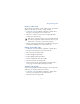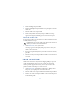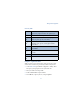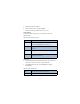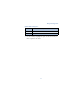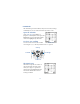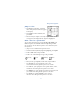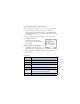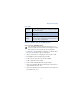User's Guide
Table Of Contents
92
View calendar notes - the Day view
After you created some calendar notes, you can view them as follows:
1 At the Start screen, press Menu 6-1 (Organizer - Calendar).
After a brief pause, the month view appears in the display with the
current date highlighted. Any dates that contain calendar notes will
be in bold font.
2 Jump, or scroll to the date containing the notes you wish to view.
3 Press Options, scroll to
View day, and press Select. Any
notes you have for the day will appear
in a list format.
Options while viewing notes
1 Press Options while viewing any note to
display those listed in the following table.
2 Scroll to an option. Press Select to activate the option or enter
its submenu.
Note options
View day View the day
Make a note Make another note for the selected date
Erase Erase the note
Edit Edit the note
Move Move the note to another date on your calendar
Repeat
Enable the note to recur on a regular basis (daily,
weekly, bi-weekly, monthly, and yearly)
Go to date Jump to another date on your calendar