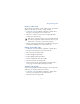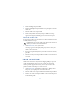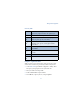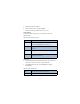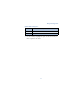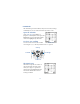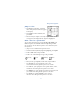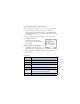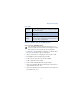User's Guide
Table Of Contents
86
3 Scroll to Settings and press Select.
4 Scroll to Code request and press Select. You’re prompted to enter the
wallet code.
5 Enter the wallet code and press OK.
6 Scroll to On (or Off to deactivate) and press Select. A message
appears in the display confirming you’ve activated code request.
Reset the wallet code
If you forget the wallet code and wish to erase all the information stored
in Wallet, follow these steps.
Caution: Once you reset the wallet code and clear the contents of
Wallet, you cannot restore this information.
1 At the Start screen, enter
*
#3925538#.
A message appears in the display asking if you want to clear your
wallet’s content and code.
2 If you want to permanently delete your wallet code and its contents,
press OK.
3 Enter the security code and press OK. Your wallet’s code and content
are erased.
• CREATE A WALLET CARD
Wallet cards contain data entry fields for shipping, billing, receipt, and
credit card information. Once you create a wallet card, and if your
wireless provider supports the feature, you’re ready to make on-line
purchases. Wallet can hold up to 5 credit card sets.
1 At the Start screen, press Menu 6-3 (Organizer - Wallet). After a
brief pause, you’re prompted to enter the wallet code.
2 Enter the wallet code and press OK. Scroll to Cards and press Select.
3 Scroll to one of the cards and press Select to choose from the options
in the following table: