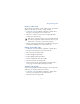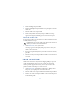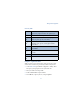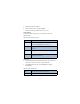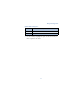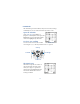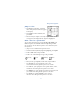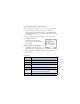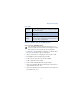User's Guide
Table Of Contents
85
Your personal organizer
Create a wallet code
The first time you access Wallet, you’ll be asked to create a personalized
wallet code. The wallet code can be 4 -10 digits in length.
1 At the Start screen, press Menu 6-3 (Organizer - Wallet). After a
brief pause, you’re prompted to enter a wallet code.
2 Enter the 4 - 10 digit code of your choice and press OK. Wallet
prompts you to verify the code.
Note: Create a code that is unique, yet easy to remember. This will
be your key to using Wallet’s features in the future. Also, keep your
wallet code in a secret place, separate from your phone.
3 Enter the code again for verification and press OK. A message appears
in the display confirming you’ve created a wallet code.
Change your wallet code
1 At the Start screen, press Menu 6-3 (Organizer - Wallet). After a
brief pause, you’re prompted to enter your wallet code.
2 Enter your wallet code and press OK.
3 Scroll to Settings and press Select.
4 Scroll to Change code and press Select.
5 Enter the original wallet code and press OK.
6 Enter the new wallet code and press OK.
7 Enter the new wallet code again for verification and press OK. A
message appears in the display confirming your change.
Activate code request
To protect yourself against unauthorized purchases, you can require the
wallet code to be entered each time you use Wallet.
1 At the Start screen, press Menu 6-3 (Organizer - Wallet). After a
brief pause, you’re prompted to enter your wallet code.
2 Enter your wallet code and press OK.