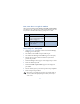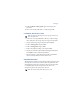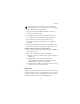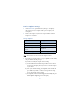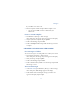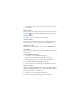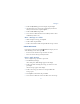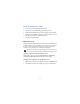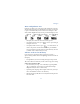User's Guide
Table Of Contents
80
3 Once the folder opens, scroll to the message you wish to view and
press Select.
Inbox folder
Messages are automatically stored in the inbox after they’ve been read or
if you press when Message received appears on the Start screen.
Outbox folder
Sent messages are automatically saved in the Outbox.
Archive folder
To make sure that certain messages won’t be overwritten when memory
becomes full, move some of your messages to the Archive folder.
Templates folder
Pictures and pre-written templates are stored in the Templates folder.
My folders
Keep your messages organized by creating custom folders and saving your
messages there.
ADD A FOLDER OF YOUR OWN
1 At the Start screen, press Menu 01 (Messages).
After a brief pause, Write message appears in the display.
2 Scroll until My folders appears in the display and press Open.
3 Press Options. Add folder is highlighted. Press OK.
4 Enter a name for the new folder and press OK. The folder is added.
REMOVE A FOLDER
Only folders created in My folders can be deleted. The Inbox, Outbox,
Archive, and Template folders are protected. When you delete a folder, all
messages in the folder are deleted as well.
1 At the Start screen, press Menu 01 (Messages).
2 After a brief pause, Write message appears in the display.