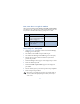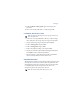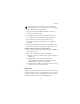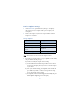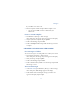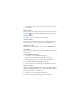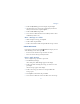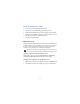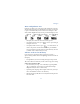User's Guide
Table Of Contents
78
Send a template message
1 At the Start screen, press Menu 01-5 (Messages - Templates).
After a brief pause, the templates folder opens to display a list
of templates.
2 Scroll to the template of your choice and press Select. Available
templates are as follows:
Note: Pictures are also stored in the Templates folder.
3 If you’d like to send the template as is, press Options, scroll to Send,
and press Select. Then skip to step 4.
If you’d like to modify the template before sending:
a) Scroll to Edit instead of Send and press Select. You’re taken to
the message edit display, where you’re free to edit the template
as you choose.
b) Once you’re finished editing, press Options, scroll to Send, and
press Select if you’d like to send the message without saving.
To save the template before sending:
c) Press Options, scroll to Save message (instead of Send), and press
Select. Replace original appears in the display.
Message Templates
“Please call” “Meeting is cancelled”
“I’m at home. Please call” “I’m late. I will be there at”
“I’m at work. Please call” “See you in”
“I’m in a meeting. Call me
later at”
“See you at”
“Sorry, I can’t help you on this” “I will be arriving at”