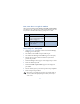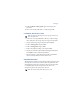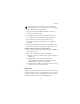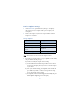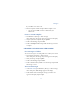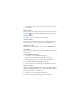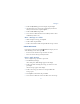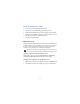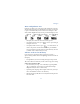User's Guide
Table Of Contents
77
Messages
Tip: Attach pictures before adding text. You can then check
remaining space for text in the upper right corner of the display.
4 Scroll to Attach picture and press Select.
A list appears in the display (Picture 1, Picture 2, and so on).
5 Scroll to a picture and press View.
6 Press Attach to insert the picture into your message, otherwise:
a) Press Back, scroll to another picture, and press View again.
b) Press Attach to insert the picture into your message.
7 To send the picture message, press Options, scroll to Send, and
press Select.
8 Enter the phone number for your recipient (or press Find to retrieve a
number from your Phone book) and press OK. The message is sent.
PREVIEW, CHANGE, OR ERASE A PICTURE MESSAGE
1 After a picture has been attached to your message, press Options at
the message edit screen.
2 Scroll to one of the following options and press Select.
a) Preview - Previews the attached message before sending. Press
Back to exit.
b) Change picture - Takes you back to the picture list.
Scroll to highlight a new picture,. Press View and then press
Attach to link the new picture to your message.
c) Erase picture - Press OK to erase the picture from your message,
or press No to return to the list of options.
• TEMPLATES
Templates are short, pre-written messages which can be recalled and sent
as original messages, or used as a quick reply when you’re short on time.
You can also customize and save an existing template or create a new one
of your own. Templates are stored in the Templates folder.