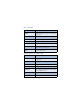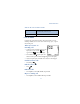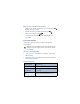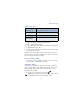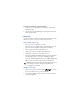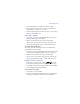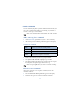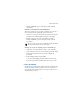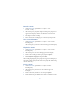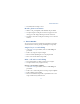User's Guide
Table Of Contents
49
Advanced features
3 Scroll to Add voice tag, press Select, and then press Start.
4 After the phone beeps, pronounce the voice tag clearly into the
microphone from a distance of 6 - 12 inches.
5 If the recording fails, the phone asks if you want to try again. Press
OK to try again or Back to exit.
Voice dial a number
1 At the Start screen, press and hold Names. The phone beeps and
Please speak now appears in the display.
2 Within 3 seconds, pronounce the tag into the microphone.
Once the voice tag is recognized, the tagged entry appears in the
display, replays through the earpiece, and the number is dialed.
VOICE DIAL WITH THE HEADSET
You can also voice dial a number (or use Voice command) with the
optional HDC-9P headset attached.
1 At the Start screen, press and hold the remote button on the headset.
Your phone beeps and Please speak now appears in the display.
2 Within 3 seconds, pronounce the tag into the microphone.
Once the voice tag is recognized, the tagged entry appears in the
display, replays through the earpiece, and the number is dialed.
Change or erase a voice tag
1 At the Start screen, press either scroll key ( ) to display
Phone book entries, then scroll to the entry you wish to change.
2 Press Details, scroll to the voice tagged number, and press Options.
3 Scroll to Change or Erase and press Select.
DISPLAY VOICE TAG ENTRIES
1 At the Start screen, press Names.
2 Scroll to Voice tags and press Select. Any voice tags in your Phone
book appear in alphabetical order (if your view is Name list).