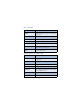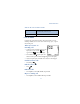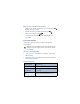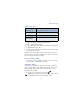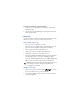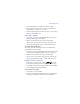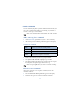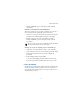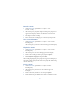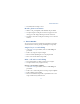User's Guide
Table Of Contents
47
Advanced features
3 Scroll to the option of your choice and press Select.
4 Scroll to Activate and press Select.
5 Scroll to the destination to which your calls will be forwarded (such
as To other no.) and press OK.
6 Enter the number to which your calls, data, or other information will
be forwarded and press OK.
Your phone calls the network to activate (or cancel) the feature you’ve
requested. The network sends a confirmation note when the feature has
been activated (or cancelled) successfully.
Cancel call forwarding
• At the Start screen, press Menu 4-3-1-8 (Settings - Call settings -
Call forwarding - Cancel all call forwarding).
Automatic redial
Occasionally, your network may experience heavy traffic, resulting in a
“fast” busy signal when you dial. With automatic redial activated, your
phone redials the number up to 3 times, and notifies you once the
network becomes available.
• If you want to stop automatic redial, just press
Important: Keep in mind that repeatedly dialing a number such as
one in another country can incur significant expenses.
Forward when not
able to take calls
Forward calls that are not picked up. You can
also specify a time delay (10, 15, 20, 25, 30 sec).
Forward all fax calls
Forward all calls to a fax mailbox
Forward all data calls
Forward all calls to a data mailbox
Cancel all
call forwarding
Cancel all call forwarding
Call forwarding options