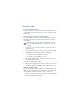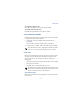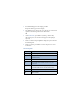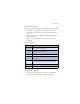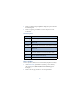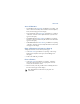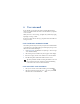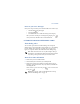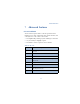User's Guide
Table Of Contents
34
• BUSINESS CARDS
Create a business card
Business cards aren’t stand-alone entities stored in your phone, they are
actually Phone book entries that have been sent to a compatible device
via IR or SMS.
Send a business card to another device
You can send Phone book entries to other compatible devices via IR or
SMS. Phone book entries sent in this manner are known as “business
cards” (vCards).
Note: If using IR, make sure IR on the other device is enabled.
For more information on IR of the receiving device, refer to its
user guide.
1 At the Start screen, press either scroll key to display the entries in
your Phone book.
2 Scroll to the Phone book entry you wish to send, and press Details.
3 Press Options, scroll to Send bus. card., and press Select.
• If you wish to send Via infrared, go to step 4
• If you wish to send Via SMS, go to step 5
4 Scroll to Via infrared, align the infrared ports of both devices, and
press Select. The vCard is sent.
5 Scroll to Via SMS and press Select.
6 Enter the phone number of your recipient or retrieve a number from
your Phone book (by pressing Find) and press OK. The vCard is sent.
RECEIVE A BUSINESS CARD
You can receive business cards (vCards) via IR or SMS. If sending via IR,
ensure that IR is enabled and you’re within 3 feet of the sending device.
Also, the IR ports of both devices must be facing one another.
• When you receive the business card, you’ll hear a tone and Business
card received appears in the display