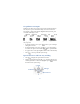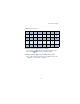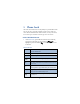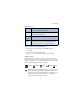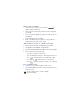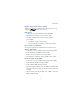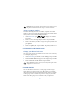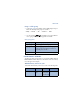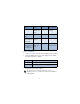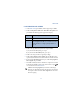User's Guide
Table Of Contents
29
Phone book
Display Phone book entries quickly
To display any entries in your Phone book quickly, just press one of the
scroll keys ( ) from the Start screen.
Edit names
1 At the Start screen, press Names and scroll to Edit name.
2 Press Select and scroll to the name you wish to change.
3 Press Edit, modify the name as desired, and press OK once
you’ve finished.
•Press Clear to backspace and delete text
• Press and hold Clear to backspace continuously (and delete)
Erase names and numbers
You can erase single entries in your Phone book or all entries at once.
ERASE A SINGLE ENTRY
1 At the Start screen, press Names, scroll to Erase, and press Select.
2 Ensure One by one is highlighted and press Select.
3 Scroll to the entry you wish to erase and press Erase.
4 Press OK again to confirm the erasure, or Back to select another.
ERASE ALL NAMES AND NUMBERS
1 At the Start screen, press Names, scroll to Erase and press Select.
2 Ensure Erase all is highlighted and press Select.
3 Scroll to Phone or SIM card and press Erase.
4 Press OK to confirm or Back to select from Phone or SIM card again.
If you pressed OK, you’re prompted to enter the security code (default
is 12345).
5 Enter the security code and press OK to erase or Back to select from
Phone or SIM card again.