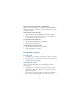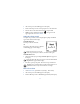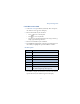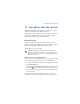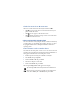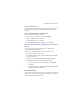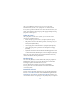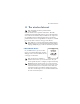User's Guide
Table Of Contents
100
Check the status of an IR connection
The status of an IR connection is shown by the infrared icon .
•When appears steady, there is an IR connection between your
phone and the other device.
• When doesn’t appear, no IR connection exists.
• When blinks, your phone is trying to connect to the other device
or the connection has been lost.
• SEND AND RECEIVE INFORMATION
You can send business cards (using the industry-standard v.Card format)
to another phone, to a PC running the appropriate software, or to other
IR-equipped handheld devices running the PalmOS™ or Pocket PC™
operating system.
Send a business card to another device
First, make sure the other phone or device is set to receive data via its IR
port. Refer to the user guide for the receiving device for more information on
setting up IR communications and receiving data over IR.
1 Recall the phone book entry you would like to send by IR.
2 Press Details, then press Options.
3 Scroll to Send bus. card and press Select.
4 Point the two IR ports at each other.
5 Scroll to Via infrared and press Select.
The message Sending business card appears in the display.
Tip: Selecting Via IR automatically enables IR communications.
Note: If you have more than one number or text information to
send, choose Primary no. or All details, then press Select.